How to check port status with netstat
Netstat method to check the port status: 1. Use the shortcut key "WIN R" to open the run window; 2. In the "Run" window, enter "cmd" and press Enter; 3. In the open command In the line window, enter the "netstat --help" command and press Enter to display the status description of all ports.

The operating environment of this article: Windows 10 system, Dell G3 computer.
Netstat method to check the port status:
1. First, open our computer, and then use the shortcut key "WIN R" to open our running window, or directly Open it directly from the computer start interface.

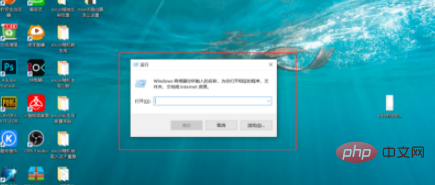
#2. Enter cmd in the run window, and then click "OK". At this time, the MSDOS interface will be entered. We will Check the port status we need to check on this interface.
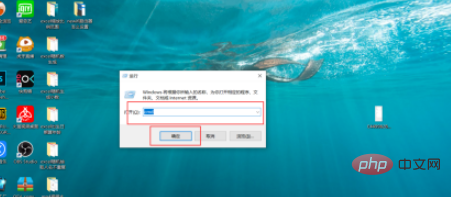
3. Enter the command line and use the netstat command to view the port status
Enter the [netstat --help] command, press enter, and it will be displayed Status description of all ports. At this point, we have completed checking the port status.
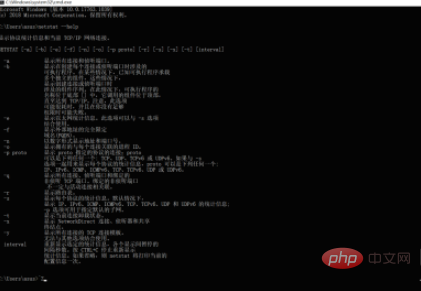
Instructions:
Enter [netstat -t] plus the -t parameter to display the current unloading status of all connections; enter [netstat -a], Show all [Connect] and [Listen] ports.
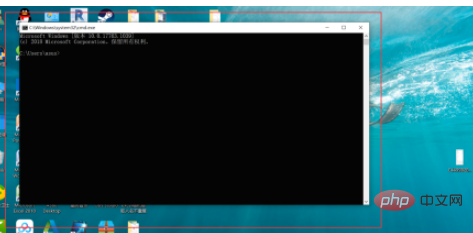
For more programming-related knowledge, please visit: Programming Teaching! !
The above is the detailed content of How to check port status with netstat. For more information, please follow other related articles on the PHP Chinese website!

Hot AI Tools

Undresser.AI Undress
AI-powered app for creating realistic nude photos

AI Clothes Remover
Online AI tool for removing clothes from photos.

Undress AI Tool
Undress images for free

Clothoff.io
AI clothes remover

Video Face Swap
Swap faces in any video effortlessly with our completely free AI face swap tool!

Hot Article

Hot Tools

Notepad++7.3.1
Easy-to-use and free code editor

SublimeText3 Chinese version
Chinese version, very easy to use

Zend Studio 13.0.1
Powerful PHP integrated development environment

Dreamweaver CS6
Visual web development tools

SublimeText3 Mac version
God-level code editing software (SublimeText3)

Hot Topics
 1392
1392
 52
52
 Check port occupancy in linux
Sep 28, 2023 am 10:46 AM
Check port occupancy in linux
Sep 28, 2023 am 10:46 AM
Methods to check port occupancy in Linux include using the netstat command, using the lsof command, using the ss command, using the nmap command, etc. Detailed introduction: 1. Use the netstat command, which is a command line tool used to view network connections and network statistics; 2. Use the lsof command, lsof is a command line tool used to view open files and processes in the system; 3. Use the ss command, ss is another command line tool for viewing socket and network connection information and more.
 Check if the port is open in linux
Mar 13, 2024 pm 04:17 PM
Check if the port is open in linux
Mar 13, 2024 pm 04:17 PM
How to check whether the port is open in Linux: 1. Use the netstat command; 2. Use the ss command; 3. Use the lsof command; 4. Use the telnet command.
 How to check port status using netstat
Nov 02, 2023 pm 05:12 PM
How to check port status using netstat
Nov 02, 2023 pm 05:12 PM
Use the netstat command to view the status of the port. Note: On Windows systems, you may need to run Command Prompt with administrator rights to view all connection information. On Linux or Mac systems, you may need to use the sudo command or a user with sufficient privileges to execute the netstat command.
 What does the netstat command do?
Feb 20, 2023 pm 02:53 PM
What does the netstat command do?
Feb 20, 2023 pm 02:53 PM
The netstat command is used to display various network-related information. The netstat command can display network connections, routing tables and network interface information, allowing users to know which network connections are running. The syntax is "netstat [-a][-e][-n][-o][-p Protocol] [-r][-s][Interval][1]"; if used without parameters, netstat displays active TCP connections.
 How to check ports in Linux
Sep 20, 2023 am 11:09 AM
How to check ports in Linux
Sep 20, 2023 am 11:09 AM
Linux methods to view ports include using the netstat command, using the ss command, using the lsof command, using the nmap command, using the iptables command, etc. Detailed introduction: 1. Use the netstat command. The netstat command is used to display information such as network connections, routing tables, and network interfaces. By using different parameters, you can view different port information; 2. Use the ss command, which is a substitute for the netstat command. , which can display network connection information more quickly; 3. Use the lsof command, etc.
 How to check port status with netstat
Jan 05, 2021 pm 05:09 PM
How to check port status with netstat
Jan 05, 2021 pm 05:09 PM
How to check the port status with netstat: 1. Use the shortcut key "WIN+R" to open the run window; 2. In the "Run" window, enter "cmd" and press Enter; 3. In the open command line window, enter "netstat --help" command, press enter to display the status description of all ports.
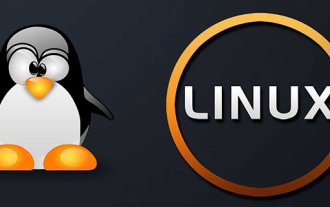 What does the netstat command do?
Sep 02, 2020 am 09:56 AM
What does the netstat command do?
Sep 02, 2020 am 09:56 AM
The netstat command is used to display network connections, routing tables and network interface information. It allows users to know which network connections are running. If used without parameters, netstat displays active TCP connections.
 How to understand the NETSTAT Flags logo
Jun 02, 2023 pm 09:31 PM
How to understand the NETSTAT Flags logo
Jun 02, 2023 pm 09:31 PM
Flags: The meaning of multiple different flags: U (routeisup): the route is valid; H (targetisahost): the target is the host rather than the domain; G (usegateway): needs to be forwarded through an external host (gateway) Packet (usually directed to the default gateway); R (reinstateroutefordynamicrouting): When using dynamic routing, the flag to restore routing information; D (dynamically installed by daemonorredirect): has been set as dynamic routing by the service or port function; M (modifiedfromroutingd



