 Operation and Maintenance
Operation and Maintenance
 Windows Operation and Maintenance
Windows Operation and Maintenance
 How to install windows terminal tools
How to install windows terminal tools
How to install windows terminal tools

The specific installation steps are as follows:
(Learning video sharing: Programming video)
1. Search Windows Terminal in the App Store , click Get
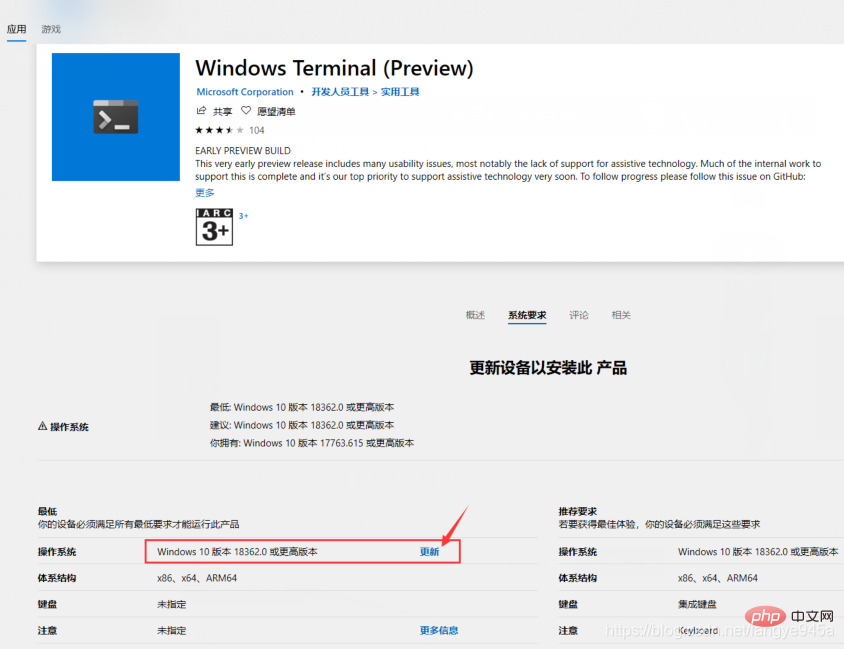
# to view the windows version, and enter the winver command in the cmd window to view it.
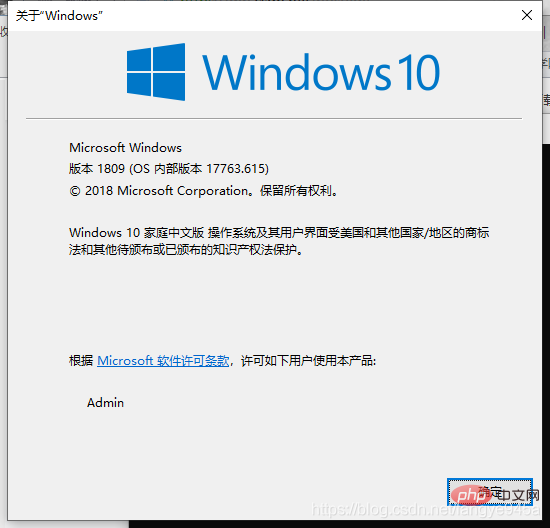
#If the version is lower than required, you need to upgrade the system before installation.
Upgrade Windows 10 portal: https://www.microsoft.com/en-us/software-download/windows10
(Warm reminder: If it is not a genuine system, the system may It will become inactive.)
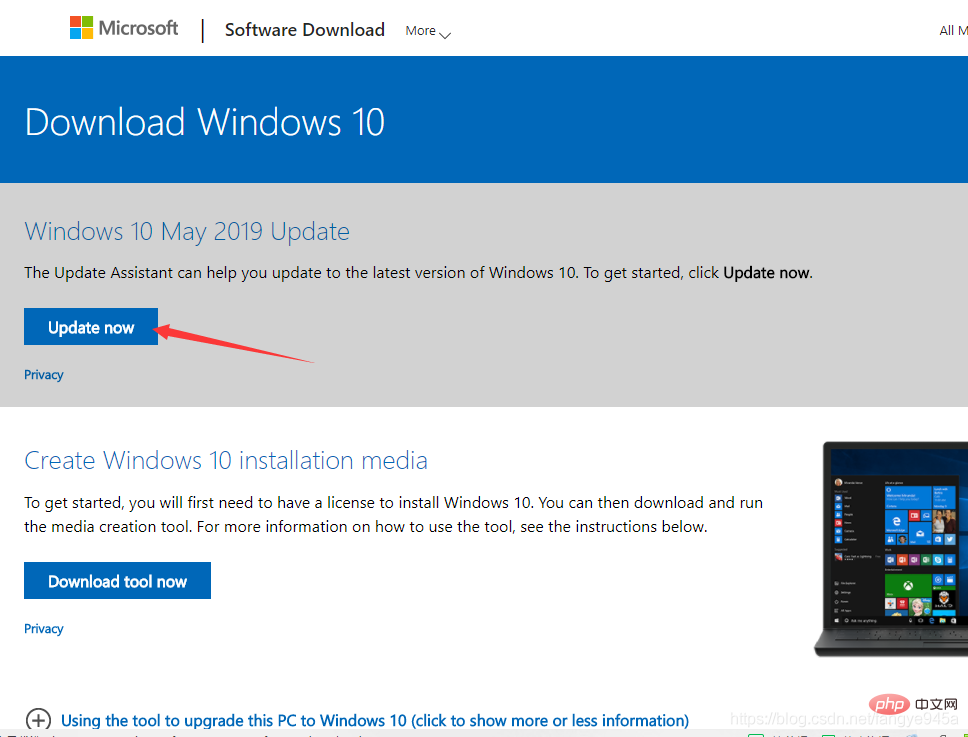
Upgrade and update Windows 10 to the latest version.
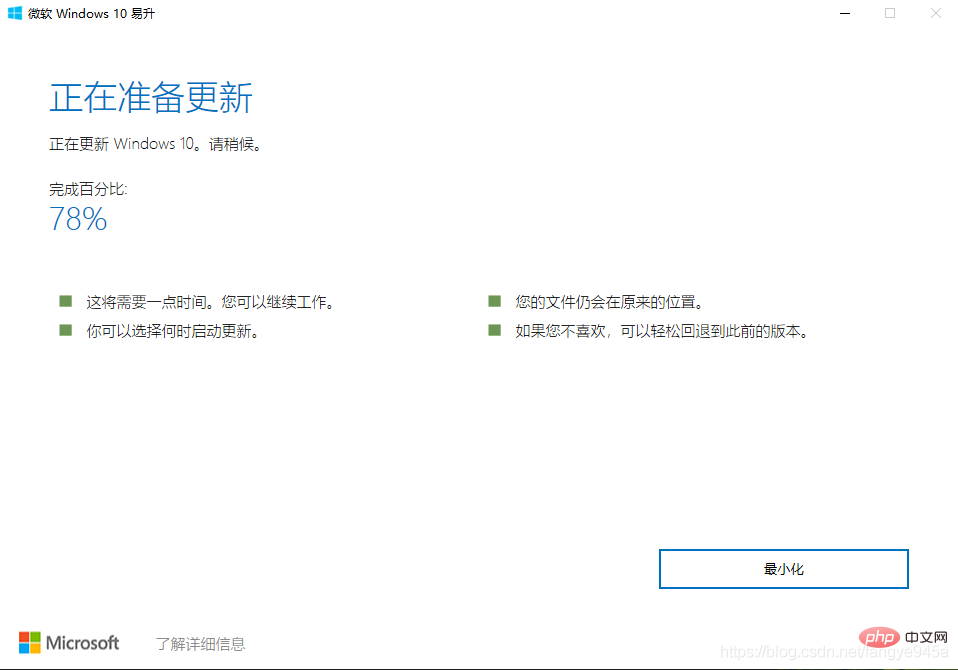
If the system is a home version and you want to upgrade to the professional version and activate it, you can refer to this article. https://blog.csdn.net/qq_33459369/article/details/86998918
After the system version is updated, click Install in the app store. This is the case for the time being. It can quickly switch between power shell, cmd and ubuntu subsystems, which is very convenient to use. Windows Terminal is still being improved. If you find any bugs or good suggestions, you can click Feedback in the picture below to enter the Issue Feedback on Github. After all, it is a great sense of achievement to have your suggestions adopted.
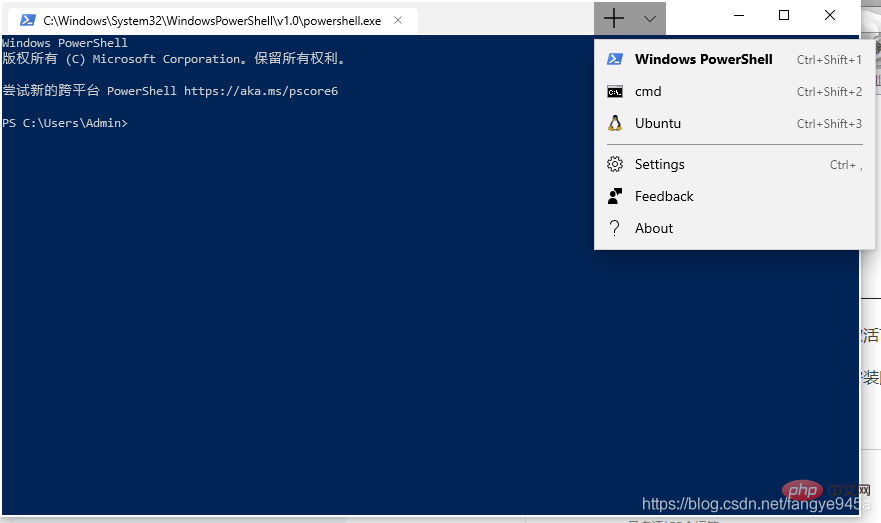
For windows terminal personalized configuration, please refer to: https://blog.csdn.net/fangye945a/article/details/102472315
Related recommendations: windows system
The above is the detailed content of How to install windows terminal tools. For more information, please follow other related articles on the PHP Chinese website!

Hot AI Tools

Undresser.AI Undress
AI-powered app for creating realistic nude photos

AI Clothes Remover
Online AI tool for removing clothes from photos.

Undress AI Tool
Undress images for free

Clothoff.io
AI clothes remover

AI Hentai Generator
Generate AI Hentai for free.

Hot Article

Hot Tools

Notepad++7.3.1
Easy-to-use and free code editor

SublimeText3 Chinese version
Chinese version, very easy to use

Zend Studio 13.0.1
Powerful PHP integrated development environment

Dreamweaver CS6
Visual web development tools

SublimeText3 Mac version
God-level code editing software (SublimeText3)

Hot Topics
 1376
1376
 52
52

