How to configure the go language environment
Go language environment configuration method: 1. Download the go language compiler and double-click to run the installation program; 2. Accept the license agreement and click next; 3. Set the installation directory and click OK; 4. After the installation is completed, Just add the bin directory under the go installation directory to the environment variable.
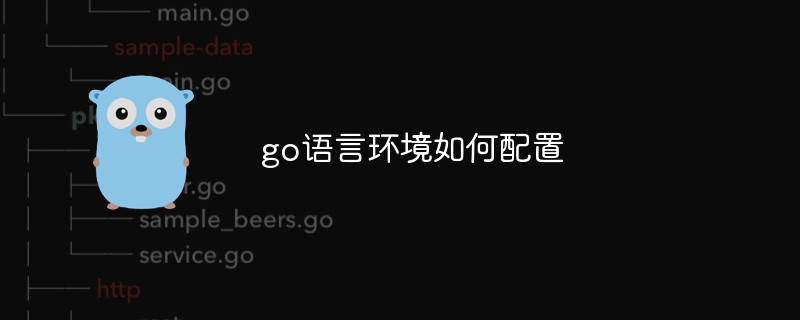
The operating environment of this article: windows10 system, GO 1.11.2, ThinkPad t480 computer.
The specific steps are as follows:
First download the go language compiler from the Internet. When I published this experience, the version of the go language compiler had been updated to version 1.4. After downloading the corresponding version according to your system platform, if it is a compressed file, decompress it first and double-click to run it. If it is not a compressed file, just double-click it to run it. After running, the following interface will appear. Click "Next" on the following interface.
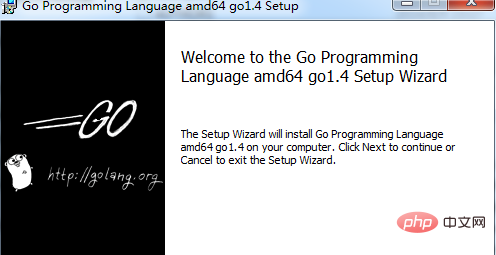
Like all software installation packages, go language compilation and installation also need to accept the license agreement. Click the selection box in the red circle in the picture to agree to the license agreement. Click "Next".
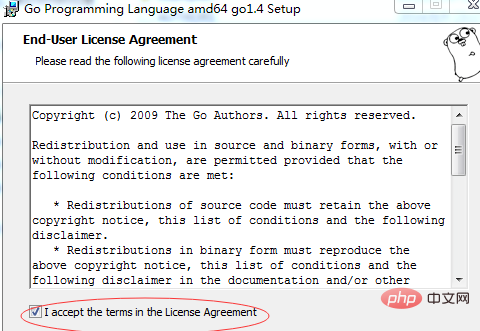
In this step you need to change the installation directory of go. The default is to install it under the C drive. Too many files under the C drive will affect system performance. Click the red circle The "change" button shown will pop up the installation directory selection dialog box.
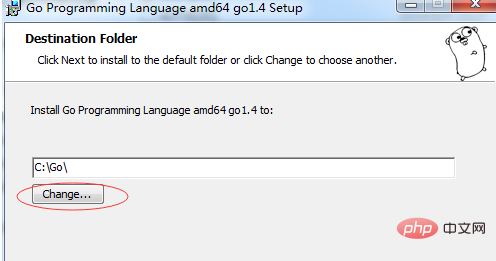
In this dialog box, you select the directory where you want to install the go compiler. After selection, the directory you selected will be displayed in the location shown in the red circle. If It is not the directory you expected. Select it again and click the "OK" button. The dialog box will return to the dialog box in step 3, but the directory will change to the directory you just selected. Click "Next" in this dialog box. " button.
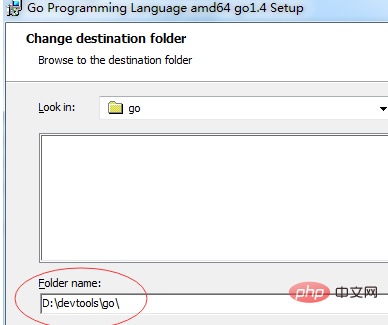
This step begins to install the go compiler. Click the "Install" button, and the system will automatically install the go compiler to the directory you just selected.
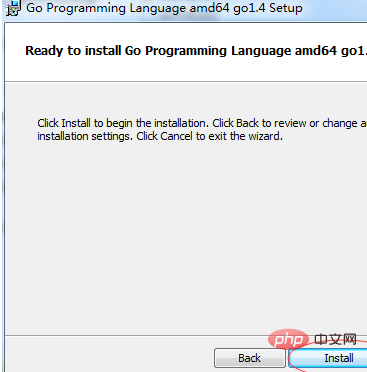
If nothing goes wrong, the installation program will start copying the file and display the current angle in the form of a progress bar. The installation is usually completed in about 5 minutes.
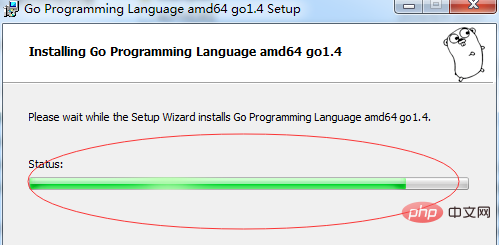
#When the following interface appears, it indicates that the go compiler has been installed. Click the "Finish" button to end the installation.
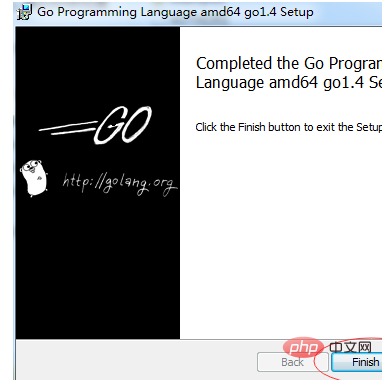
#After installation, you need to configure some environment variables. First, put the bin directory under the go installation directory into the Path environment variable.
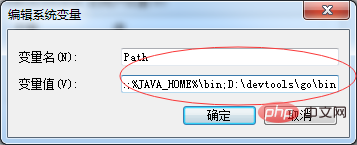
Then create a GOPATH environment variable. This variable is very important. The code I write must be placed in the directory configured in this variable, so that the go compiler can find and Compile
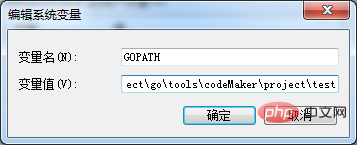
#Continue to create a GOROOT variable to match the directory where the go compiler is installed.
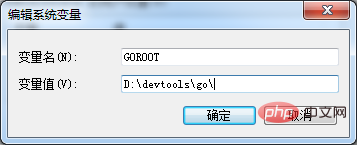
After completing the steps, open the command line go verison and press Enter. If the configuration is correct, the version information of the go compiler will appear, as shown in the red circle in the figure below.
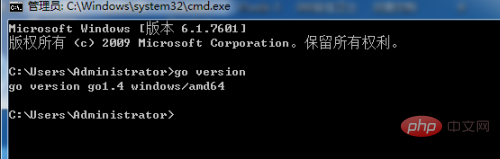
Related recommendations: golang tutorial
The above is the detailed content of How to configure the go language environment. For more information, please follow other related articles on the PHP Chinese website!

Hot AI Tools

Undresser.AI Undress
AI-powered app for creating realistic nude photos

AI Clothes Remover
Online AI tool for removing clothes from photos.

Undress AI Tool
Undress images for free

Clothoff.io
AI clothes remover

AI Hentai Generator
Generate AI Hentai for free.

Hot Article

Hot Tools

Notepad++7.3.1
Easy-to-use and free code editor

SublimeText3 Chinese version
Chinese version, very easy to use

Zend Studio 13.0.1
Powerful PHP integrated development environment

Dreamweaver CS6
Visual web development tools

SublimeText3 Mac version
God-level code editing software (SublimeText3)

Hot Topics
 What is the problem with Queue thread in Go's crawler Colly?
Apr 02, 2025 pm 02:09 PM
What is the problem with Queue thread in Go's crawler Colly?
Apr 02, 2025 pm 02:09 PM
Queue threading problem in Go crawler Colly explores the problem of using the Colly crawler library in Go language, developers often encounter problems with threads and request queues. �...
 What libraries are used for floating point number operations in Go?
Apr 02, 2025 pm 02:06 PM
What libraries are used for floating point number operations in Go?
Apr 02, 2025 pm 02:06 PM
The library used for floating-point number operation in Go language introduces how to ensure the accuracy is...
 How to solve the problem that custom structure labels in Goland do not take effect?
Apr 02, 2025 pm 12:51 PM
How to solve the problem that custom structure labels in Goland do not take effect?
Apr 02, 2025 pm 12:51 PM
Regarding the problem of custom structure tags in Goland When using Goland for Go language development, you often encounter some configuration problems. One of them is...
 Which libraries in Go are developed by large companies or provided by well-known open source projects?
Apr 02, 2025 pm 04:12 PM
Which libraries in Go are developed by large companies or provided by well-known open source projects?
Apr 02, 2025 pm 04:12 PM
Which libraries in Go are developed by large companies or well-known open source projects? When programming in Go, developers often encounter some common needs, ...
 In Go, why does printing strings with Println and string() functions have different effects?
Apr 02, 2025 pm 02:03 PM
In Go, why does printing strings with Println and string() functions have different effects?
Apr 02, 2025 pm 02:03 PM
The difference between string printing in Go language: The difference in the effect of using Println and string() functions is in Go...
 Why is it necessary to pass pointers when using Go and viper libraries?
Apr 02, 2025 pm 04:00 PM
Why is it necessary to pass pointers when using Go and viper libraries?
Apr 02, 2025 pm 04:00 PM
Go pointer syntax and addressing problems in the use of viper library When programming in Go language, it is crucial to understand the syntax and usage of pointers, especially in...
 What is the difference between `var` and `type` keyword definition structure in Go language?
Apr 02, 2025 pm 12:57 PM
What is the difference between `var` and `type` keyword definition structure in Go language?
Apr 02, 2025 pm 12:57 PM
Two ways to define structures in Go language: the difference between var and type keywords. When defining structures, Go language often sees two different ways of writing: First...
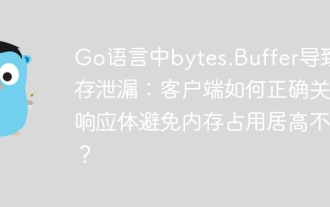 Bytes.Buffer in Go language causes memory leak: How does the client correctly close the response body to avoid memory usage?
Apr 02, 2025 pm 02:27 PM
Bytes.Buffer in Go language causes memory leak: How does the client correctly close the response body to avoid memory usage?
Apr 02, 2025 pm 02:27 PM
Analysis of memory leaks caused by bytes.makeSlice in Go language In Go language development, if the bytes.Buffer is used to splice strings, if the processing is not done properly...






