How to open the mysql service in windows system
How to open the mysql service in windows system: first right-click the computer, click "Management", "Services and Applications"; then click "Services", find the MySql service and double-click; finally double-click "Start" , and click "OK".
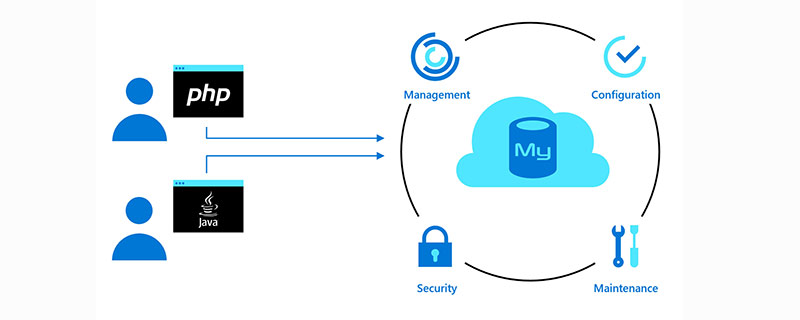
The operating environment of this tutorial: Windows 7 system, mysql version 8.0.22, DELL G3 computer. This method is suitable for all brands of computers.
Related free learning recommendations: mysql video tutorial
How to open the mysql service in windows system:
1. Right Click Computer and click "Manage". As shown in the picture:
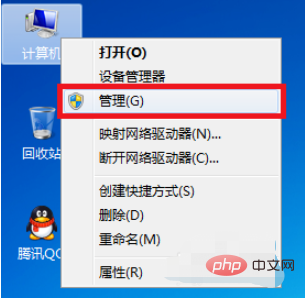
#2. Click "Services and Applications". As shown in the picture:
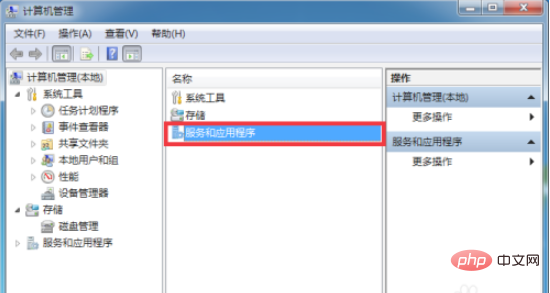
#3. Click "Service". As shown in the picture:
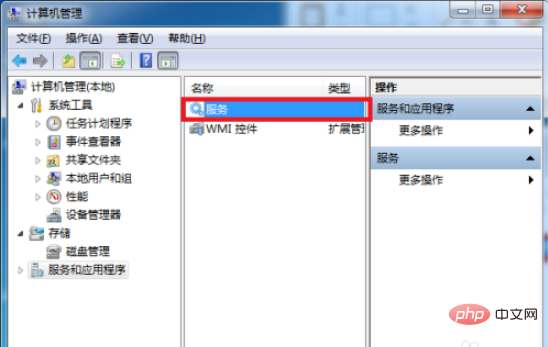
#4. Find the MySql service and double-click it. As shown in the picture:

#5. Double-click "Start" and then click "OK". as the picture shows:
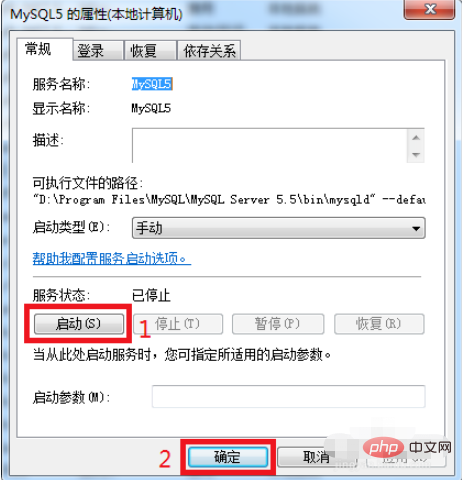
The above is the detailed content of How to open the mysql service in windows system. For more information, please follow other related articles on the PHP Chinese website!

Hot AI Tools

Undresser.AI Undress
AI-powered app for creating realistic nude photos

AI Clothes Remover
Online AI tool for removing clothes from photos.

Undress AI Tool
Undress images for free

Clothoff.io
AI clothes remover

AI Hentai Generator
Generate AI Hentai for free.

Hot Article

Hot Tools

Notepad++7.3.1
Easy-to-use and free code editor

SublimeText3 Chinese version
Chinese version, very easy to use

Zend Studio 13.0.1
Powerful PHP integrated development environment

Dreamweaver CS6
Visual web development tools

SublimeText3 Mac version
God-level code editing software (SublimeText3)

Hot Topics
 1386
1386
 52
52
 MySQL's Place: Databases and Programming
Apr 13, 2025 am 12:18 AM
MySQL's Place: Databases and Programming
Apr 13, 2025 am 12:18 AM
MySQL's position in databases and programming is very important. It is an open source relational database management system that is widely used in various application scenarios. 1) MySQL provides efficient data storage, organization and retrieval functions, supporting Web, mobile and enterprise-level systems. 2) It uses a client-server architecture, supports multiple storage engines and index optimization. 3) Basic usages include creating tables and inserting data, and advanced usages involve multi-table JOINs and complex queries. 4) Frequently asked questions such as SQL syntax errors and performance issues can be debugged through the EXPLAIN command and slow query log. 5) Performance optimization methods include rational use of indexes, optimized query and use of caches. Best practices include using transactions and PreparedStatemen
 How to connect to the database of apache
Apr 13, 2025 pm 01:03 PM
How to connect to the database of apache
Apr 13, 2025 pm 01:03 PM
Apache connects to a database requires the following steps: Install the database driver. Configure the web.xml file to create a connection pool. Create a JDBC data source and specify the connection settings. Use the JDBC API to access the database from Java code, including getting connections, creating statements, binding parameters, executing queries or updates, and processing results.
 Centos install mysql
Apr 14, 2025 pm 08:09 PM
Centos install mysql
Apr 14, 2025 pm 08:09 PM
Installing MySQL on CentOS involves the following steps: Adding the appropriate MySQL yum source. Execute the yum install mysql-server command to install the MySQL server. Use the mysql_secure_installation command to make security settings, such as setting the root user password. Customize the MySQL configuration file as needed. Tune MySQL parameters and optimize databases for performance.
 Database selection for GitLab on Debian
Apr 13, 2025 am 08:45 AM
Database selection for GitLab on Debian
Apr 13, 2025 am 08:45 AM
When deploying GitLab on Debian, you have a variety of databases to choose from. According to the search results, the following are several common database selections and their related information: SQLite Features: SQLite is a lightweight embedded database management system with a simple design, small space, and easy to use, and no independent database server is required. Applicable scenarios: For small applications or applications that need to run on embedded devices. Features of MySQL: MySQL is an open source relational database management system, widely used in websites and applications.
 How to install mysql in centos7
Apr 14, 2025 pm 08:30 PM
How to install mysql in centos7
Apr 14, 2025 pm 08:30 PM
The key to installing MySQL elegantly is to add the official MySQL repository. The specific steps are as follows: Download the MySQL official GPG key to prevent phishing attacks. Add MySQL repository file: rpm -Uvh https://dev.mysql.com/get/mysql80-community-release-el7-3.noarch.rpm Update yum repository cache: yum update installation MySQL: yum install mysql-server startup MySQL service: systemctl start mysqld set up booting
 MySQL vs. Oracle: The Pros and Cons
Apr 14, 2025 am 12:01 AM
MySQL vs. Oracle: The Pros and Cons
Apr 14, 2025 am 12:01 AM
MySQL and Oracle selection should be based on cost, performance, complexity and functional requirements: 1. MySQL is suitable for projects with limited budgets, is simple to install, and is suitable for small to medium-sized applications. 2. Oracle is suitable for large enterprises and performs excellently in handling large-scale data and high concurrent requests, but is costly and complex in configuration.
 How to choose a GitLab database in CentOS
Apr 14, 2025 pm 05:39 PM
How to choose a GitLab database in CentOS
Apr 14, 2025 pm 05:39 PM
When installing and configuring GitLab on a CentOS system, the choice of database is crucial. GitLab is compatible with multiple databases, but PostgreSQL and MySQL (or MariaDB) are most commonly used. This article analyzes database selection factors and provides detailed installation and configuration steps. Database Selection Guide When choosing a database, you need to consider the following factors: PostgreSQL: GitLab's default database is powerful, has high scalability, supports complex queries and transaction processing, and is suitable for large application scenarios. MySQL/MariaDB: a popular relational database widely used in Web applications, with stable and reliable performance. MongoDB:NoSQL database, specializes in
 MySQL vs. Other Databases: Comparing the Options
Apr 15, 2025 am 12:08 AM
MySQL vs. Other Databases: Comparing the Options
Apr 15, 2025 am 12:08 AM
MySQL is suitable for web applications and content management systems and is popular for its open source, high performance and ease of use. 1) Compared with PostgreSQL, MySQL performs better in simple queries and high concurrent read operations. 2) Compared with Oracle, MySQL is more popular among small and medium-sized enterprises because of its open source and low cost. 3) Compared with Microsoft SQL Server, MySQL is more suitable for cross-platform applications. 4) Unlike MongoDB, MySQL is more suitable for structured data and transaction processing.




