How to install and configure the go language environment in ubuntu
How to install and configure the go language environment on ubuntu: 1. Download the GO language installation package and unzip it; 2. Add environment variables and work variables to the system variables; 3. Execute the [go version] command to view the version; 4 , test whether the installation is successful.
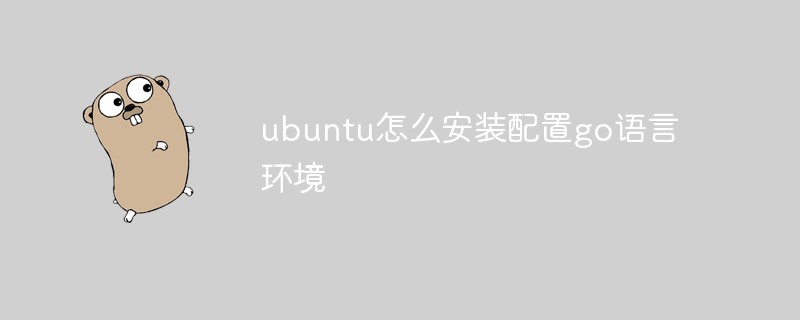
The operating environment of this article: ubuntu 18.04 LTS system, GO 1.11.2, thinkpad t480 computer.
(Learning video sharing: Programming video)
Specific steps:
1. Download the Go language installation package
Use tar Command to decompress the archive package into the /usr/local directory:
sudo tar -C /usr/local -xzf go1.11.5.linux-amd64.tar.gz
2. Add environment variables and work variables to the system environment
First enter the profile file directory:
cd /etc
Open the profile file:
sudo gedit profile
Add the following command line to the end of the file: (The first is the go installation package path, the second is your development space, the two needs are different Directory, otherwise it will cause folder confusion)
#GO export PATH=$PATH:/usr/local/go/bin #GOPATH export GOPATH=你的go工作空间目录 export PATH=$PATH:$GOPATH/bin
Restart the computer for all users to take effect; for the current user, use the source command in the terminal to load this $HOME/.profile to take effect.
source ~/.profile
3. Check the current go version
Any command line terminal:
go version
If the output is similar to the following, it means that your go installation environment and working environment are configured successfully!

4. Test whether the installation is successful
Although the previous step has proved that the go installation is successful, we still need to output a hello world to meet our learning requirements. conventions of a new language.
Create the file hello.go in any directory you wish
Open the file and enter:
package mainimport "fmt"func main() {
fmt.Printf("hello, world\n")
}Then run:
go run hello.go
Outputting the following results shows that you can start the exciting journey of GO language upgrade!

Related recommendations: golang tutorial
The above is the detailed content of How to install and configure the go language environment in ubuntu. For more information, please follow other related articles on the PHP Chinese website!

Hot AI Tools

Undresser.AI Undress
AI-powered app for creating realistic nude photos

AI Clothes Remover
Online AI tool for removing clothes from photos.

Undress AI Tool
Undress images for free

Clothoff.io
AI clothes remover

AI Hentai Generator
Generate AI Hentai for free.

Hot Article

Hot Tools

Notepad++7.3.1
Easy-to-use and free code editor

SublimeText3 Chinese version
Chinese version, very easy to use

Zend Studio 13.0.1
Powerful PHP integrated development environment

Dreamweaver CS6
Visual web development tools

SublimeText3 Mac version
God-level code editing software (SublimeText3)

Hot Topics
 1369
1369
 52
52
 Android TV Box gets unofficial Ubuntu 24.04 upgrade
Sep 05, 2024 am 06:33 AM
Android TV Box gets unofficial Ubuntu 24.04 upgrade
Sep 05, 2024 am 06:33 AM
For many users, hacking an Android TV box sounds daunting. However, developer Murray R. Van Luyn faced the challenge of looking for suitable alternatives to the Raspberry Pi during the Broadcom chip shortage. His collaborative efforts with the Armbia
 How to send Go WebSocket messages?
Jun 03, 2024 pm 04:53 PM
How to send Go WebSocket messages?
Jun 03, 2024 pm 04:53 PM
In Go, WebSocket messages can be sent using the gorilla/websocket package. Specific steps: Establish a WebSocket connection. Send a text message: Call WriteMessage(websocket.TextMessage,[]byte("Message")). Send a binary message: call WriteMessage(websocket.BinaryMessage,[]byte{1,2,3}).
 How to match timestamps using regular expressions in Go?
Jun 02, 2024 am 09:00 AM
How to match timestamps using regular expressions in Go?
Jun 02, 2024 am 09:00 AM
In Go, you can use regular expressions to match timestamps: compile a regular expression string, such as the one used to match ISO8601 timestamps: ^\d{4}-\d{2}-\d{2}T \d{2}:\d{2}:\d{2}(\.\d+)?(Z|[+-][0-9]{2}:[0-9]{2})$ . Use the regexp.MatchString function to check if a string matches a regular expression.
 How to avoid memory leaks in Golang technical performance optimization?
Jun 04, 2024 pm 12:27 PM
How to avoid memory leaks in Golang technical performance optimization?
Jun 04, 2024 pm 12:27 PM
Memory leaks can cause Go program memory to continuously increase by: closing resources that are no longer in use, such as files, network connections, and database connections. Use weak references to prevent memory leaks and target objects for garbage collection when they are no longer strongly referenced. Using go coroutine, the coroutine stack memory will be automatically released when exiting to avoid memory leaks.
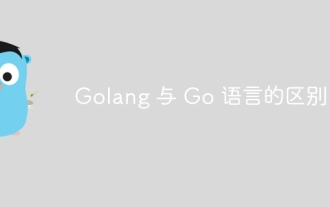 The difference between Golang and Go language
May 31, 2024 pm 08:10 PM
The difference between Golang and Go language
May 31, 2024 pm 08:10 PM
Go and the Go language are different entities with different characteristics. Go (also known as Golang) is known for its concurrency, fast compilation speed, memory management, and cross-platform advantages. Disadvantages of the Go language include a less rich ecosystem than other languages, a stricter syntax, and a lack of dynamic typing.
 A guide to unit testing Go concurrent functions
May 03, 2024 am 10:54 AM
A guide to unit testing Go concurrent functions
May 03, 2024 am 10:54 AM
Unit testing concurrent functions is critical as this helps ensure their correct behavior in a concurrent environment. Fundamental principles such as mutual exclusion, synchronization, and isolation must be considered when testing concurrent functions. Concurrent functions can be unit tested by simulating, testing race conditions, and verifying results.
 How to use Golang's error wrapper?
Jun 03, 2024 pm 04:08 PM
How to use Golang's error wrapper?
Jun 03, 2024 pm 04:08 PM
In Golang, error wrappers allow you to create new errors by appending contextual information to the original error. This can be used to unify the types of errors thrown by different libraries or components, simplifying debugging and error handling. The steps are as follows: Use the errors.Wrap function to wrap the original errors into new errors. The new error contains contextual information from the original error. Use fmt.Printf to output wrapped errors, providing more context and actionability. When handling different types of errors, use the errors.Wrap function to unify the error types.
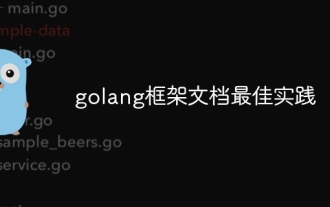 Golang framework documentation best practices
Jun 04, 2024 pm 05:00 PM
Golang framework documentation best practices
Jun 04, 2024 pm 05:00 PM
Writing clear and comprehensive documentation is crucial for the Golang framework. Best practices include following an established documentation style, such as Google's Go Coding Style Guide. Use a clear organizational structure, including headings, subheadings, and lists, and provide navigation. Provides comprehensive and accurate information, including getting started guides, API references, and concepts. Use code examples to illustrate concepts and usage. Keep documentation updated, track changes and document new features. Provide support and community resources such as GitHub issues and forums. Create practical examples, such as API documentation.




