
How to write and run a C program in Visual C 2010: First open the editor, create a new project and enter the name and save location; then select "Source File", right-click, and select [Add - New Item]; then Enter the code; finally click Debug.
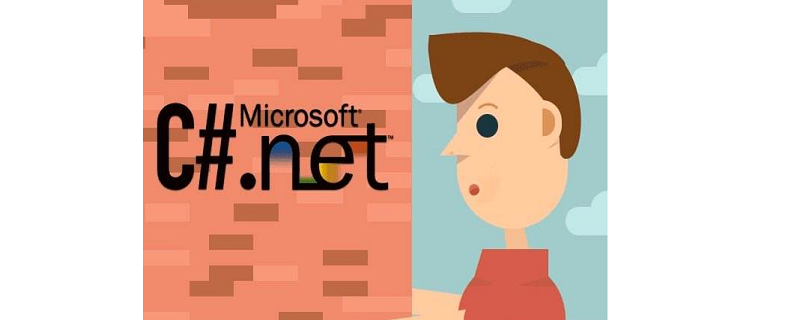
The operating environment of this article: Windows 7 system, Visual C 2010 version, Dell G3 computer.
[Related learning recommendations: C language tutorial video]
How to write and run C programs in Visual C 2010:
1. Open vs2010, select "visual c development settings", and then click "Start Visual Studio".
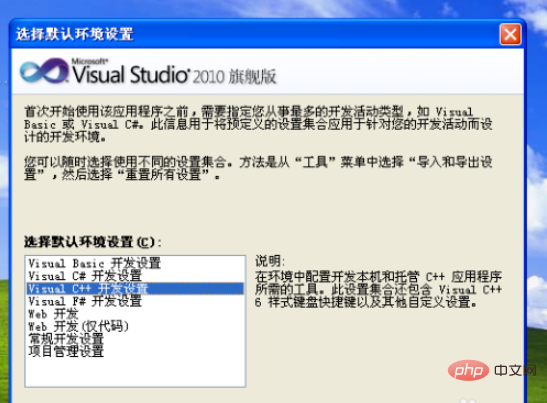
#2. Click New Project, then select the empty project under the Visual C label in the pop-up window, enter the name and save location.
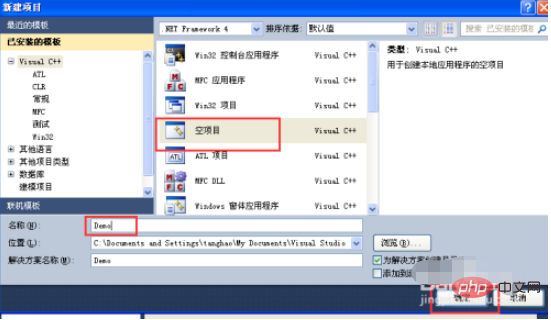
3. In the "Solution Explorer" on the left, select "Source File", right-click, and then select "Add"->"New Item" .
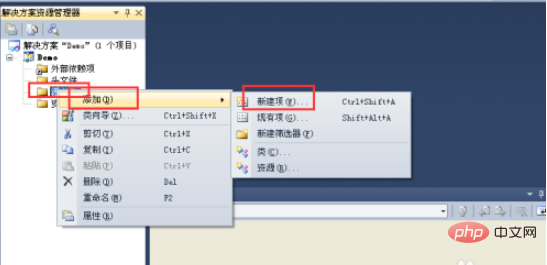
#4. In the pop-up window, select "C file (.cpp)", enter the file name, and click "Add".
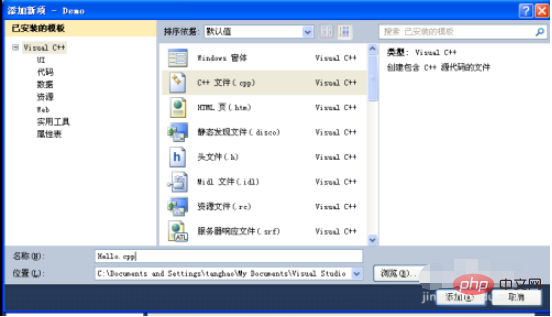
#5. Now enter the specific code, for example, enter a simple Hello World program.
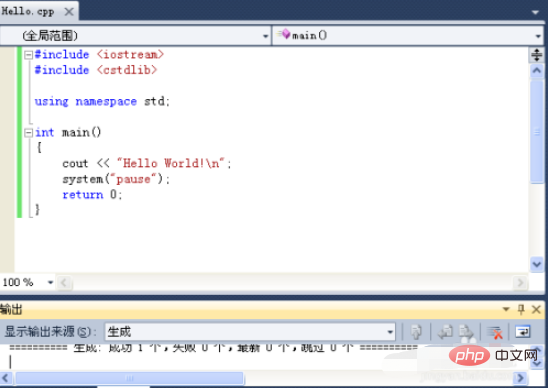
6. Click "Debug"->"Start execution (without debugging)" or press Ctrl F5 to start running, as shown in the figure.
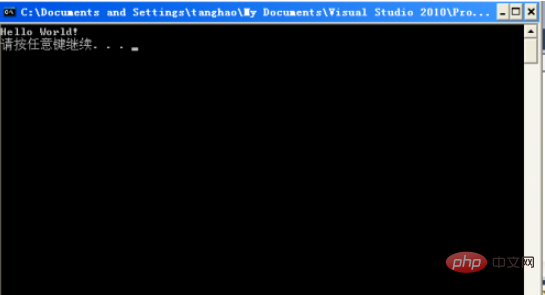
The above is the detailed content of How to write and run C++ programs in Visual C++2010. For more information, please follow other related articles on the PHP Chinese website!
 What are the Chinese programming languages?
What are the Chinese programming languages?
 Java-based audio processing methods and practices
Java-based audio processing methods and practices
 How to display html in the center
How to display html in the center
 What are the microcontroller programming software?
What are the microcontroller programming software?
 How to get the input number in java
How to get the input number in java
 How to delete a file in linux
How to delete a file in linux
 Python thread pool and its principles and uses
Python thread pool and its principles and uses
 Solution to the problem that win7 system cannot start
Solution to the problem that win7 system cannot start
 js method to get array length
js method to get array length