Introduction to using JavaScript in WebView
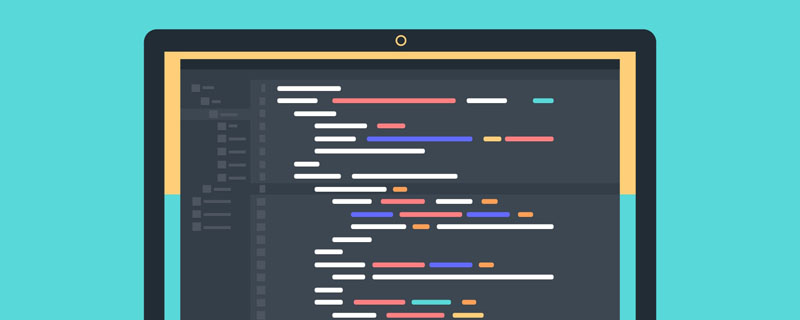
If the page you want to load uses JavaScript, you must enable JavaScript for your WebView. Once enabled, you can also create your own interfaces to interact between your application and JavaScript code.
You can get WebSettings through getSettings(), and then use setJavaScriptEnabled() to enable JavaScript:
WebView myWebView = (WebView) findViewById(R.id.webview); WebSettings webSettings = myWebView.getSettings(); webSettings.setJavaScriptEnabled(true);
Bind JavaScript and Android code
When you When developing a web app specifically for the WebView in your Android app, you can create an interface between your JavaScript code and your client-side Android code.
For example, you can use JavaScript code to call methods in Android code to display a dialog box or the like, instead of using the alert() method (dialog box method in JS).
To bind a new interface between JS and Android code, you need to call the addJavascriptInterface() method.
The method parameters pass in a Java object instance and a string. The string is a name (interface name. Note that this interface is not the interface commonly used to implement, but the one passed in. The alias of the object in JS), use this name to call the method of the Java object in the JS code.
Note that this method allows JS code to control the host program, which is a very powerful feature, but there are also some security issues, because further JS code can access the public domain of the injected object through reflection. Attackers may include threatening code in HTML and JavaScript.
So starting from Android 4.1, API 17, which is JELLY_BEAN, only the public methods identified by the JavascriptInterface annotation can be accessed by JS code.
In addition, because JS code and Java objects interact in the background thread private to this WebView, you also need to pay attention to thread safety issues.
Note that the Java object bound to the JS code runs in another thread, not the same thread as the thread that created it.
Note that the domain of this Java object is inaccessible.
Example of binding JavaScript and Android code
For example, you can define such a class:
/** * 自定义的Android代码和JavaScript代码之间的桥梁类
*
* @author 1
* */ public class WebAppInterface
{
Context mContext;
/** Instantiate the interface and set the context */
WebAppInterface(Context c)
{
mContext = c;
} /** Show a toast from the web page */
// 如果target 大于等于API 17,则需要加上如下注解
// @JavascriptInterface public void showToast(String toast)
{
// Toast.makeText(mContext, toast, Toast.LENGTH_SHORT).show();
Toast.makeText(mContext, toast, Toast.LENGTH_LONG).show();
}
}Then combine this class with the one in your WebView JS code binding:
WebView webView = (WebView) findViewById(R.id.webview); webView.addJavascriptInterface(new WebAppInterface(this), "Android");
The alias given to this object is "Android".
This creates an interface name called "Android". The JS code running in WebView can call the showToast() method in the WebAppInterface class through this name:
<input type="button" value="Say hello"
onClick="showAndroidToast('Hello Android!')" />
<script type="text/javascript"> function showAndroidToast(toast)
{
Android.showToast(toast);
} </script>Special note: chrome handler needs to be set
Two questions:
1. The JS dialog box does not appear after the web button is pressed because the chrome handler is not set. It needs to be set as follows:
// 如果不设置这个,JS代码中的按钮会显示,但是按下去却不弹出对话框
// Sets the chrome handler. This is an implementation of WebChromeClient
// for use in handling JavaScript dialogs, favicons, titles, and the
// progress. This will replace the current handler.
myWebView.setWebChromeClient(new WebChromeClient()
{
@Override public boolean onJsAlert(WebView view, String url,
String message,
JsResult result)
{ // TODO Auto-generated method stub return super.
onJsAlert(view, url, message, result);
}
});2. The button that calls the Android code does not show Toast because I wrote the alias wrong (I didn’t pay attention to the capitalization).
Android calls JavaScript code
This is relatively simple. When you need to call it, you only need one line of code:
myWebView.loadUrl("javascript:myFunction()");where myFunction() is a JS function .
I would like to add here that if the JavaScript function takes parameters, special attention should be paid when calling it.
For example, the following JS function adds a line to the original content:
function writeLine(string)
{
console.log("Write a new Line");
//调试信息
document.getElementById("content").innerHTML += string +
"<br />";
//在content标签段落加入新行
}Note: content is a custom tag, and there is a paragraph in html:
<p id="content"></p>
Then when calling this writeLine() function in Android code, you need to pass in a string parameter. For example, if you want to pass in a String called name:
myWebView.loadUrl("javascript:writeLine('"+name+"')");
//JS代码要是带参数Also, pay attention to the function in double quotes. Be sure not to spell your name incorrectly.
Program Example
The effect is as follows:
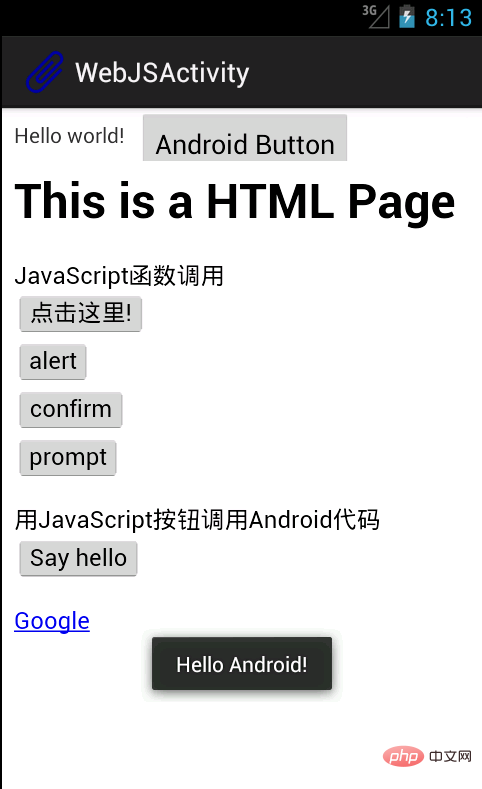
The interface contains a TextView, a Button next to it, and the entire is a WebView.
A local html file is loaded in WebView, and the local file is stored in the assets folder.
The first four buttons in the web page call JavaScript functions to display various dialog boxes.
The SayHello button calls a method in the Android code to display a Toast, as shown in the figure.
In order to prove that Android can also call JS code, the top Android Button has the same effect as the "Click Here" button when pressed, and a JS dialog box appears.
Activity code:
package com.example.hellowebjs;
import android.annotation.SuppressLint;
import android.app.Activity;
import android.content.Context;
import android.os.Bundle;
import android.view.View;
import android.webkit.JsResult;
import android.webkit.WebChromeClient;
import android.webkit.WebSettings;
import android.webkit.WebView;
import android.webkit.WebViewClient;
import android.widget.Button;
import android.widget.Toast;
public class WebJSActivity extends Activity
{ private WebView myWebView = null; private Button myButton = null;
@SuppressLint("SetJavaScriptEnabled")
@Override public void onCreate(Bundle savedInstanceState)
{ super.onCreate(savedInstanceState);
setContentView(R.layout.activity_web_js);
myWebView = (WebView) findViewById(R.id.myWebView);
// 得到设置属性的对象
WebSettings webSettings = myWebView.getSettings();
// 使能JavaScript
webSettings.setJavaScriptEnabled(true);
// 支持中文,否则页面中中文显示乱码
webSettings.setDefaultTextEncodingName("GBK");
// 限制在WebView中打开网页,而不用默认浏览器
myWebView.setWebViewClient(new WebViewClient());
// 如果不设置这个,JS代码中的按钮会显示,但是按下去却不弹出对话框
// Sets the chrome handler.
//This is an implementation of WebChromeClient
// for use in handling JavaScript dialogs, favicons,
//titles, and the
// progress. This will replace the current handler.
myWebView.setWebChromeClient(new WebChromeClient()
{
@Override public boolean onJsAlert(WebView view, String url,
String message,
JsResult result)
{ // TODO Auto-generated method stub return
super.onJsAlert(view, url, message, result);
}
});
// 用JavaScript调用Android函数:
// 先建立桥梁类,将要调用的Android代码写入桥梁类的public函数
// 绑定桥梁类和WebView中运行的JavaScript代码
// 将一个对象起一个别名传入,在JS代码中用这个别名代替这个对象,
可以调用这个对象的一些方法
myWebView.addJavascriptInterface(new WebAppInterface(this),
"myInterfaceName");
// 载入页面:本地html资源文件
myWebView.loadUrl("file:///android_asset/sample.html");
// 这里用一个Android按钮按下后调用JS中的代码
myButton = (Button) findViewById(R.id.button1);
myButton.setOnClickListener(new View.OnClickListener()
{
@Override public void onClick(View v)
{
// 用Android代码调用JavaScript函数:
myWebView.loadUrl("javascript:myFunction()");
// 这里实现的效果和在网页中点击第一个按钮的效果一致 }
});
} /** * 自定义的Android代码和JavaScript代码之间的桥梁类
*
* @author 1
* */ public class WebAppInterface
{
Context mContext;
/** Instantiate the interface and set the context */
WebAppInterface(Context c)
{
mContext = c;
} /** Show a toast from the web page */
// 如果target 大于等于API 17,则需要加上如下注解
// @JavascriptInterface public void showToast(String toast)
{ // Toast.makeText(mContext, toast, Toast.LENGTH_SHORT).show();
Toast.makeText(mContext, toast, Toast.LENGTH_LONG).show();
}
}
}HTML file:
<html> <head> <h1 id="nbsp-This-nbsp-is-nbsp-a-nbsp-HTML-nbsp-Page-nbsp"> This is a HTML Page </h1>
<!-- JavaScript脚本,主要包括了按钮要执行的函数,显示对话框等 -->
<script type="text/javascript">
//JavaScript方法,弹出对话框显示信息
function myFunction()
{
alert("Hello World!");
} function onAlert()
{
console.log("onAlert method");
//显示调试信息
alert("This is a alert sample from html");
} function onConfirm()
{
console.log("onConfirm method");
var b = confirm("are you sure to login?");
alert("your choice is " + b);
} function onPrompt()
{
console.log("onPrompt method");
var b = prompt("please input your password", "aaa");
alert("your input is " + b);
} //调用绑定的Java对象的方法,即调用Android代码显示对话框
function showAndroidToast(toast)
{
console.log("showAndroidToast method");
myInterfaceName.showToast(toast);
//注意此处的myInterfaceName要和外部传入的名字一致,大小写正确
}
</script>
</head>
<body>
<p>
<!-- 前四个按钮调用JS函数 -->
JavaScript函数调用
<br />
<button onclick="myFunction()">点击这里!</button>
<br />
<input type="button" value="alert" onclick="onAlert()" />
<br />
<input type="button" value="confirm" onclick="onConfirm()" />
<br />
<input type="button" value="prompt" onclick="onPrompt()" />
<br />
<!-- 上面用了两种定义按钮的方式,效果一样的 -->
</p>
<p>
<!-- 这个Say hello 按钮调用Android代码中的方法 -->
用JavaScript按钮调用Android代码
<br />
<input type="button" value="Say hello"
onClick="showAndroidToast('Hello Android!')" />
</p>
<a href="http://www.google.com" />Google </a>
</body> </html>Activity layout file:
<RelativeLayout xmlns:android="http://schemas.android.com/apk/res/android" xmlns:tools="http://schemas.android.com/tools" android:id="@+id/myRelativeLayout" android:layout_width="match_parent" android:layout_height="match_parent" > <TextView android:id="@+id/textView1" android:layout_width="wrap_content" android:layout_height="wrap_content" android:padding="@dimen/padding_medium" android:text="@string/hello_world" tools:context=".WebJSActivity" /> <Button android:id="@+id/button1" android:layout_width="wrap_content" android:layout_height="wrap_content" android:layout_toRightOf="@id/textView1" android:text="@string/btn1_text" /> <WebView android:id="@+id/myWebView" android:layout_width="fill_parent" android:layout_height="fill_parent" android:layout_below="@id/textView1" /> </RelativeLayout>
For more programming related knowledge, please visit: Programming teaching! !
The above is the detailed content of Introduction to using JavaScript in WebView. For more information, please follow other related articles on the PHP Chinese website!

Hot AI Tools

Undresser.AI Undress
AI-powered app for creating realistic nude photos

AI Clothes Remover
Online AI tool for removing clothes from photos.

Undress AI Tool
Undress images for free

Clothoff.io
AI clothes remover

Video Face Swap
Swap faces in any video effortlessly with our completely free AI face swap tool!

Hot Article

Hot Tools

Notepad++7.3.1
Easy-to-use and free code editor

SublimeText3 Chinese version
Chinese version, very easy to use

Zend Studio 13.0.1
Powerful PHP integrated development environment

Dreamweaver CS6
Visual web development tools

SublimeText3 Mac version
God-level code editing software (SublimeText3)

Hot Topics
 1386
1386
 52
52
 How to implement an online speech recognition system using WebSocket and JavaScript
Dec 17, 2023 pm 02:54 PM
How to implement an online speech recognition system using WebSocket and JavaScript
Dec 17, 2023 pm 02:54 PM
How to use WebSocket and JavaScript to implement an online speech recognition system Introduction: With the continuous development of technology, speech recognition technology has become an important part of the field of artificial intelligence. The online speech recognition system based on WebSocket and JavaScript has the characteristics of low latency, real-time and cross-platform, and has become a widely used solution. This article will introduce how to use WebSocket and JavaScript to implement an online speech recognition system.
 WebSocket and JavaScript: key technologies for implementing real-time monitoring systems
Dec 17, 2023 pm 05:30 PM
WebSocket and JavaScript: key technologies for implementing real-time monitoring systems
Dec 17, 2023 pm 05:30 PM
WebSocket and JavaScript: Key technologies for realizing real-time monitoring systems Introduction: With the rapid development of Internet technology, real-time monitoring systems have been widely used in various fields. One of the key technologies to achieve real-time monitoring is the combination of WebSocket and JavaScript. This article will introduce the application of WebSocket and JavaScript in real-time monitoring systems, give code examples, and explain their implementation principles in detail. 1. WebSocket technology
 How to use JavaScript and WebSocket to implement a real-time online ordering system
Dec 17, 2023 pm 12:09 PM
How to use JavaScript and WebSocket to implement a real-time online ordering system
Dec 17, 2023 pm 12:09 PM
Introduction to how to use JavaScript and WebSocket to implement a real-time online ordering system: With the popularity of the Internet and the advancement of technology, more and more restaurants have begun to provide online ordering services. In order to implement a real-time online ordering system, we can use JavaScript and WebSocket technology. WebSocket is a full-duplex communication protocol based on the TCP protocol, which can realize real-time two-way communication between the client and the server. In the real-time online ordering system, when the user selects dishes and places an order
 How to implement an online reservation system using WebSocket and JavaScript
Dec 17, 2023 am 09:39 AM
How to implement an online reservation system using WebSocket and JavaScript
Dec 17, 2023 am 09:39 AM
How to use WebSocket and JavaScript to implement an online reservation system. In today's digital era, more and more businesses and services need to provide online reservation functions. It is crucial to implement an efficient and real-time online reservation system. This article will introduce how to use WebSocket and JavaScript to implement an online reservation system, and provide specific code examples. 1. What is WebSocket? WebSocket is a full-duplex method on a single TCP connection.
 JavaScript and WebSocket: Building an efficient real-time weather forecasting system
Dec 17, 2023 pm 05:13 PM
JavaScript and WebSocket: Building an efficient real-time weather forecasting system
Dec 17, 2023 pm 05:13 PM
JavaScript and WebSocket: Building an efficient real-time weather forecast system Introduction: Today, the accuracy of weather forecasts is of great significance to daily life and decision-making. As technology develops, we can provide more accurate and reliable weather forecasts by obtaining weather data in real time. In this article, we will learn how to use JavaScript and WebSocket technology to build an efficient real-time weather forecast system. This article will demonstrate the implementation process through specific code examples. We
 Simple JavaScript Tutorial: How to Get HTTP Status Code
Jan 05, 2024 pm 06:08 PM
Simple JavaScript Tutorial: How to Get HTTP Status Code
Jan 05, 2024 pm 06:08 PM
JavaScript tutorial: How to get HTTP status code, specific code examples are required. Preface: In web development, data interaction with the server is often involved. When communicating with the server, we often need to obtain the returned HTTP status code to determine whether the operation is successful, and perform corresponding processing based on different status codes. This article will teach you how to use JavaScript to obtain HTTP status codes and provide some practical code examples. Using XMLHttpRequest
 How to use insertBefore in javascript
Nov 24, 2023 am 11:56 AM
How to use insertBefore in javascript
Nov 24, 2023 am 11:56 AM
Usage: In JavaScript, the insertBefore() method is used to insert a new node in the DOM tree. This method requires two parameters: the new node to be inserted and the reference node (that is, the node where the new node will be inserted).
 JavaScript and WebSocket: Building an efficient real-time image processing system
Dec 17, 2023 am 08:41 AM
JavaScript and WebSocket: Building an efficient real-time image processing system
Dec 17, 2023 am 08:41 AM
JavaScript is a programming language widely used in web development, while WebSocket is a network protocol used for real-time communication. Combining the powerful functions of the two, we can create an efficient real-time image processing system. This article will introduce how to implement this system using JavaScript and WebSocket, and provide specific code examples. First, we need to clarify the requirements and goals of the real-time image processing system. Suppose we have a camera device that can collect real-time image data




