
The solution to the problem of pressing f8 in Windows 10 is useless: first open Run and enter the msconfig command; then open the System Settings dialog window, select and click the Boot tab; then check Safe Boot and click the OK button ; Finally, restart the computer and press the F8 key at the same time.

#The operating environment of this article: Windows 7 system, Dell G3 computer.
Solution to the problem of pressing f8 in Windows 10:
1. Press the win R key combination to open the run dialog box.
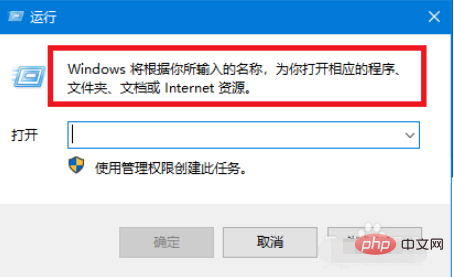
#2. Then enter the msconfig command in the open bar and click the OK button.
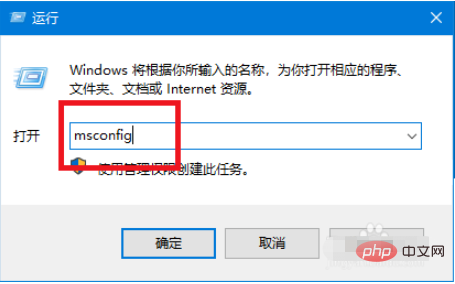
#3. Select and click the Boot tab in the system settings dialog window.
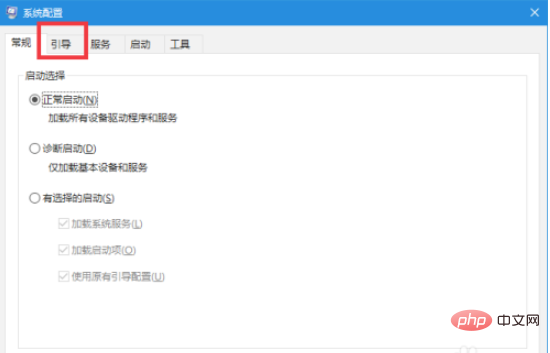
#4. At this time, switch the boot options to display options and check Safe Boot.
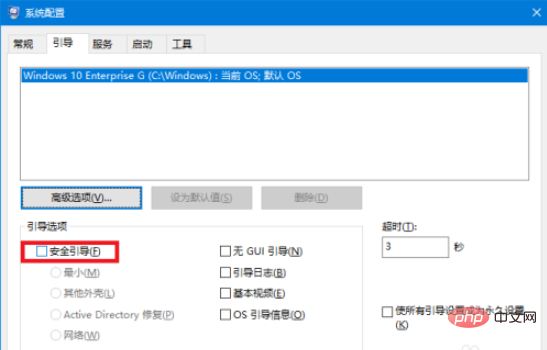
5. Then click the OK button or Apply button.
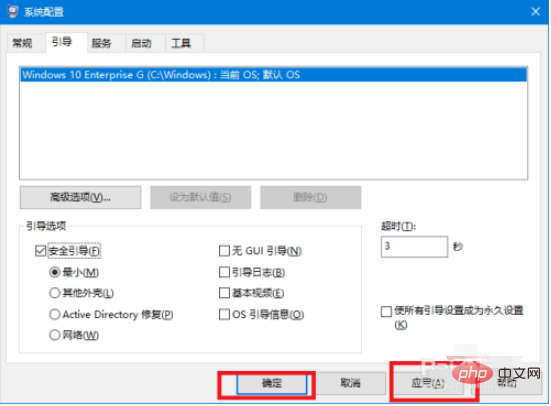
#6. Then restart the computer and press the F8 key at the same time to enter the advanced startup options and click Safe Mode.
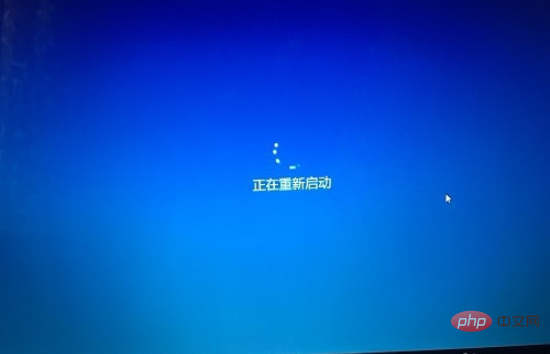
Related learning recommendations: windows server operation and maintenance tutorial
The above is the detailed content of What to do if pressing f8 doesn't work in Windows 10. For more information, please follow other related articles on the PHP Chinese website!




