Introduce every step of downloading and installing Oracle19c

Recommended (free): oracle tutorial
Article Directory
- Oracle download
- Oracle installation
- SQL Developer download (graphical program)
Oracle download
Note: Turn off anti-virus software, 360, Kingsoft Antivirus, etc. to avoid installation problems caused by the prohibition of modifying permissions.
Official website download address: Link: https://www.oracle.com/database/technologies/oracle-database-software-downloads.html
Download the corresponding version, mine is win10 64-bit . 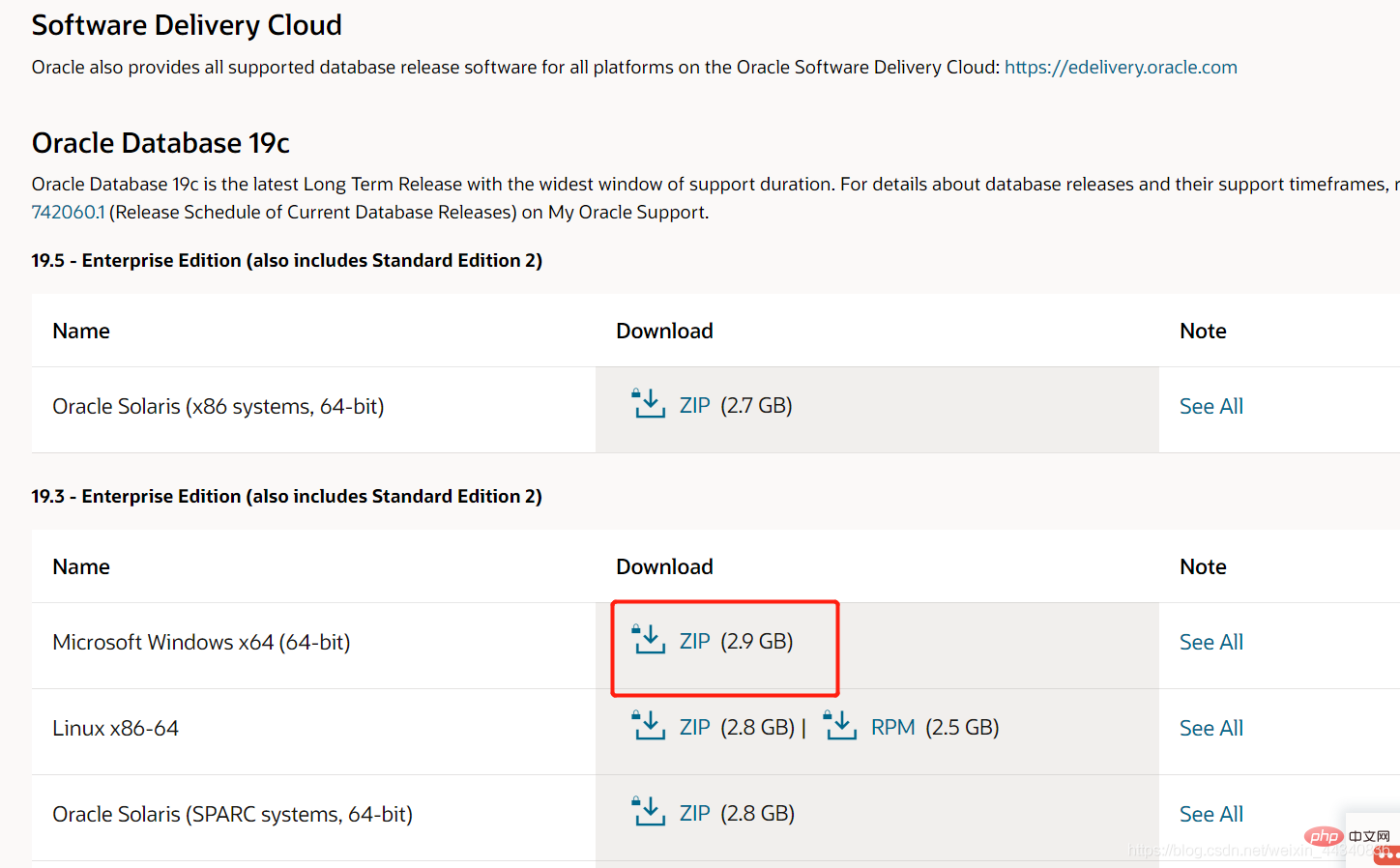
Click to download and you will be asked to log in to an account. If you do not have an account, just register one. 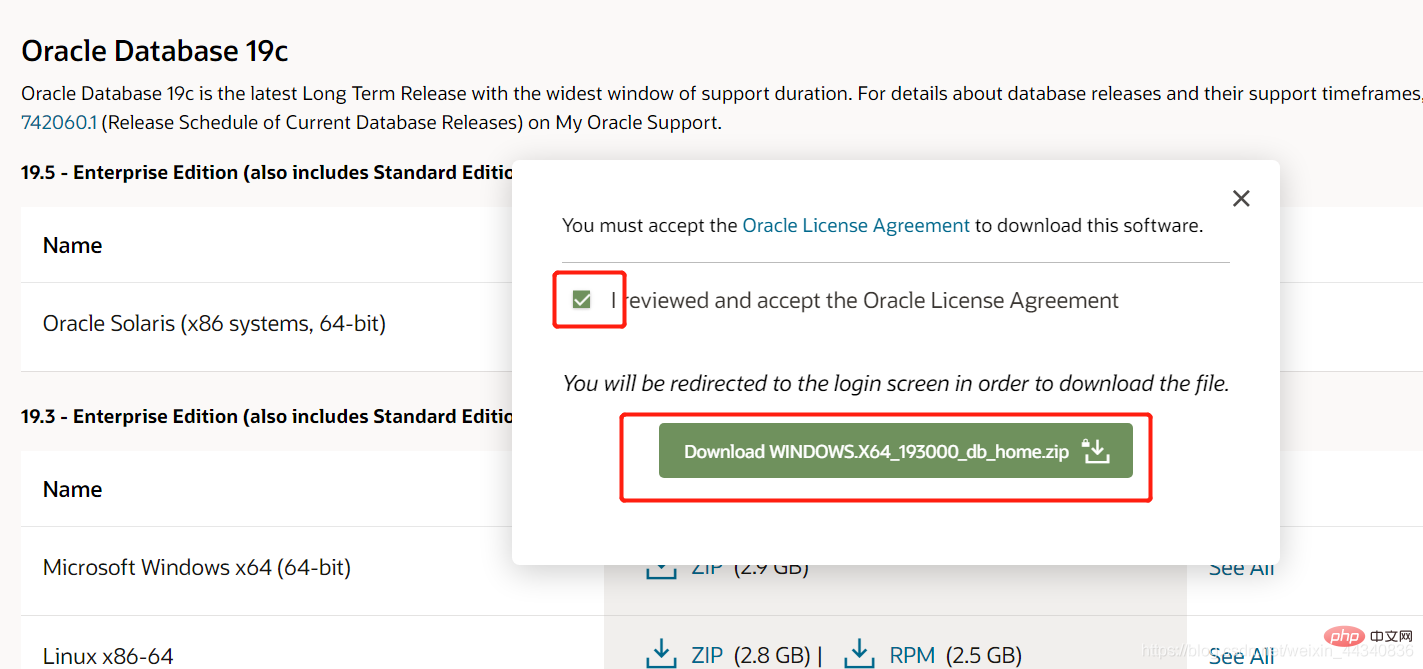
Downloaded compressed package. 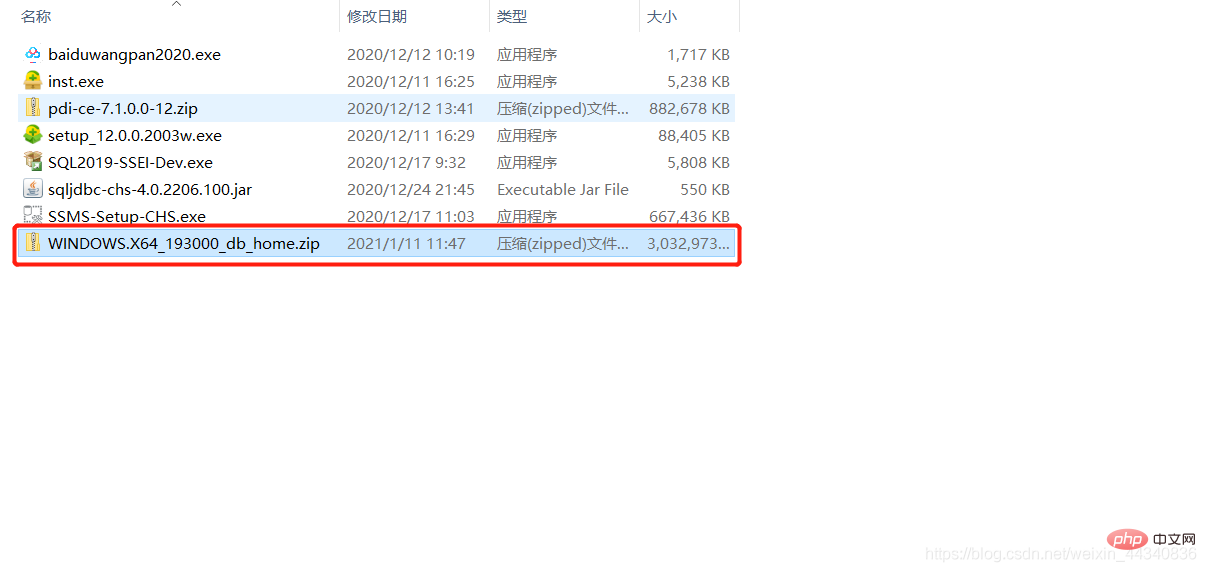
After decompression is complete, click setup.exe to run. 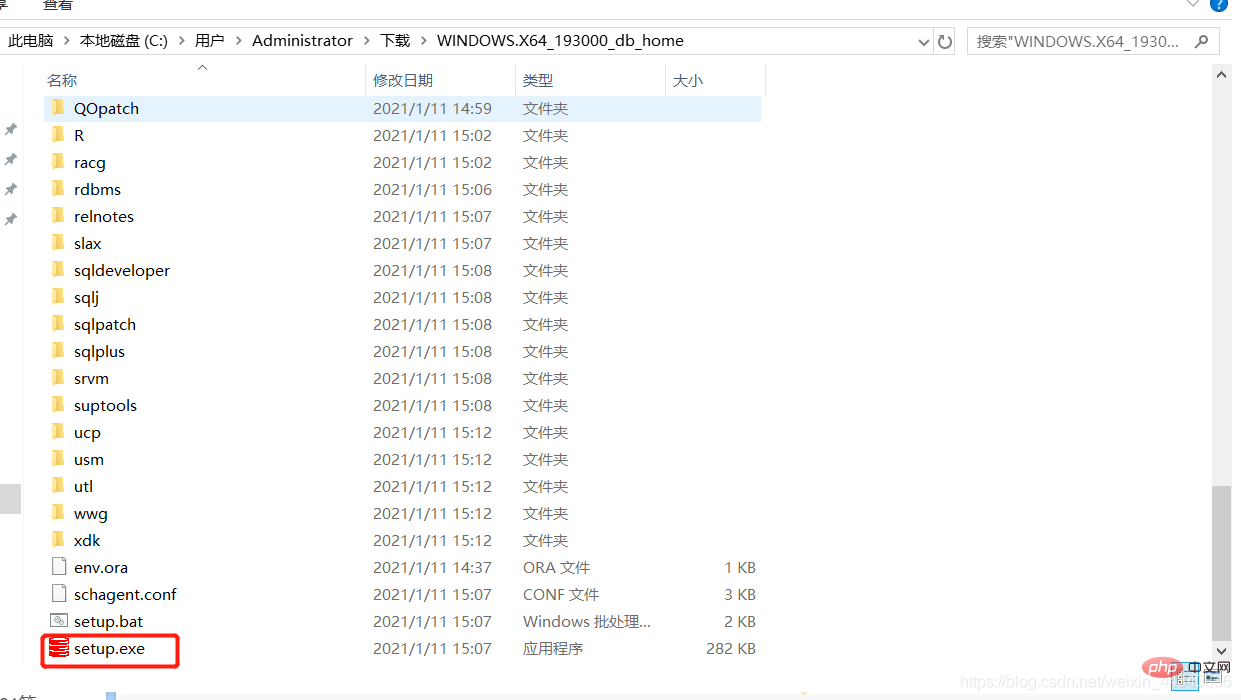
Oracle installation
After opening, the window and startup program shown below will appear. 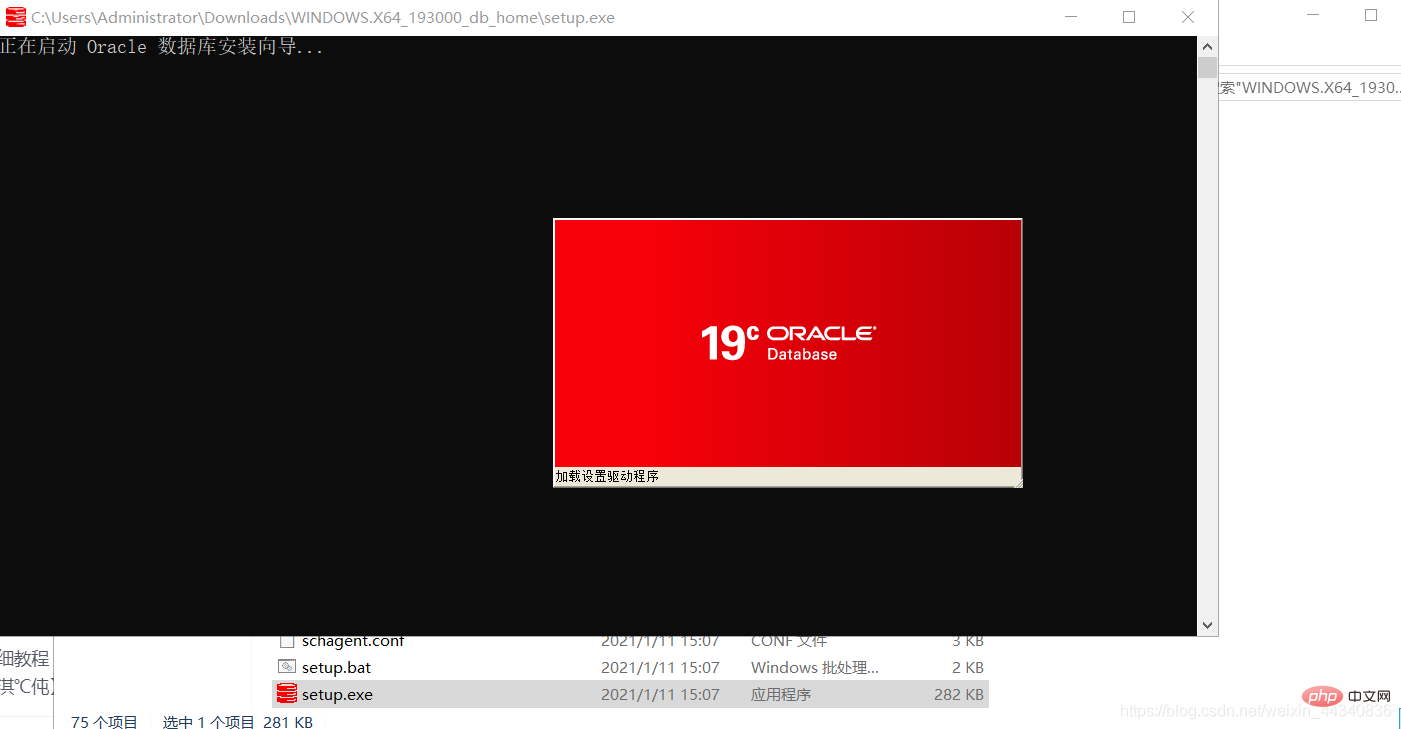
After the startup is completed, select [Create and configure a single instance database] and click Next. 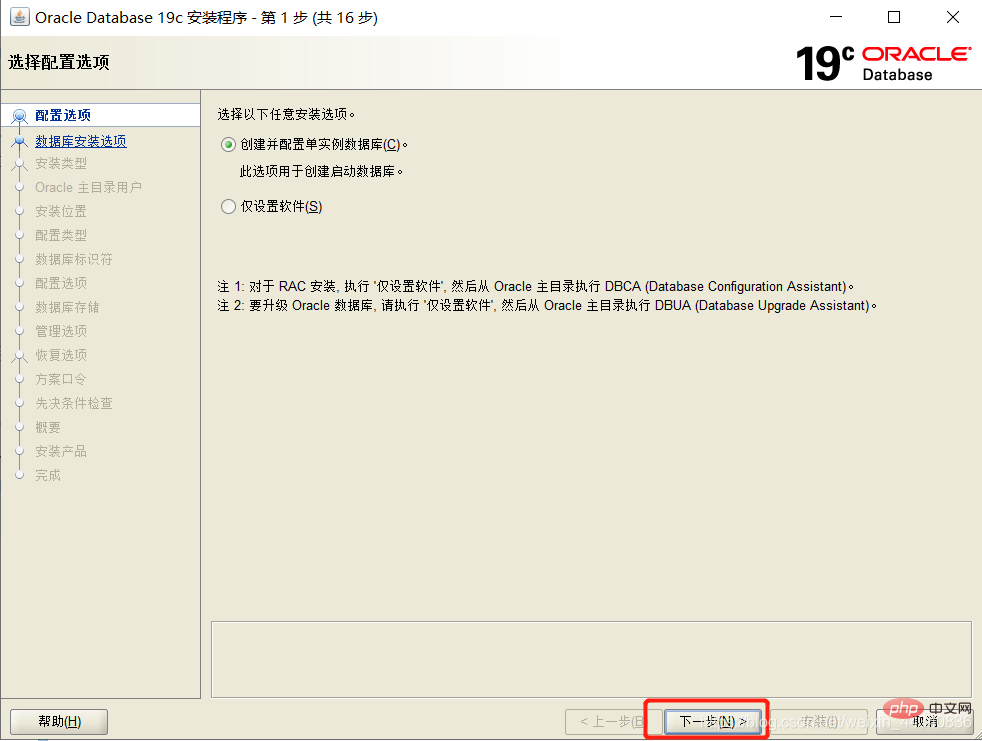
Select [Desktop Category] and click Next. 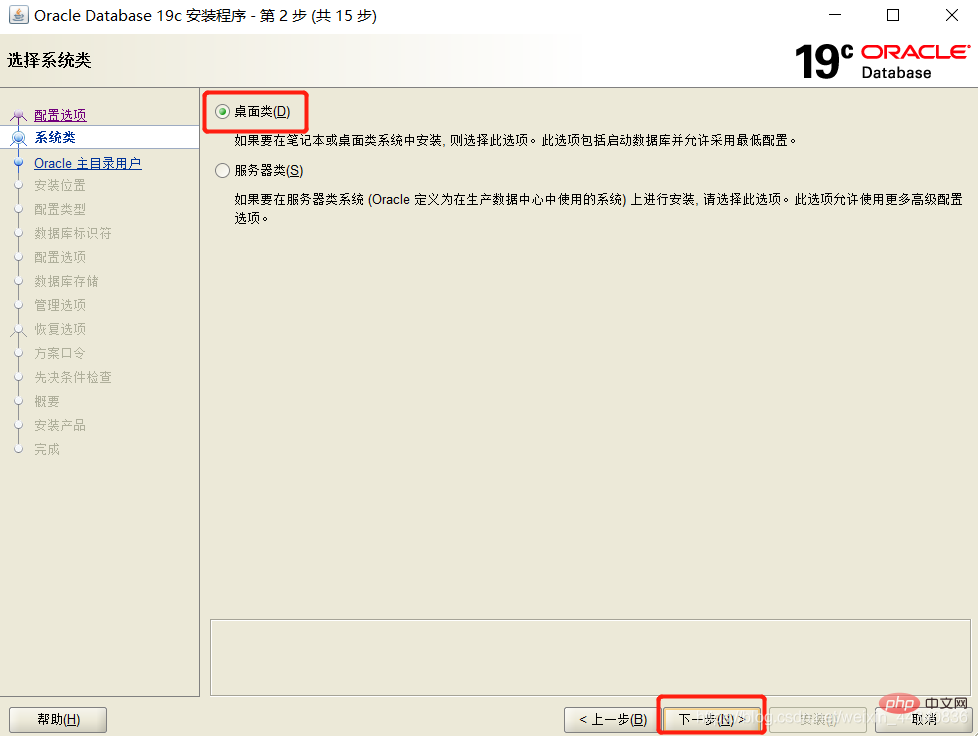
Select [Create a new Windows user], enter the user name and password, and click Next.
Note: Password can be understood as a password, consisting of numbers, uppercase and lowercase letters. 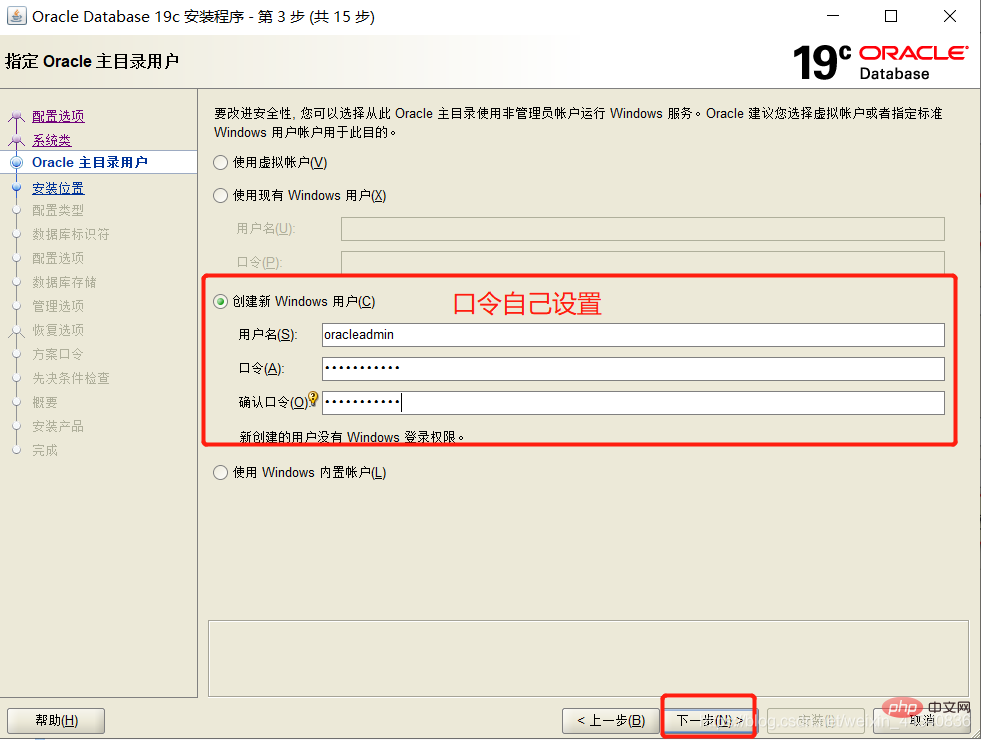
Change the paths of [Oracle Base Directory] and [Database File Location], uncheck [Create as Container Database], fill in the [Global Database Name] and password, and click Next. 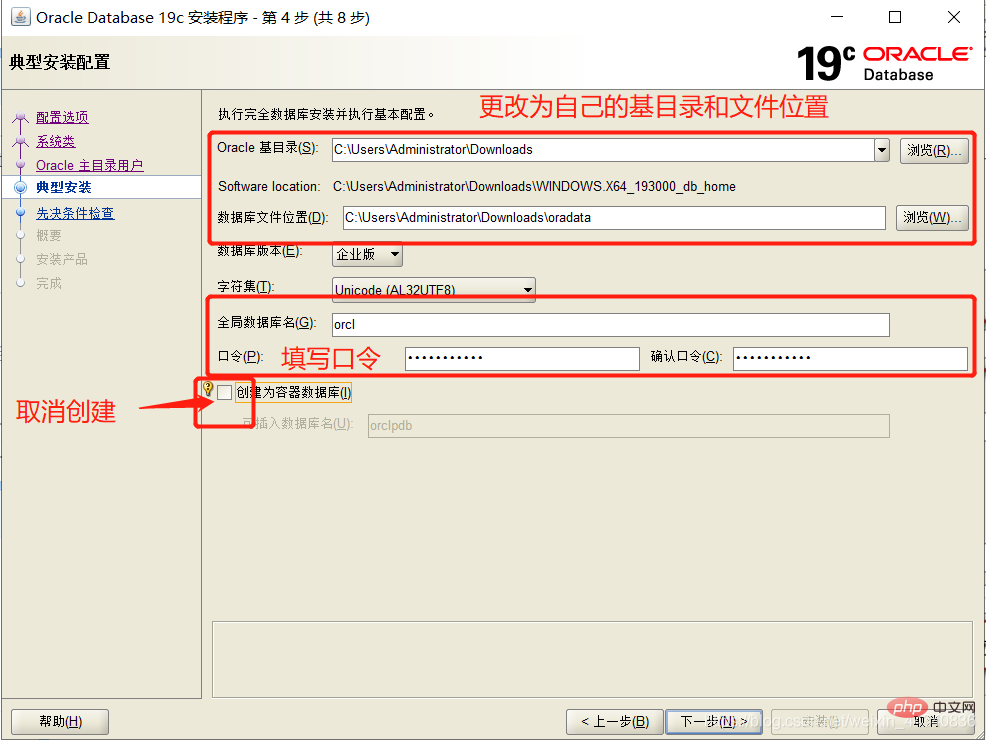
Click [Install]. 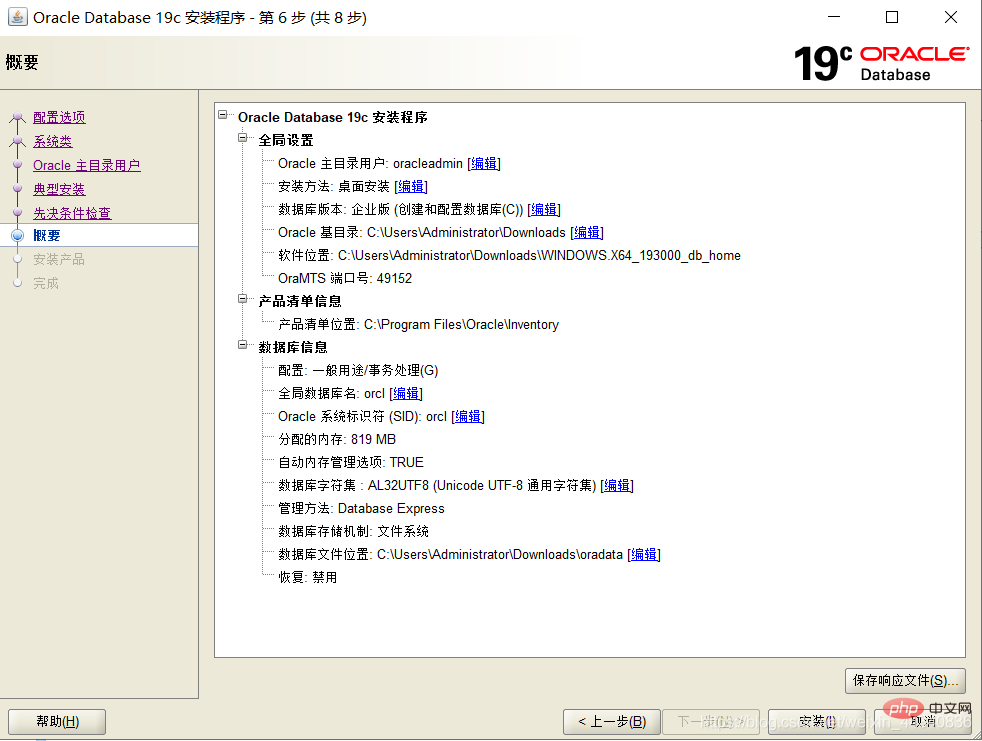
Installation takes a while. 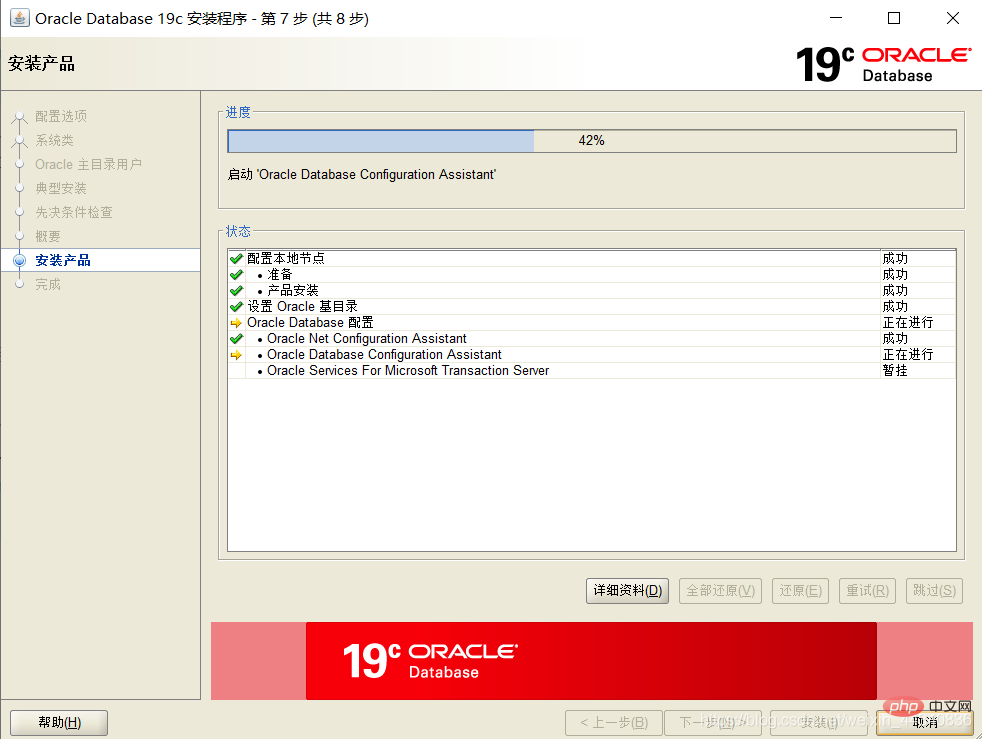
If the installation is successful, click [Close]. 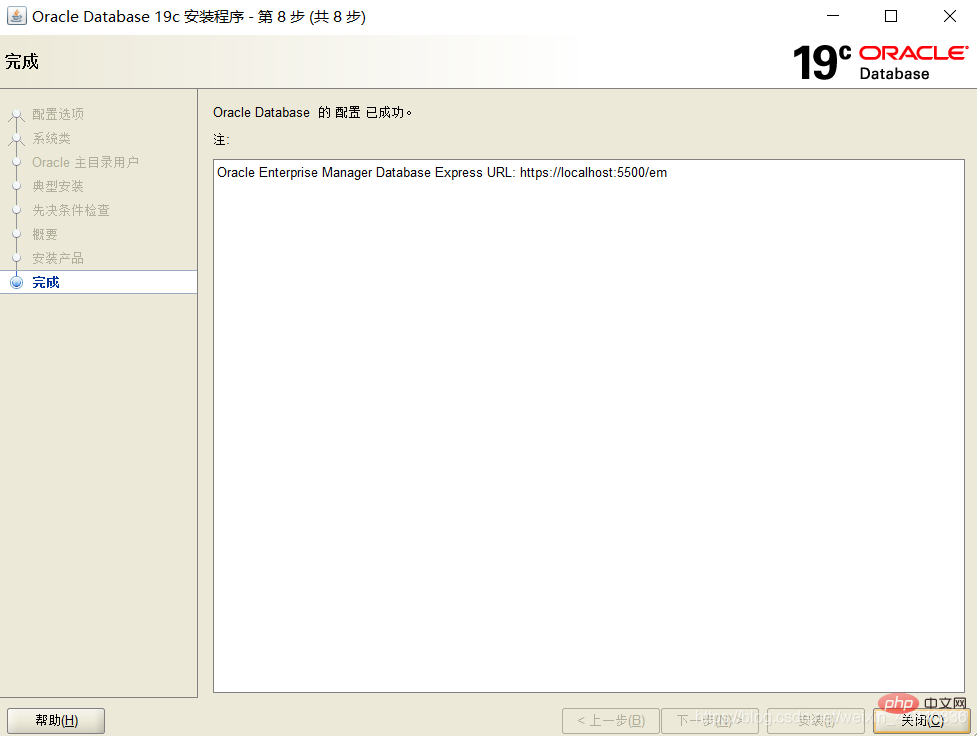
View service status. 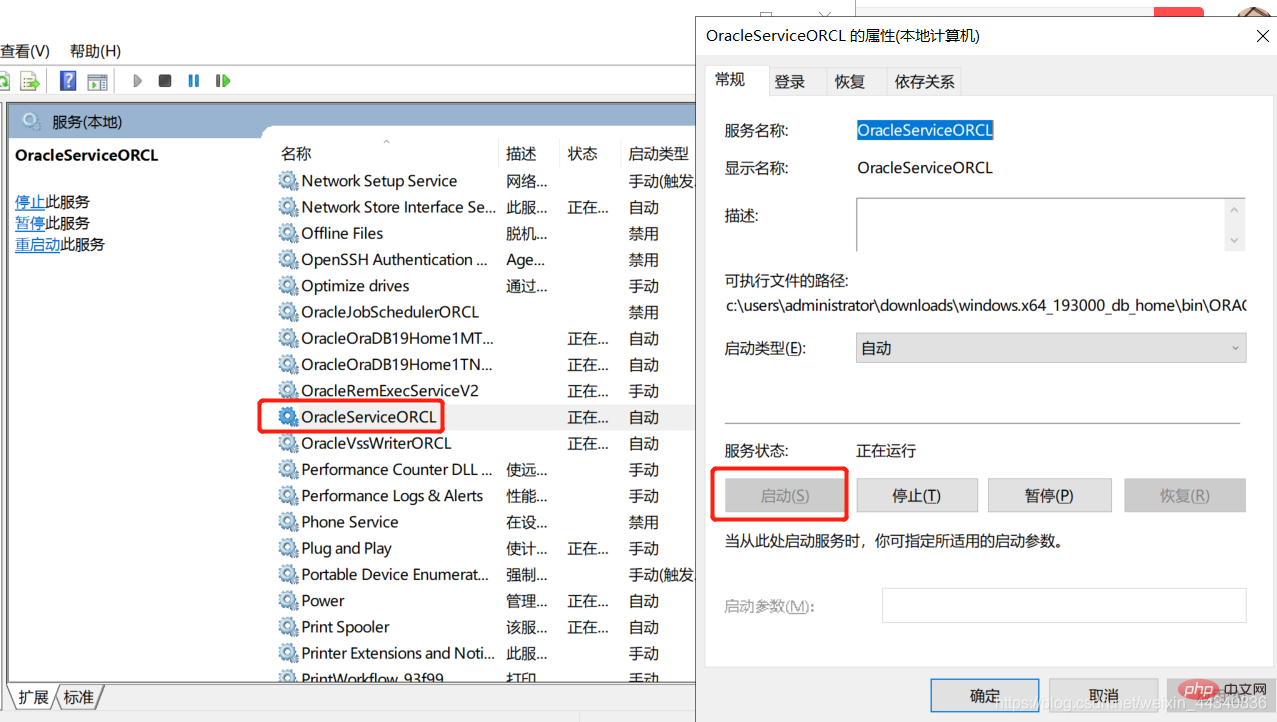
Access the link at this time: https://localhost:5500/em/.
Fill in [sys] for Username, and fill in the [Global Database Password] set during installation for the password. 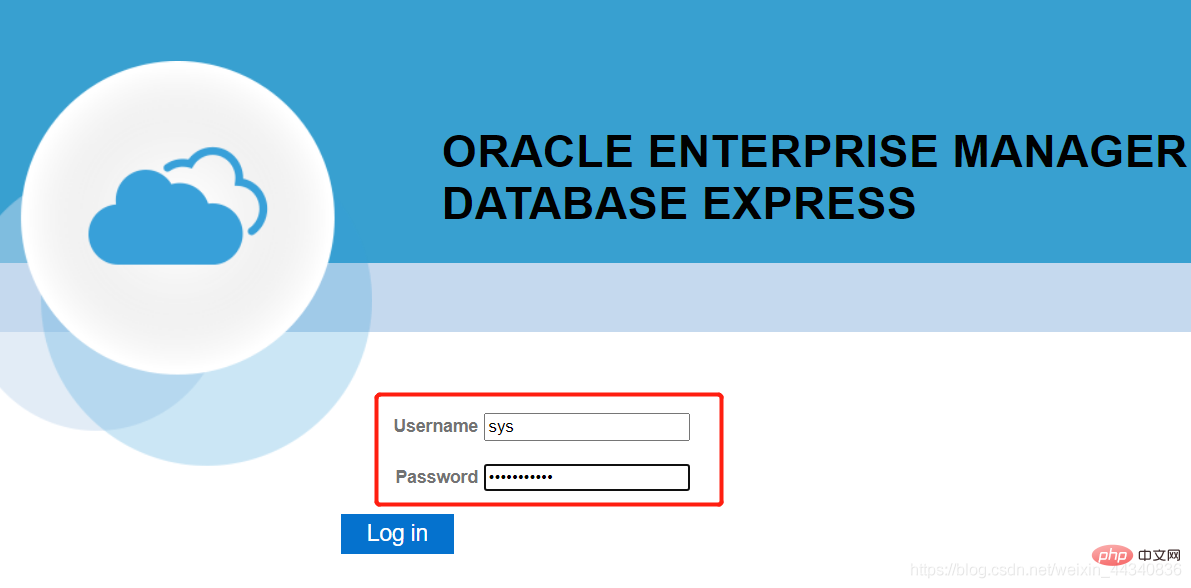
If you can see the database status, it means the installation is successful. 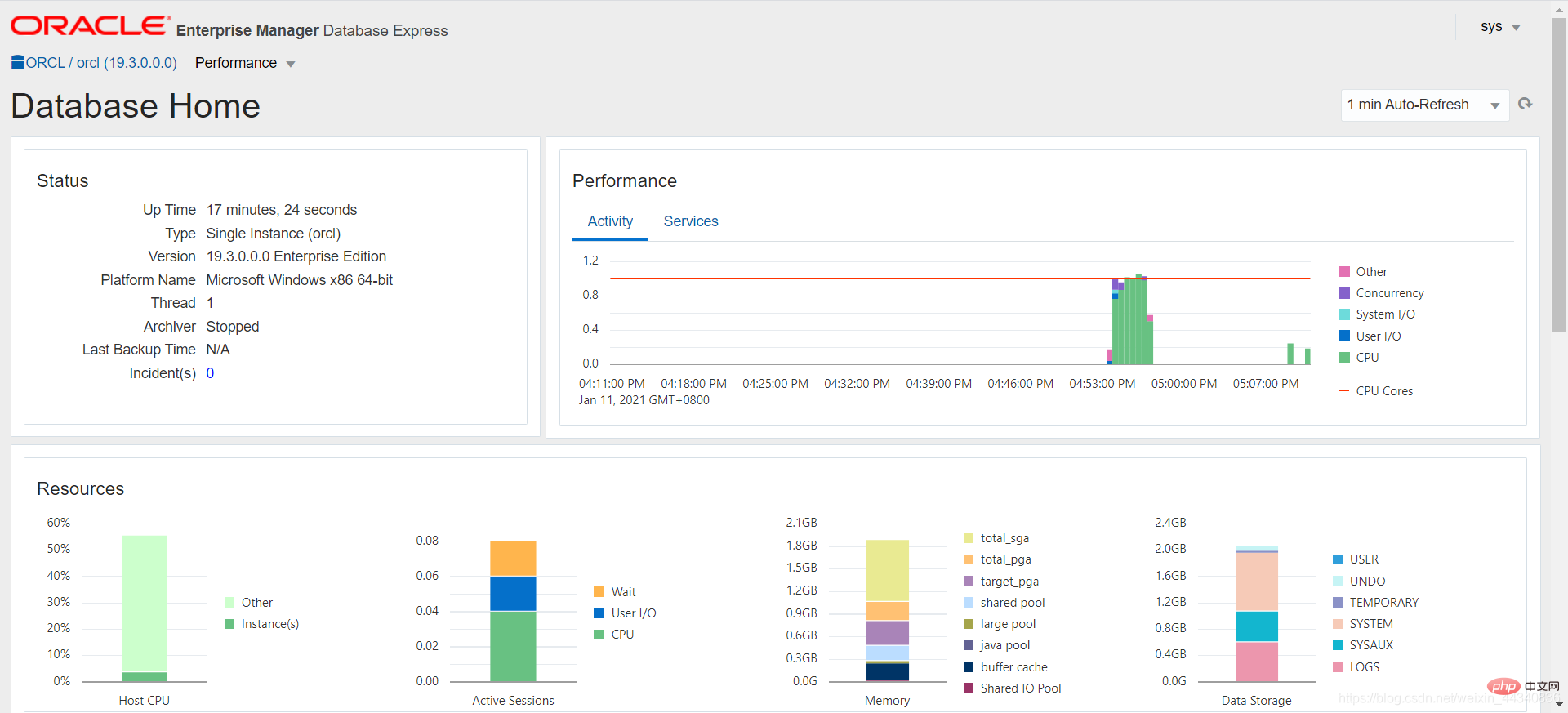
SQL Developer download (graphical program)
Next install the graphical program
Official website address: https://www. oracle.com/tools/downloads/sqldev-v192-downloads.html.
Enter the official website to log in to the account to download. 
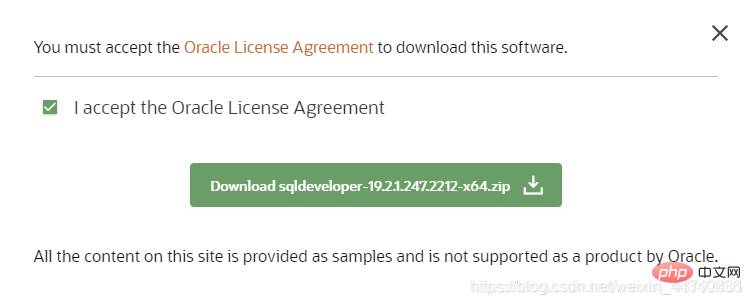
Unzip the file as shown below and run the sqldeveloper.exe file. 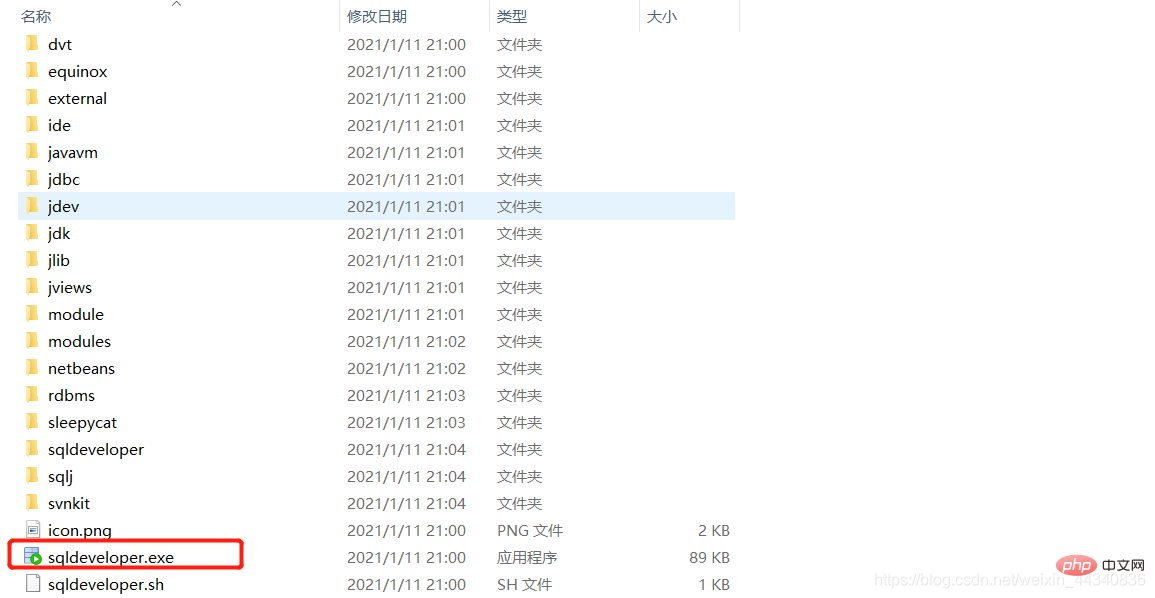
Waiting for installation. 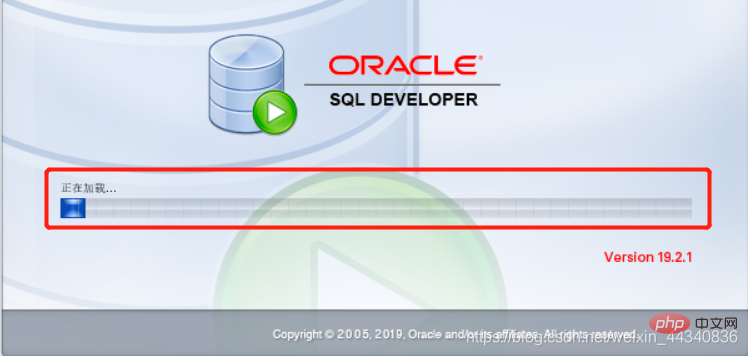
You can choose to turn off usage tracking after success. 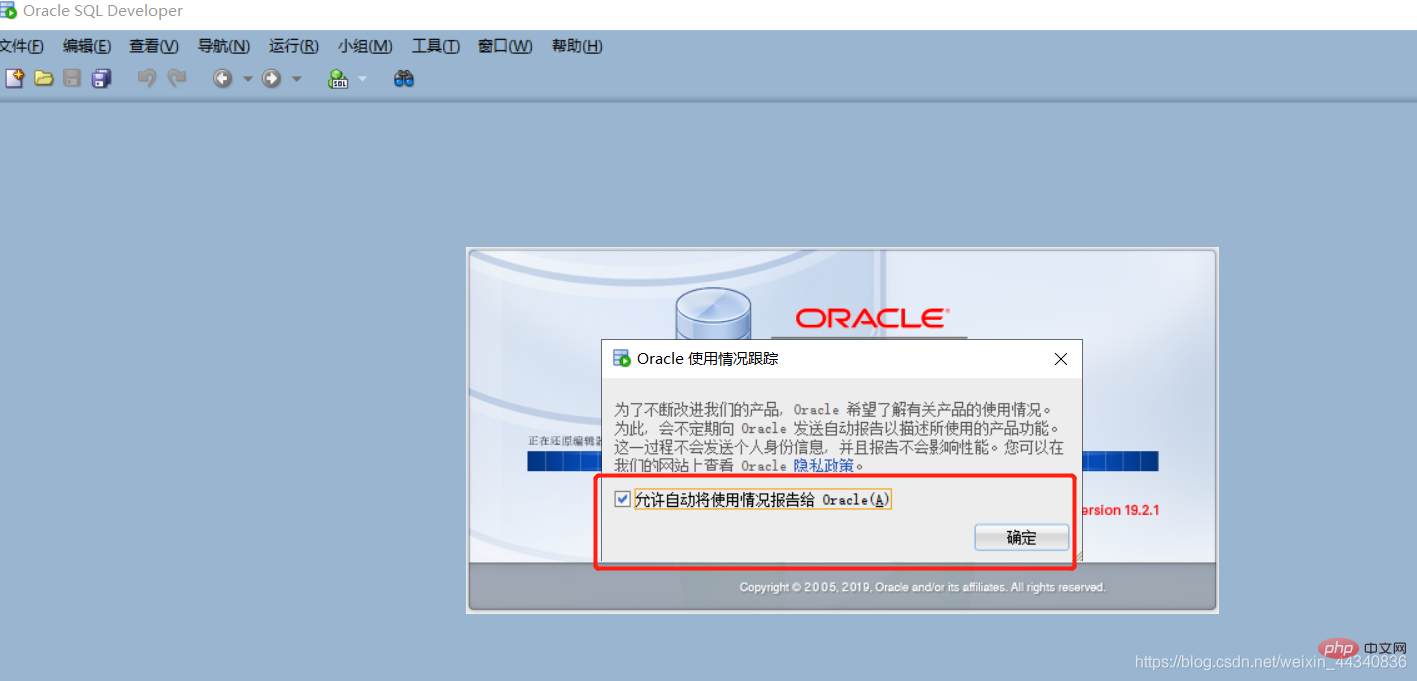
The installation is successful as shown in the picture below. 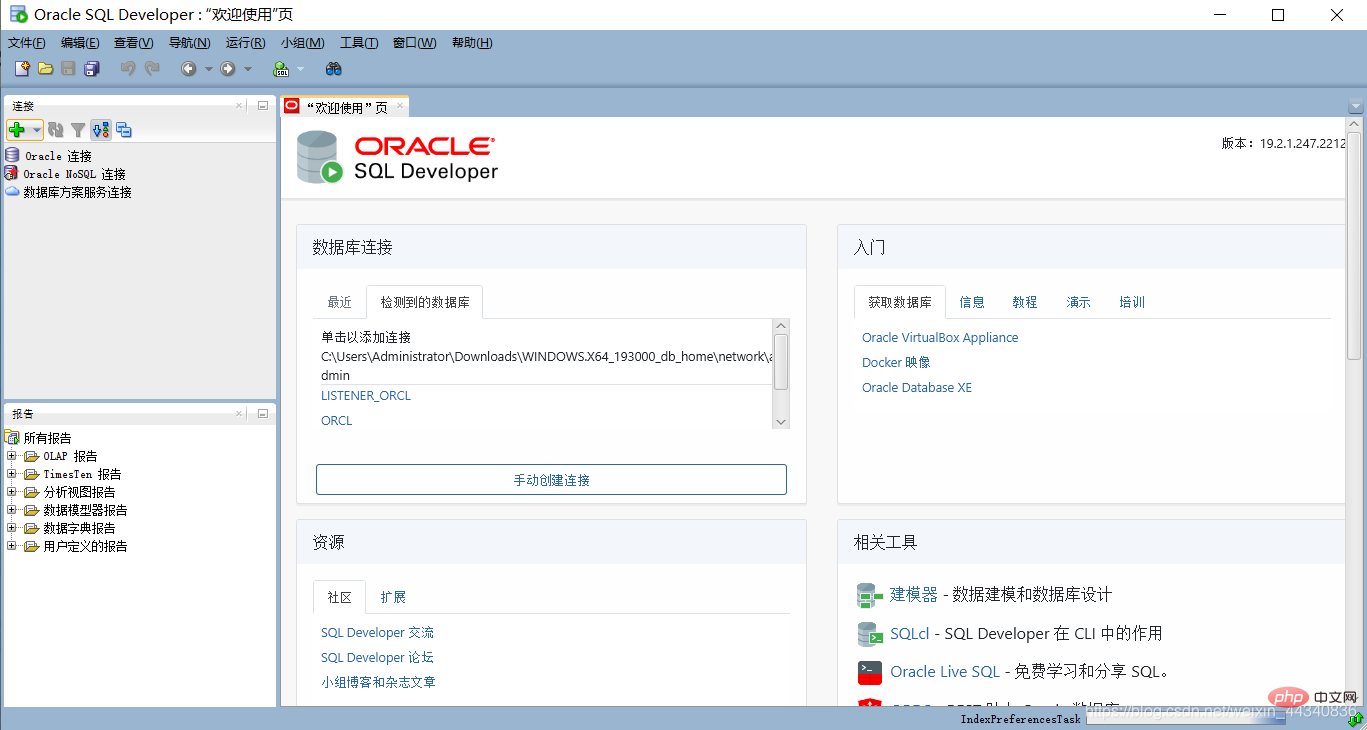
Note: from entry to giving up.
For more quality articles, please pay attention to the oracle column!
The above is the detailed content of Introduce every step of downloading and installing Oracle19c. For more information, please follow other related articles on the PHP Chinese website!

Hot AI Tools

Undresser.AI Undress
AI-powered app for creating realistic nude photos

AI Clothes Remover
Online AI tool for removing clothes from photos.

Undress AI Tool
Undress images for free

Clothoff.io
AI clothes remover

Video Face Swap
Swap faces in any video effortlessly with our completely free AI face swap tool!

Hot Article

Hot Tools

Notepad++7.3.1
Easy-to-use and free code editor

SublimeText3 Chinese version
Chinese version, very easy to use

Zend Studio 13.0.1
Powerful PHP integrated development environment

Dreamweaver CS6
Visual web development tools

SublimeText3 Mac version
God-level code editing software (SublimeText3)

Hot Topics
 1386
1386
 52
52
 Where to open windows 10 running
Mar 19, 2024 pm 05:57 PM
Where to open windows 10 running
Mar 19, 2024 pm 05:57 PM
Three commonly used methods: 1. The most convenient method is to press the Windows key and R key at the same time; 2. Access "Run" through the shortcut menu or start menu; 3. By entering specific commands, users can quickly start the program, Open files or folders, configure system settings, and more.
 windows10 installation failed
Mar 12, 2024 pm 05:09 PM
windows10 installation failed
Mar 12, 2024 pm 05:09 PM
Solutions to failed Windows 10 installation: 1. Check the hardware; 2. Update the driver; 3. Use reliable installation media; 4. Clean the existing system; 5. Check the system requirements; 6. Adjust BIOS/UEFI settings; 7. Clear Virus.
 windows10 activation key list latest 2024
Mar 19, 2024 pm 03:45 PM
windows10 activation key list latest 2024
Mar 19, 2024 pm 03:45 PM
Obtaining a Windows 10 activation key is key to fully experiencing its capabilities. The legal way is to purchase a genuine key and then activate it through the "Activate" option in the system settings. Using illegal or pirated keys can pose security risks and is a violation of intellectual property rights. This article will guide you through legal means to obtain and activate a Windows 10 activation key, ensuring the security of your computer and supporting the work of software developers.
 Win10 screenshot shortcut key sharing
Mar 19, 2024 pm 04:05 PM
Win10 screenshot shortcut key sharing
Mar 19, 2024 pm 04:05 PM
The most commonly used shortcut keys: 1. Frame selection screenshot: Win Shift S, you can select a rectangle, window or area of any format to take a screenshot, and the screenshot is automatically copied to the clipboard; 2. Full screen screenshot: Win Printscreen, save the entire screenshot to " "This PC - Pictures - Screenshots" folder; 3. Take a full-screen screenshot and edit it: Win W, bring up the screen sketch tool, which can crop, edit and save or copy the screenshot; 4. Take a full-screen screenshot to the clipboard: Print Screen.
 Which one is easier to use, windows10 or windows11?
Mar 19, 2024 pm 04:11 PM
Which one is easier to use, windows10 or windows11?
Mar 19, 2024 pm 04:11 PM
Windows 10 has high stability, traditional interface, smooth performance, and good security. Windows 11 introduces new features, optimizes performance, performs well in games, and enhances security. However, Windows 11, as a new system, may have compatibility issues and needs to be carefully evaluated before upgrading.
 How to manage startup items in Windows 10
Feb 07, 2021 am 11:22 AM
How to manage startup items in Windows 10
Feb 07, 2021 am 11:22 AM
Method: 1. Press "win+R" to open the "Run" window, enter the "msconfig" command, and click "Confirm"; 2. In the msconfig setting interface, click the "Startup" tab and click "Open Task Manager"; 3. In the Task Manager interface, click the "Startup" tab; 4. Find and select the unwanted startup item, right-click the mouse, and select "Disable" in the pop-up menu.
 How to solve the problem that Windows 10 still updates after turning off updates?
Feb 20, 2023 pm 06:25 PM
How to solve the problem that Windows 10 still updates after turning off updates?
Feb 20, 2023 pm 06:25 PM
Cause and solution: The "Windows update" service is still on, just disable the service. Disable method: 1. Press the "win+r" key combination to open the "Run" window, enter "services.msc" and press Enter; 2. In the "Services" interface, double-click the "Windows update" service; 3. In the pop-up window , change the startup type to "Disabled"; 4. Enter the "Recovery" tab and set the "First Failure", "Second Failure", and "Subsequent Failure" options to "No Action".
 What are the consequences of windows license expiration?
Feb 21, 2023 pm 05:39 PM
What are the consequences of windows license expiration?
Feb 21, 2023 pm 05:39 PM
The impact of Windows license expiration: 1. The license expiration will cause the system to be unable to update the latest vulnerability patches and system versions in a timely manner, and the system's security capabilities will decrease; 2. The license expiration is equivalent to the Windows system not being activated, which will cause some The function is disabled, and the system periodically prompts you to activate the system.




