
ps The inverse selection shortcut key is ctrl plus Shift plus I, which is "Ctrl Shift I". The method of using the inverse selection shortcut key is: first use photoshop to open a picture; then use the selection tool to make a selection; Finally, press the ps inverse selection shortcut "Ctrl Shift I" to invert the ps selection.
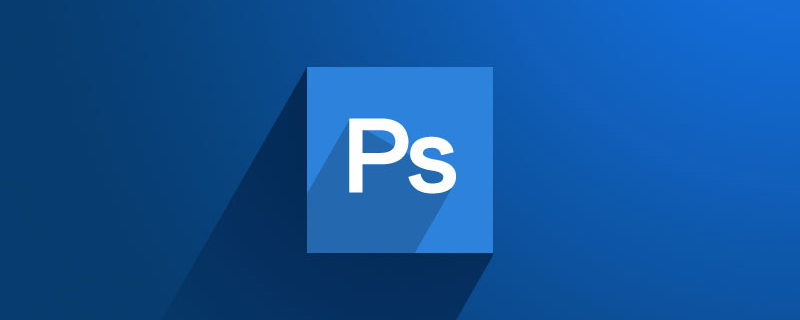
The operating environment of this article: Windows 7 system, Adobe Photoshop CS3 version, Dell G3 computer.
Recommended: "ps Tutorial"
The shortcut key for inverting selection is Ctrl Shift I.
The steps for inverting selection in ps are as follows:
Method/Steps
1. First, use photoshop to open a picture.

2. Use the selection tool to make a selection.
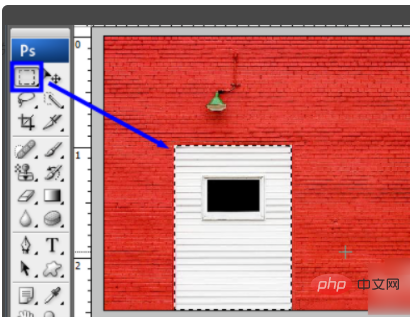
3. Press the ps inverse selection shortcut key Ctrl Shift I to invert the ps selection.
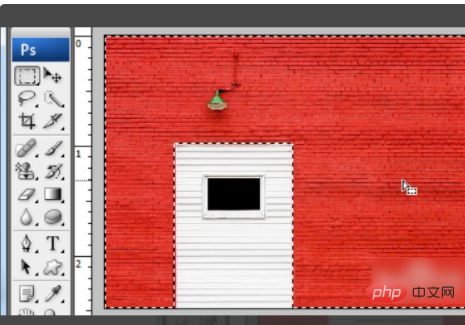
4. You can also make a selection after Right-click on it, and then click to select Reverse.
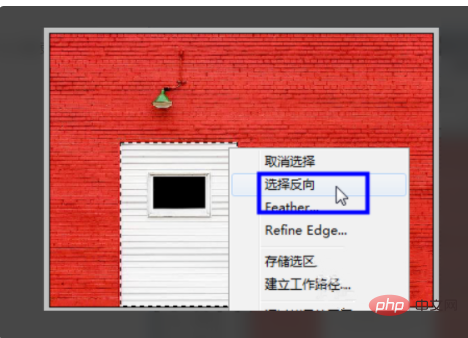
5. In ps inverse selection, you can also make a selection and click "Select" and click "Reverse".
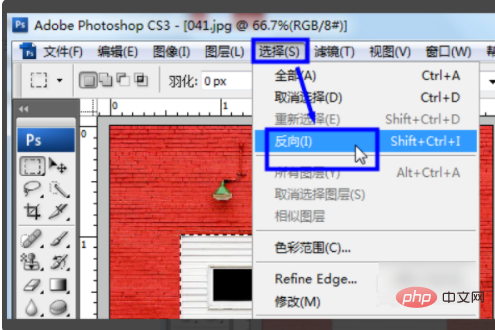
The above is the detailed content of What should I add to the shortcut key ctrl for ps inverse selection?. For more information, please follow other related articles on the PHP Chinese website!




