How to use zoom in Premiere: First move the timeline to the location that needs to be zoomed in, hold down the slider pointed by the arrow and slide it to the left to zoom in; then directly drag the slider to the right. The shortcut key is the minus sign [-] to zoom out.

The operating environment of this article: Windows 7 system, Adobe Premiere Pro 2020 version, Dell G3 computer.
Recommended (free): premiere tutorial
How to use zoom in premiere:
1. In the pr timeline panel, move the timeline to the position that needs to be enlarged
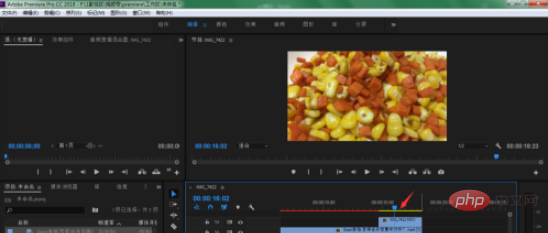
2. Press and hold the slider pointed by the arrow to the left Slide
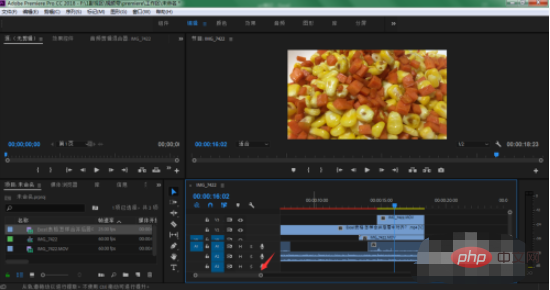
#3. In this way, the track position of the timeline is enlarged, which is more convenient for us to edit. The shortcut key is to directly press the plus sign on the keyboard
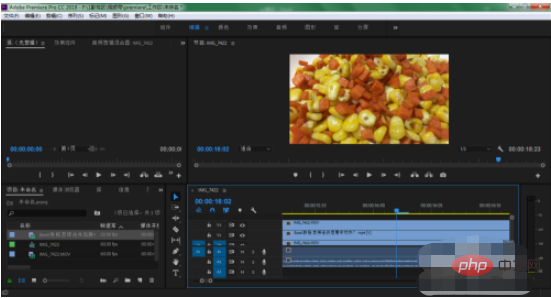
4. Similarly, if you want to narrow the view range, drag the slider directly to the right. The shortcut key is the minus sign-
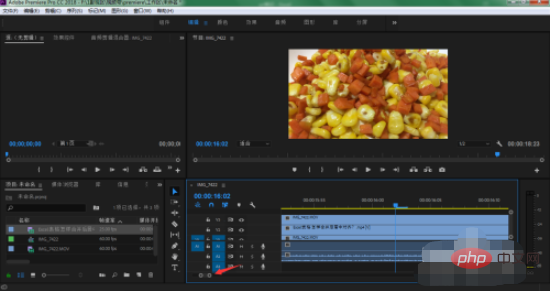
5. In this way, we will be able to zoom in and out of the track view by dragging the slider or pressing keyboard shortcuts in PR
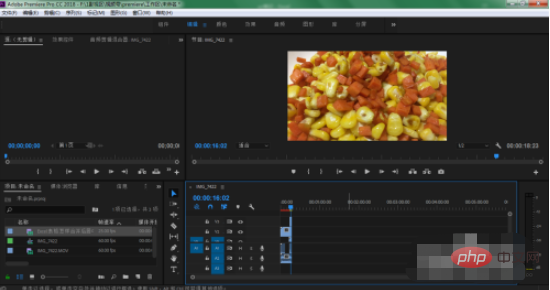
The above is the detailed content of How to use zoom in premiere. For more information, please follow other related articles on the PHP Chinese website!




