How to make pictures into png
How to make the picture into png: 1. Open the ps software; 2. Find the picture that needs to be processed and import it into the software; 3. Adjust the background color of the picture to white; 4. Select "Magic" Use the "Eraser" tool and click on the background area that needs to be made transparent on the picture; 5. Click "File" - "Save As" in the menu bar, select "png" in the save format in the pop-up window, and export the picture in png format. .

The operating environment of this article: Windows 7 system, Adobe Photoshop CS6 version, Dell G3 computer.
First find our PS on the desktop, then click the mouse to open the PS software
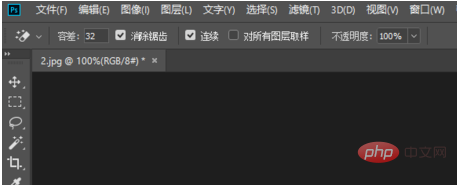
Then find the picture you need to process, you can drag it in directly for processing. You can also process it by importing pictures
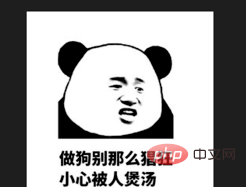
Then you need to adjust the background color of your picture to white so that you can directly process the picture
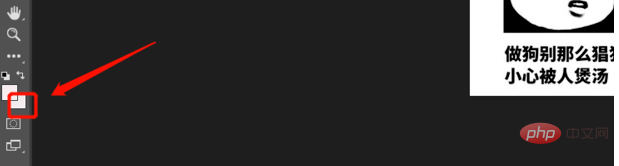
Then find the magic eraser in the toolbox on the left, and then click on the magic eraser to process these
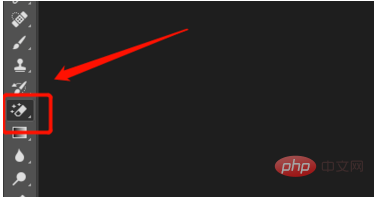
you Click on the area of the picture that you want to make transparent. That is, the area that was previously white can be made transparent.

Finally export the picture in png format
File→Save As→Select png format, select the save path, and that’s it.
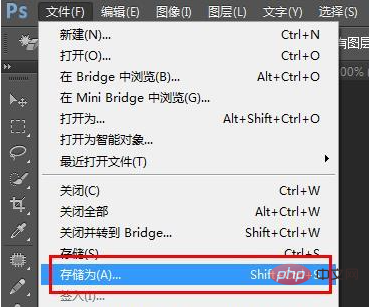

Note
This method only applies to pictures with a single background color
Recommended: "ps tutorial"
The above is the detailed content of How to make pictures into png. For more information, please follow other related articles on the PHP Chinese website!

Hot AI Tools

Undresser.AI Undress
AI-powered app for creating realistic nude photos

AI Clothes Remover
Online AI tool for removing clothes from photos.

Undress AI Tool
Undress images for free

Clothoff.io
AI clothes remover

Video Face Swap
Swap faces in any video effortlessly with our completely free AI face swap tool!

Hot Article

Hot Tools

Notepad++7.3.1
Easy-to-use and free code editor

SublimeText3 Chinese version
Chinese version, very easy to use

Zend Studio 13.0.1
Powerful PHP integrated development environment

Dreamweaver CS6
Visual web development tools

SublimeText3 Mac version
God-level code editing software (SublimeText3)

Hot Topics
 1386
1386
 52
52
 How to convert PNG to JPG on Windows 11
May 12, 2023 pm 03:55 PM
How to convert PNG to JPG on Windows 11
May 12, 2023 pm 03:55 PM
How to Convert PNG to JPG on Windows 11 On Windows 10 and 11, you can use Microsoft's built-in Paint app to quickly convert image files. To convert a PNG image to JPG on Windows 11, use the following steps: Open File Explorer and navigate to the PNG image you want to convert. Right-click the image and select Open With > Draw from the menu. Your photo or image opens in the Paint app. Note the file size at the bottom of the screen. To convert a file from PNG to JPG, click File and select Save As > JPEG Image from the menu. When the file resource
 How to rename the extension of all files within a folder, including subfolders
Apr 14, 2023 pm 12:22 PM
How to rename the extension of all files within a folder, including subfolders
Apr 14, 2023 pm 12:22 PM
Suppose you need to rename the extension of a file from one extension to another, say jpg to png. It's easy, of course! But what if you have multiple files whose extensions need to be changed? Or worse, what if these multiple files are also located in multiple folders and subfolders, within a single folder? Well, for a normal person, this can be a nightmare. But for a geek, absolutely not. The question now is, are you a geek? Well, with the help of Geek Page, you definitely are! In this article, we explain how to easily rename the extension of all files within a folder, including subfolders of your choice, from one extension to another through a batch script method. Notice:
 What format is png?
Dec 10, 2020 pm 04:16 PM
What format is png?
Dec 10, 2020 pm 04:16 PM
png is a bitmap format that uses a lossless compression algorithm. The PNG format has three forms: 8-bit, 24-bit, and 32-bit. The 8-bit PNG supports two different transparent forms. The 24-bit PNG does not support transparency. The 32-bit PNG adds an 8-bit transparent channel to the 24-bit. Therefore, Can display 256 levels of transparency.
 How to make pictures into png
Jan 19, 2021 am 09:14 AM
How to make pictures into png
Jan 19, 2021 am 09:14 AM
How to make a picture into a png: 1. Open the PS software; 2. Find the picture that needs to be processed and import it into the software; 3. Adjust the background color of the picture to white; 4. Select the "Magic Eraser" tool and click The background area on the picture that needs to be made transparent; 5. Click "File" - "Save As" in the menu bar, select "png" in the save format in the pop-up window, and export the picture in png format.
 What is the format of png files?
Feb 19, 2024 pm 08:32 PM
What is the format of png files?
Feb 19, 2024 pm 08:32 PM
PNG is a common image file format, whose full name is "Portable Network Graphics". It is a lossless compression format designed to replace the JPEG and GIF formats commonly used in the past. The PNG format was created in 1995 by graphic designer Thomas Boutell and grew in popularity over the following years. The PNG format is characterized by supporting high-quality image compression while retaining image details and color information. Comparable to JPEG format
 Which one is clearer, jpeg or png?
Mar 17, 2023 am 10:43 AM
Which one is clearer, jpeg or png?
Mar 17, 2023 am 10:43 AM
Compared with jpeg and png, the png format is clearer; because the png format is a lossless format, while the jpeg format is lossy compression, which will reduce the quality of the original image data; therefore, if you use files produced by drawing software, save When you choose to save the png format, it will be clearer than the jpeg format.
 What format is png file?
Feb 21, 2024 pm 09:30 PM
What format is png file?
Feb 21, 2024 pm 09:30 PM
PNG is a common image file format. It is a lossless compression format, which means that it does not lose image quality. PNG stands for Portable Network Graphics. The PNG file format was originally created by a group of developers in 1996 and was intended to replace some limited and inefficient file formats such as GIF. The PNG file format is based on a lossless compression algorithm and utilizes indexes, palettes, and grayscale images to store image data. Compared to other image formats, PN
 Is the vector image png or jpg?
Feb 22, 2024 pm 05:39 PM
Is the vector image png or jpg?
Feb 22, 2024 pm 05:39 PM
Is the vector image png or jpg? In the field of image processing, we often hear the terms vector graphics and bitmaps. They represent two different image representation methods, with their own characteristics and uses. Among these two representation methods, generally speaking, vector images are often saved in SVG, AI, EPS and other file formats, while bitmaps are often saved in png, jpg, bmp and other formats. So to answer the question in the title, vector images can be png or jpg, but they can also be in other formats. The difference between vector graphics and bitmaps is their



