
How to change the hard disk mbr partition to gpt partition: first click run and enter cmd; then enter the command [diskpart] and press Enter, and enter the command [list disk] to view the disk list; finally enter the command [convert] gpt】Convert the selected disk to gpt.

#The operating environment of this article: Windows 7 system, Dell G3 computer.
How to change the hard disk mbr partition to gpt partition:
1. Click the Windows menu in the lower right corner of the computer and select Run.
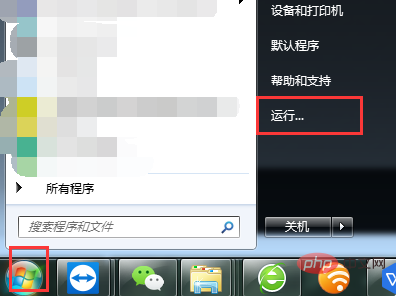
#2. Enter the command “cmd”.
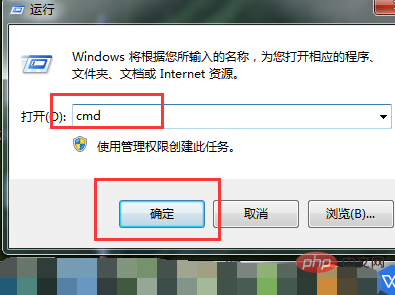
#3. Enter the command "diskpart" in the cmd program to enter the disk management command. After completing the input, press the Enter key to confirm.
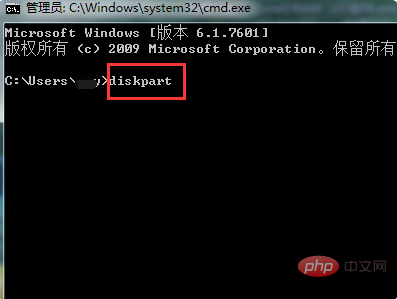
#4. Enter the command "list disk" to see the computer's disk list.
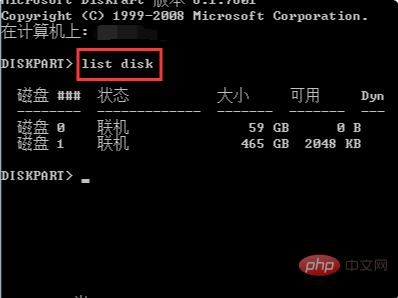
5. Enter the command "select disk=0" and select disk 0 in the list. If you want to modify disk 1, enter "select disk=1".
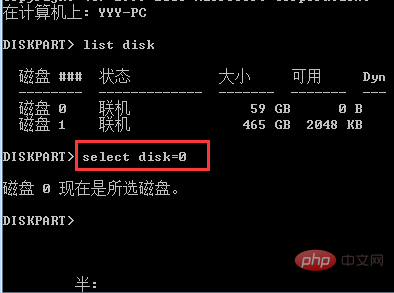
#6. Enter the command "convert gpt" to convert the selected disk to gpt.
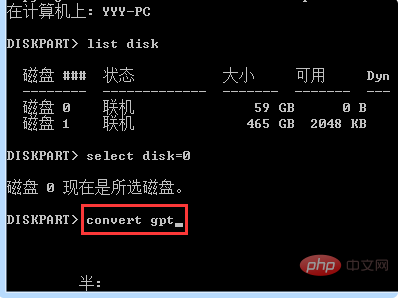
Related learning recommendations: windows server operation and maintenance tutorial
The above is the detailed content of How to change the hard disk mbr partition to gpt partition. For more information, please follow other related articles on the PHP Chinese website!
 what does oem mean
what does oem mean
 oracle add trigger method
oracle add trigger method
 How to repair win7 system if it is damaged and cannot be booted
How to repair win7 system if it is damaged and cannot be booted
 The role of server network card
The role of server network card
 Word table spread across pages
Word table spread across pages
 String array assignment method
String array assignment method
 Introduction to the main work content of the backend
Introduction to the main work content of the backend
 What does ts version mean?
What does ts version mean?
 The difference between win10 home version and professional version
The difference between win10 home version and professional version




