
How to use the cad bisect line segment command: first find the straight line command in the drawing area to draw a straight line; then find the drawing options and find the definite number equal division option; then click the definite number equal division option and select Object; finally draw the line segment and operate it.

#The operating environment of this article: Windows 7 system, Dell G3 computer.
How to use cad bisect line segment command:
1. After opening CAD, find the straight line command in the drawing area, as shown in the figure:
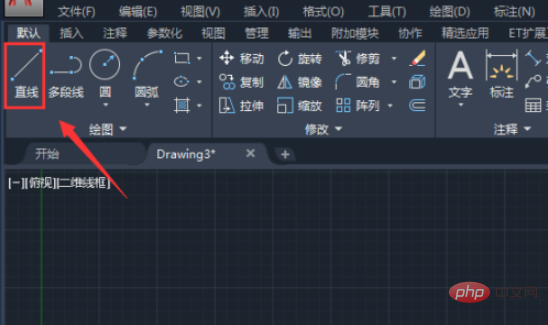
2. Select the straight line command and draw a line segment in the drawing area, as shown in the figure:
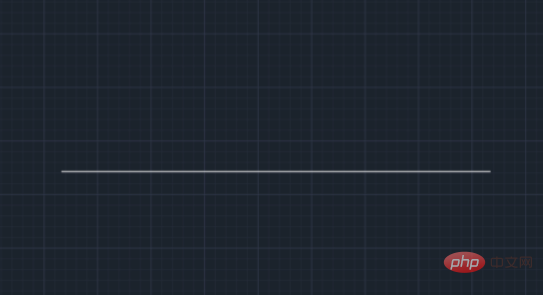
3. Draw it After the line segment, we will find the drawing options above, as shown in the figure:
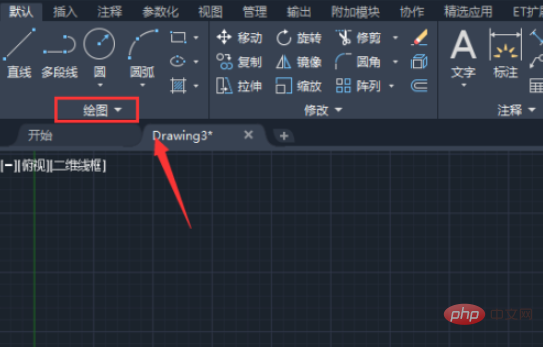
4. Click the drop-down arrow below the drawing options and find the fixed number equal division option. As shown in the picture:
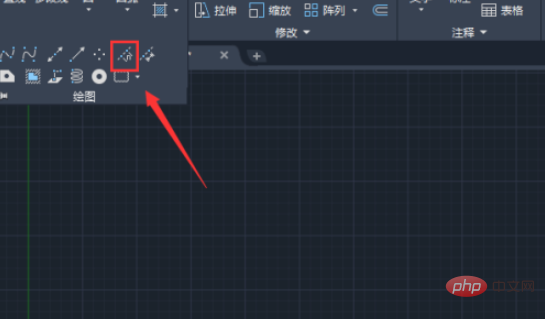
5. Click the fixed number equal division option to ask us to select the object, as shown in the picture:
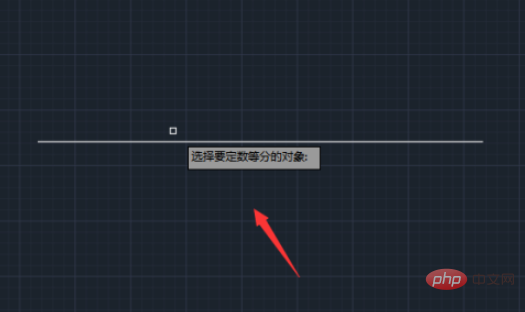
6. Select the line segment you just drew, and we will be prompted to enter the number of equal parts. Here we enter 2, as shown in the picture:
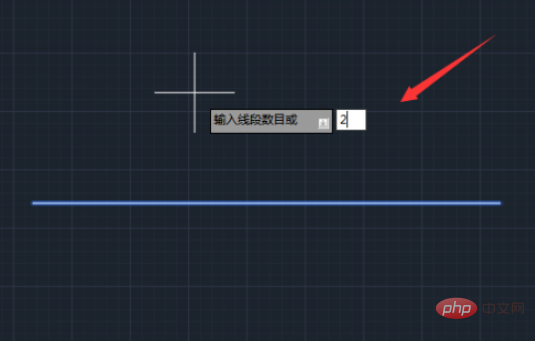
7. Enter After determining the number of equal parts, press the Enter key and we will divide the line segment into equal parts, as shown in the figure:
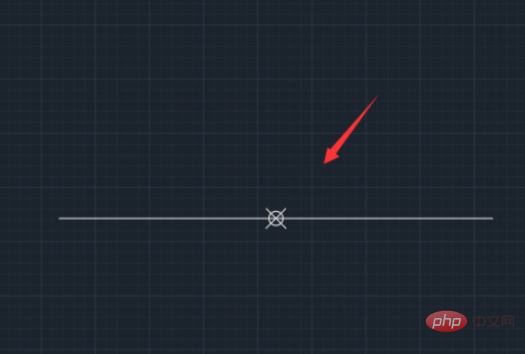
##Related free learning recommendations:php programming (video)
The above is the detailed content of How to use the cad bisect line segment command. For more information, please follow other related articles on the PHP Chinese website!




