
The solution to the problem that the win10 desktop path cannot be changed back: first return to the traditional desktop location of the win10 computer; then double-click to open "This Computer" on the desktop; then open the system disk in the open Explorer window; finally Click "Desktop-Properties" and reset the path to a non-system disk.

The operating environment of this tutorial: windows10 system, Chrome76.0&&CSS3 version, DELL G3 computer.
What should I do if the win10 desktop path cannot be changed back?
In the win10 system, some users always like to place some files on the desktop, which has a certain impact on the memory space of the c drive, so some users will change the desktop path, but Later, when some users wanted to change it back, they were rejected and could not change it back. So what should I do if the win10 desktop path cannot be changed back? Here the editor will tell you how to solve the problem of Windows 10 desktop path recovery being rejected.
Specific method:
1. First, we return to the traditional desktop location of the win10 computer. After that, we double-click to open the computer on the desktop, so that we can enter the resource manager of the win10 system. window.
2. In the open explorer window, we open the system disk, which is the user folder in the C drive, and then continue to open the file named by your system user name in the "User" folder. folder.
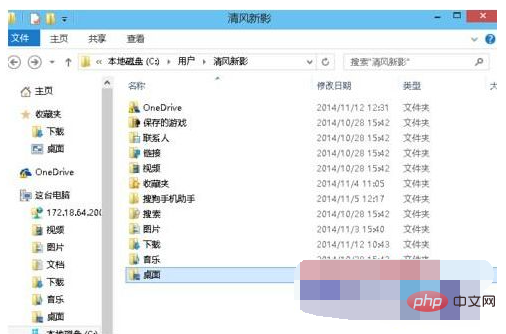
3. In the system username folder that will be opened later, we right-click "Desktop" and select "Properties" in the pop-up right-click dialog box. Then we can When you see the window shown in the picture below, in the opened window, we switch the interface to the location column, then click Browse below and reset the path to a non-system disk.
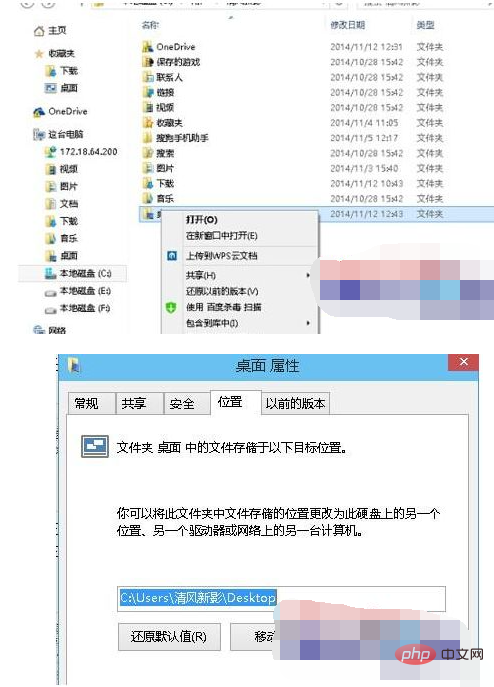
For more related knowledge, please visit PHP Chinese website!
The above is the detailed content of What should I do if I can't change the desktop path in Windows 10?. For more information, please follow other related articles on the PHP Chinese website!
 win10 bluetooth switch is missing
win10 bluetooth switch is missing
 Why do all the icons in the lower right corner of win10 show up?
Why do all the icons in the lower right corner of win10 show up?
 The difference between win10 sleep and hibernation
The difference between win10 sleep and hibernation
 Win10 pauses updates
Win10 pauses updates
 What to do if the Bluetooth switch is missing in Windows 10
What to do if the Bluetooth switch is missing in Windows 10
 win10 connect to shared printer
win10 connect to shared printer
 Clean up junk in win10
Clean up junk in win10
 How to share printer in win10
How to share printer in win10