How to set image wrapping mode to tight
How to set the picture wrapping mode to tight: first open the Word document that needs to be operated; then click Insert; then select the picture in the pop-up dialog box and click Insert; finally click the button in the upper right corner of the picture, and Just select the compact icon in the pop-up menu.

The operating environment of this tutorial: windows7 system, WPS Office2016 version, Dell G3 computer.
Recommended tutorial: "Word Tutorial"
1. First, open the Word document that needs to be operated, click Insert, and then select the picture.
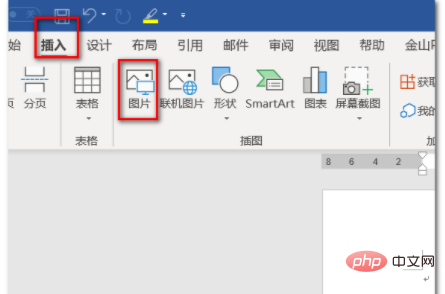
#2. In the pop-up dialog box, select the picture, and then click Insert.
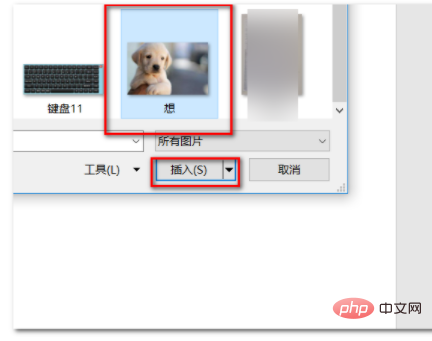
#3. After inserting the picture, click the button in the upper right corner of the picture, and then select the compact icon in the pop-up menu.
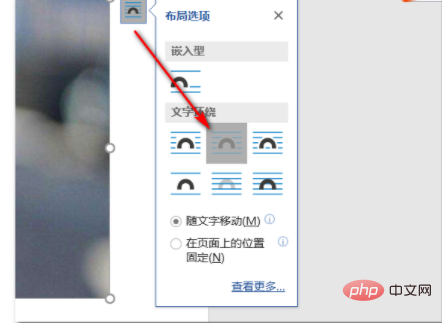
4. Then, click the Advanced Layout button on the toolbar.
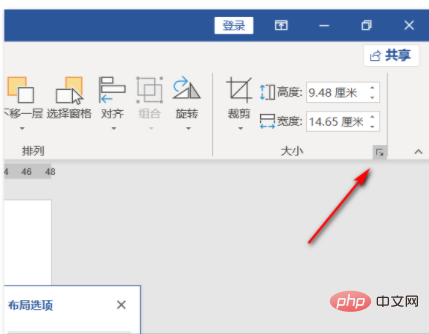
#5. In the pop-up dialog box, uncheck the lock aspect ratio checkbox, and then click OK.
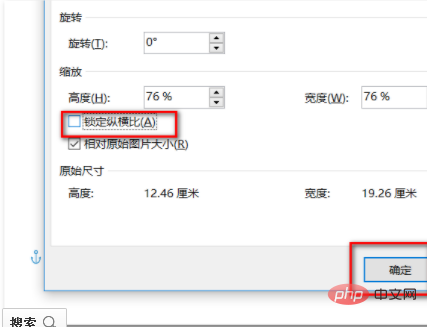
The above is the detailed content of How to set image wrapping mode to tight. For more information, please follow other related articles on the PHP Chinese website!

Hot AI Tools

Undresser.AI Undress
AI-powered app for creating realistic nude photos

AI Clothes Remover
Online AI tool for removing clothes from photos.

Undress AI Tool
Undress images for free

Clothoff.io
AI clothes remover

Video Face Swap
Swap faces in any video effortlessly with our completely free AI face swap tool!

Hot Article

Hot Tools

Notepad++7.3.1
Easy-to-use and free code editor

SublimeText3 Chinese version
Chinese version, very easy to use

Zend Studio 13.0.1
Powerful PHP integrated development environment

Dreamweaver CS6
Visual web development tools

SublimeText3 Mac version
God-level code editing software (SublimeText3)

Hot Topics
 1387
1387
 52
52


