
How to adjust the word spacing in the wps table: 1. In the wps table, select the cells you want to adjust the word spacing; 2. Right-click the mouse and select "Format Cells"; 3. In the pop-up In the "Format Cells" dialog box, click the "Alignment" tab, set the "Horizontal Alignment" and "Vertical Alignment" methods to "Distributed Alignment", and click "OK".

The operating environment of this tutorial: windows7 system, WPS Office11.1.0.10314 version, Dell G3 computer.
How to adjust the word spacing in the wps table
1. In the wps table, select the cell where you want to adjust the word spacing
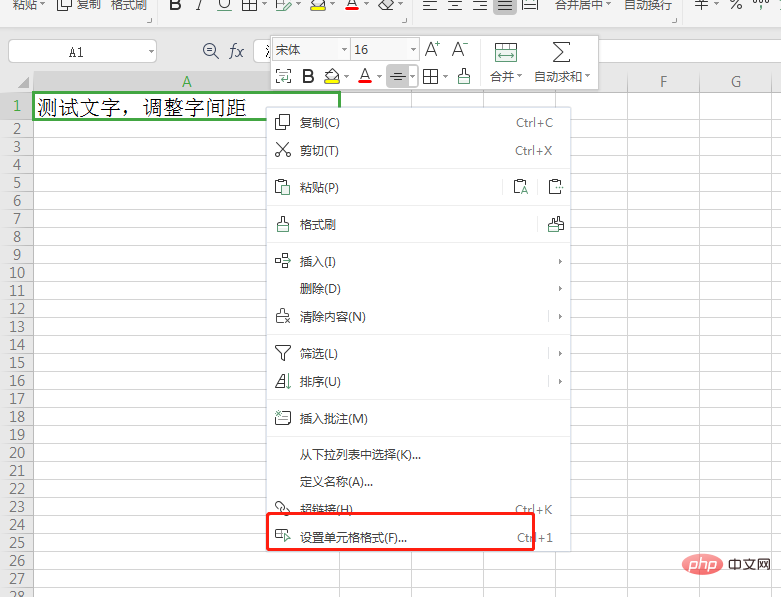
2. Right-click the mouse and select "Format Cells".
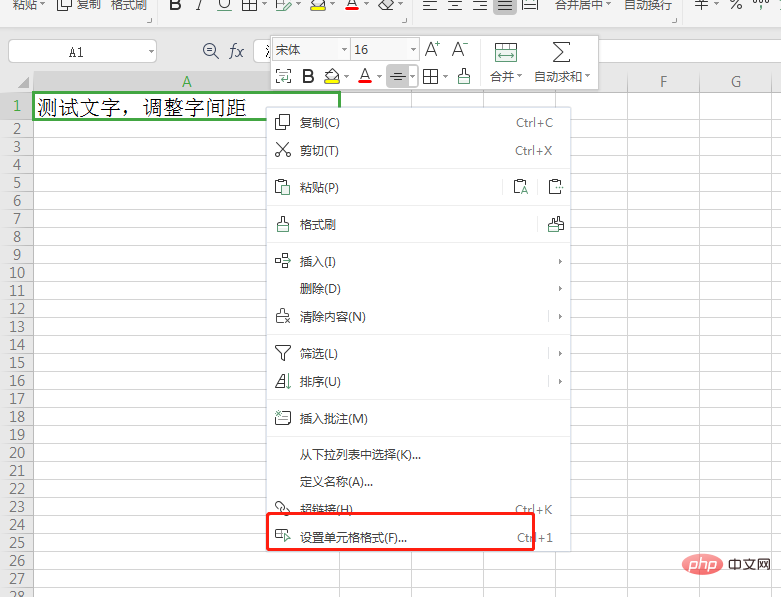
3. In the pop-up "Format Cells" dialog box, click the "Alignment" tab and set the "Horizontal Alignment" and "Vertical Alignment" methods For "distributed alignment", click "OK".
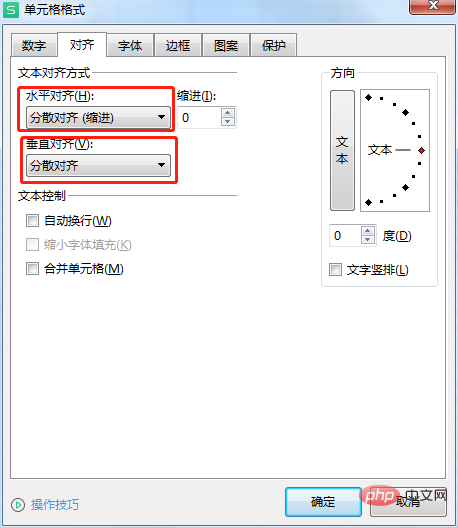
#4. Return to the EXCEL table and find that the word spacing has been adjusted. You can further adjust word spacing by adjusting cell column widths.
To read more related articles, please visit PHP Chinese website! !
The above is the detailed content of How to adjust the word spacing in WPS table. For more information, please follow other related articles on the PHP Chinese website!
 Blue screen code 0x000009c
Blue screen code 0x000009c
 A collection of common computer commands
A collection of common computer commands
 You need permission from admin to make changes to this file
You need permission from admin to make changes to this file
 Tutorial on turning off Windows 11 Security Center
Tutorial on turning off Windows 11 Security Center
 How to set up a domain name that automatically jumps
How to set up a domain name that automatically jumps
 What are the virtual currencies that may surge in 2024?
What are the virtual currencies that may surge in 2024?
 The reason why header function returns 404 failure
The reason why header function returns 404 failure
 How to use js code
How to use js code