
The steps for lumion rendering: first open the file and click the camera logo; then select a suitable angle and click [Photo] to save the picture; then select the rendering mode and add rendering effects; finally complete the rendering settings and click [Picture] Rendering].
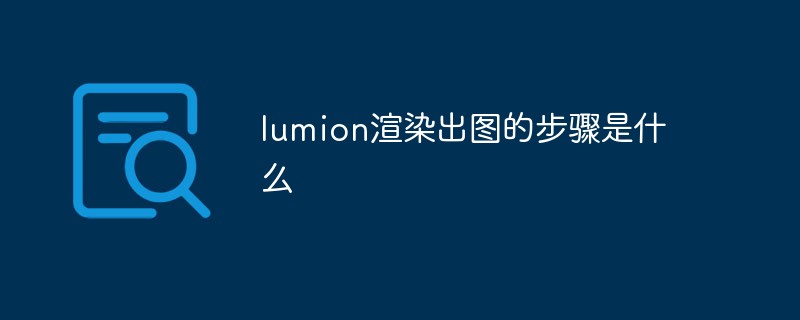
#The operating environment of this article: Windows 7 system, Lumion 8 version, Dell G3 computer.
Steps for lumion rendering:
1. Use Lumion to open the rendering model file.
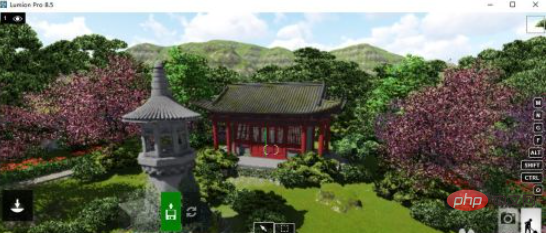
#2. In the menu in the lower right corner, click the [Camera] logo.

#3. Enter the rendering page, browse the window in the upper right corner, select the appropriate angle, and click [Photo] to save the picture.
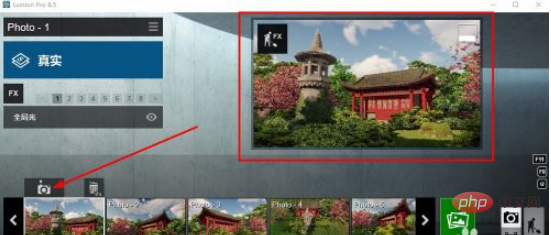
#4. Select the rendering mode in the upper left corner and add rendering effects.
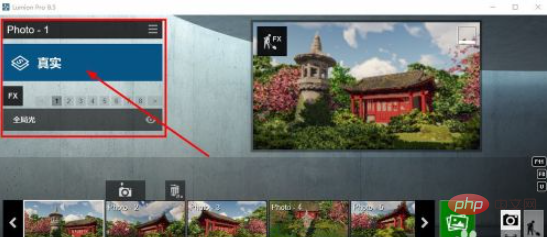
5. Complete the rendering settings and click [Image Rendering].
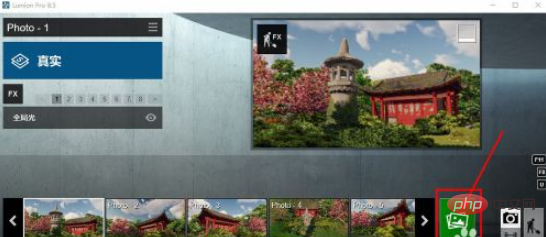
6. Enter the rendering page and click to select rendering quality.
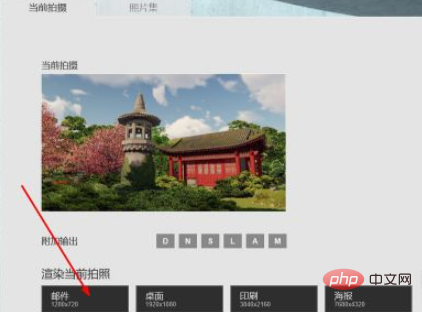
The above is the detailed content of What are the steps for lumion to render a picture?. For more information, please follow other related articles on the PHP Chinese website!
 How to turn off win10 upgrade prompt
How to turn off win10 upgrade prompt
 The difference between lightweight application servers and cloud servers
The difference between lightweight application servers and cloud servers
 CMD close port command
CMD close port command
 The difference between external screen and internal screen broken
The difference between external screen and internal screen broken
 How to jump with parameters in vue.js
How to jump with parameters in vue.js
 Cell sum
Cell sum
 How to intercept harassing calls
How to intercept harassing calls
 virtual digital currency
virtual digital currency




