What to do if access to a folder is denied
Solution to folder access denied: 1. Find the folder access denied, right-click the folder and select "Properties"; 2. In the pop-up window, click the "Security" option; 3. Enter Security column, click the "Advanced" option; 4. In the pop-up window, click to enter the "Owner Column" column, and click the "Edit" option; 5. Select the owner account and check "Replace owners of subcontainers and objects" option.

#The operating environment of this article: windows10 system, thinkpad t480 computer.
Folder is a computer term and a data structure used to organize and manage disk files. Folders are used to help people manage computer files. Each folder corresponds to a piece of disk space. It provides an address pointing to the corresponding space. It has no extension, unlike the file format that is identified by an extension.
Solution to folder access denied:
1. First find the folder access denied, right-click on it, select Properties, and then switch to "Security" ” option, and then you can see the “Advanced” setting at the bottom, as shown below:
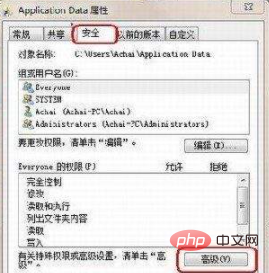
#2. As shown above, we first click the “Advanced” option at the bottom. After that, the advanced settings box properties of the folder will pop up, and then we switch to the "Owner" tab, and you can find the "Edit" operation option at the bottom, as shown below:
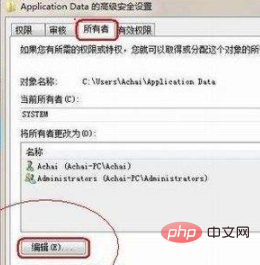
3. As shown in the picture above, after clicking the edit option, double-click the user account "Achai" in the new pop-up window. Be sure to select "Replace owners of subcontainers and objects" below. If you do not select this option, we will open After this folder, we still cannot open the following subfolders. After selecting, click "Apply" and the operation is as follows:
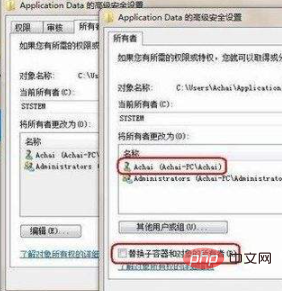
If you want to read more related articles, please Visit PHP Chinese website! !
The above is the detailed content of What to do if access to a folder is denied. For more information, please follow other related articles on the PHP Chinese website!

Hot AI Tools

Undresser.AI Undress
AI-powered app for creating realistic nude photos

AI Clothes Remover
Online AI tool for removing clothes from photos.

Undress AI Tool
Undress images for free

Clothoff.io
AI clothes remover

AI Hentai Generator
Generate AI Hentai for free.

Hot Article

Hot Tools

Notepad++7.3.1
Easy-to-use and free code editor

SublimeText3 Chinese version
Chinese version, very easy to use

Zend Studio 13.0.1
Powerful PHP integrated development environment

Dreamweaver CS6
Visual web development tools

SublimeText3 Mac version
God-level code editing software (SublimeText3)

Hot Topics
 1359
1359
 52
52
 Resolving nvidia control panel access denied and inability to apply selected settings issues
Jan 05, 2024 pm 10:57 PM
Resolving nvidia control panel access denied and inability to apply selected settings issues
Jan 05, 2024 pm 10:57 PM
When we set up the nvidia control panel on the computer, a prompt appeared: nvidia control panel access denied and cannot apply the selected settings to your system. In this case, I think you can try to restore the latest version of the folder, or update, Restore drivers and more. Let’s take a look at how the editor operates the specific solution steps. What to do if nvidia control panel access denied cannot apply selected settings Method 1. Run the nvcplui.exe file as an administrator 1. Open the file explorer and navigate to the following path: C:\Program Files\NVIDIA Corportation\ControlPanelClient 2. Find the file named nvcp
 How to solve nvidia control panel access denied and unable to apply selected settings
Mar 14, 2024 am 11:52 AM
How to solve nvidia control panel access denied and unable to apply selected settings
Mar 14, 2024 am 11:52 AM
When setting up the nvidia control panel, it prompts that the nvidia control panel access is denied and cannot apply the selected settings to your system. What is going on? In this case, I think you can try to restore the latest version of the folder, or update or restore the driver, etc. Let’s take a look at the specific operations. What should I do if the nvidia control panel access is denied and the selected settings cannot be applied? Method 1: Run the nvcplui.exe file as an administrator 1. Open File Explorer and navigate to the following path: C:\ProgramFiles\NVIDIACorportation\ControlPanelClient 2. Find the file named
 Where is the Win11 background image stored?
Dec 27, 2023 am 11:59 AM
Where is the Win11 background image stored?
Dec 27, 2023 am 11:59 AM
The win11 system has updated a lot of new wallpapers for everyone, so many users are curious about which folder the win11 wallpapers are in and want to open them to see the wallpapers inside. Therefore, we have brought a tutorial so that you can enter and view the wallpapers. . Which folder is the win11 wallpaper in: 1. The system comes with wallpaper: 1. First enter my computer, and then open the path: C:\Windows\Web\Wallpaper. 2. Then enter the windows folder and you can see the wallpapers that come with the system. 2. User-saved wallpapers: 1. Wallpapers installed by users will be saved in: C:\Users (user)\xx (current user name)\AppData\Local\Microso
 How to have files automatically copied to another folder on Windows 11/10
Feb 19, 2024 am 11:24 AM
How to have files automatically copied to another folder on Windows 11/10
Feb 19, 2024 am 11:24 AM
In this article, we will show you how to automatically copy files to another folder on Windows 11/10. Creating backups is necessary to avoid data loss. Data loss can occur due to many reasons such as hard drive corruption, malware attack, etc. You can back up your data manually by using copy and paste method or using third-party tools. Did you know you can automatically back up data on your Windows computer? We'll show you how to do this in this article. How to have files automatically copied to another folder on Windows 11/10 How to use Task Scheduler to automatically copy files and folders to another destination folder on Windows 11/10? This article will provide you with detailed guidance. please
 How to detail the location of the win10 theme folder
Dec 27, 2023 pm 09:37 PM
How to detail the location of the win10 theme folder
Dec 27, 2023 pm 09:37 PM
Recently, many friends feel that the theme of Win10 does not meet their own aesthetics and want to change the theme. After downloading it online, they find that the folder cannot be found. Then the editor will show you how to find the folder of the Win10 theme. Which folder is the win10 theme in? 1. The default storage path location of Win10 system wallpapers: 1. Microsoft saves these pictures in the path C:\Windows\Web\Wallpaper. Under it are the default saves of pictures with three different themes. Location, 2, flowers and lines and colors theme pictures are also saved in the folder with the same name! The naming principle is imgXXX. We only need to follow this principle to change the name of the related image we want to set and paste the image into
 How to set password for win11 computer folder
Jan 12, 2024 pm 02:27 PM
How to set password for win11 computer folder
Jan 12, 2024 pm 02:27 PM
After updating to the latest win11 system, most friends don't know how to encrypt their folders to protect privacy, so we have brought you a method. Let's take a look at how to set a password for a win11 computer folder. How to set a password for a win11 computer folder: 1. First find the folder you want to encrypt. 2. Then right-click the folder and select "Properties". 3. Click "Advanced" under Properties. 4. Check "Encrypt content to protect data" in the menu and click OK. 5. Finally, return to the properties of the folder and click "OK" in the pop-up window.
 One or more items in the folder you synced do not match Outlook error
Mar 18, 2024 am 09:46 AM
One or more items in the folder you synced do not match Outlook error
Mar 18, 2024 am 09:46 AM
When you find that one or more items in your sync folder do not match the error message in Outlook, it may be because you updated or canceled meeting items. In this case, you will see an error message saying that your local version of the data conflicts with the remote copy. This situation usually happens in Outlook desktop application. One or more items in the folder you synced do not match. To resolve the conflict, open the projects and try the operation again. Fix One or more items in synced folders do not match Outlook error In Outlook desktop version, you may encounter issues when local calendar items conflict with the server copy. Fortunately, though, there are some simple ways to help
 Find the default folder path and sharing details of win11 wallpapers
Jan 30, 2024 pm 03:15 PM
Find the default folder path and sharing details of win11 wallpapers
Jan 30, 2024 pm 03:15 PM
Many users change wallpapers when using their computers. I believe many users are also asking which folder the win11 wallpapers are in? The wallpapers that come with the system are in Wallpaper under the C drive, and the wallpapers saved by users are in the Themes folder of the C drive. Let this site carefully introduce the win11 default wallpaper path sharing for users. Share win11 default wallpaper path 1. The system comes with wallpaper: 1. First enter my computer, and then open the path: C: Windows Web Wallpaper. 2. User-saved wallpapers: 1. Wallpapers installed by users will be saved in: C: Users (user) xx (current user name) AppDataLocalM



