
Solution to Task Manager being disabled: 1. Open the Local Group Policy Editor and expand Administrative Templates; 2. Click System and double-click the [Ctrl Alt Del] option; 3. Find the Task Manager option, Right-click, select [Disabled], and click OK.

#The operating environment of this article: windows10 system, thinkpad t480 computer.
(Learning video sharing: Introduction to Programming)
Specific method:
Use windws to build R and enter gpedit.msc
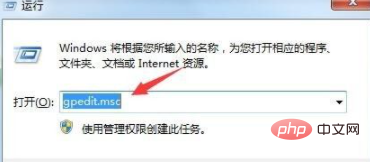
The Local Group Policy Editor pops up, click Administrative Templates under User Configuration
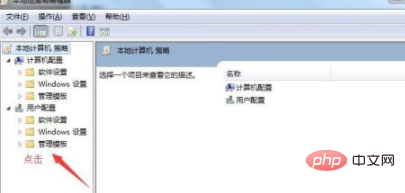
Then click System
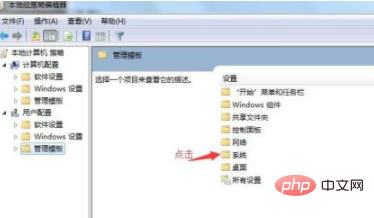
Ctrl Alt Del option appears and double-click it
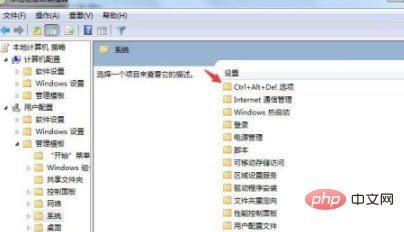
Double-click to delete the task manager
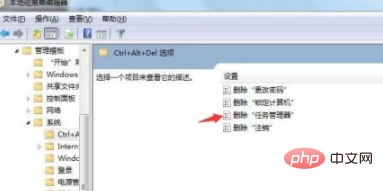
Click on the upper left If the corner is disabled, click OK in the lower right corner to complete
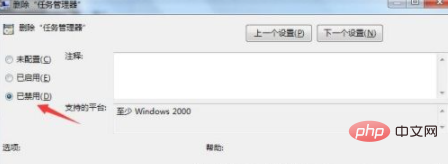
The above is the detailed content of What to do if Task Manager is disabled. For more information, please follow other related articles on the PHP Chinese website!




