 Operation and Maintenance
Operation and Maintenance
 Apache
Apache
 What should I do if I cannot access the web page after apache is started?
What should I do if I cannot access the web page after apache is started?
What should I do if I cannot access the web page after apache is started?

Foreword:
Apache cannot be accessed after it is started. After investigation, we found that the port was not occupied, so we considered a firewall issue.
(Learning video sharing: Introduction to Programming)
Solution:
First we need to ensure that the remote Linux system has been installed, we use xshell Remote SSH login to the Linux system, we also need to ensure that apache has been installed using yum and other commands, and then we start troubleshooting and analysis
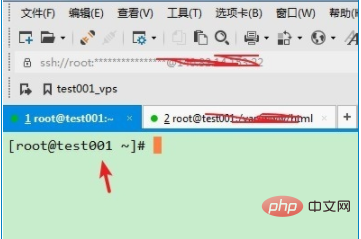
In order to be able to access the server remotely For web pages, we first need to ensure that the apache service httpd is running. We use the command to check the status of the corresponding service:
service httpd status
If it is running as shown in the figure, it means that the service has been started, otherwise we need to use the command Pull up the httpd service:
service httpd start
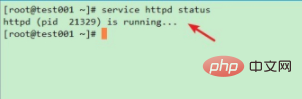
Then we need to determine the status of SELinux. SELinux is a security policy service under the Linux system, but due to the complicated settings and the need for system services and The access operation has a great impact. If it is not closed, it may cause some abnormal conditions. Therefore, we need to use the command to determine whether SELinux has been closed:
sestatus
If it is disabled as shown in the figure, it means it has been closed. , otherwise we need to use the command to temporarily close the policy service:
setenforce 0
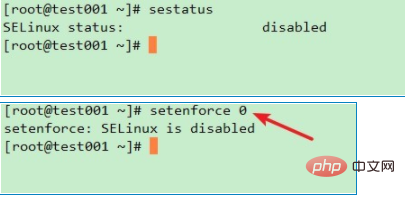
Then we need to determine whether port 80 is occupied by other programs, use the following command to check:
netstat -lnp | grep 80
If port 80 is used by httpd as shown in the picture, it is OK, otherwise we need to make corrections, which will not be detailed here

Then we can first check whether the system firewall is turned on. When other services are normal, the inability to access the web page is most likely caused by the incorrect configuration of the firewall. Therefore, we first use the following command to determine the status of the firewall
service iptables status
If it is as shown in the figure below, it means that the system's firewall is running. In order to do a simple troubleshooting check, we can try to turn off the firewall first, and then turn it on and reconfigure it after confirming that it is a firewall problem.
service iptables stop
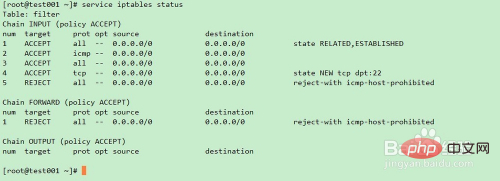

After I turned off the firewall, I found that I could access it normally. After confirming the root cause, we need to reopen the firewall for system security. Then we need to access the system. The tcp network of port 80 requests firewall configuration. We need to restart the firewall first
service iptables start
Then enter the command to configure the firewall and view the configured firewall policy
iptables -I INPUT -p TCP --dport 80 -j ACCEPT service iptables status
After completion, as shown in the figure, The configuration is complete and remote access to the web page on the server is OK
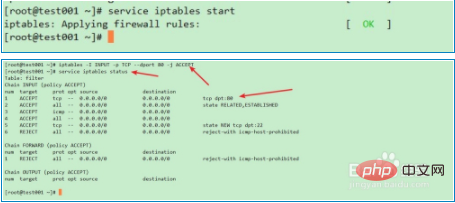
Related recommendations: apache tutorial
The above is the detailed content of What should I do if I cannot access the web page after apache is started?. For more information, please follow other related articles on the PHP Chinese website!

Hot AI Tools

Undresser.AI Undress
AI-powered app for creating realistic nude photos

AI Clothes Remover
Online AI tool for removing clothes from photos.

Undress AI Tool
Undress images for free

Clothoff.io
AI clothes remover

AI Hentai Generator
Generate AI Hentai for free.

Hot Article

Hot Tools

Notepad++7.3.1
Easy-to-use and free code editor

SublimeText3 Chinese version
Chinese version, very easy to use

Zend Studio 13.0.1
Powerful PHP integrated development environment

Dreamweaver CS6
Visual web development tools

SublimeText3 Mac version
God-level code editing software (SublimeText3)

Hot Topics
 1385
1385
 52
52
 How to set the cgi directory in apache
Apr 13, 2025 pm 01:18 PM
How to set the cgi directory in apache
Apr 13, 2025 pm 01:18 PM
To set up a CGI directory in Apache, you need to perform the following steps: Create a CGI directory such as "cgi-bin", and grant Apache write permissions. Add the "ScriptAlias" directive block in the Apache configuration file to map the CGI directory to the "/cgi-bin" URL. Restart Apache.
 How to set character encoding on the server side to solve Bootstrap Table garbled
Apr 07, 2025 pm 12:00 PM
How to set character encoding on the server side to solve Bootstrap Table garbled
Apr 07, 2025 pm 12:00 PM
To set character encoding on the server side to solve the garbled Bootstrap Table, you need to follow the following steps: check the server character encoding; edit the server configuration file; set the character encoding to UTF-8; save and restart the server; verify the encoding.
 How to start apache
Apr 13, 2025 pm 01:06 PM
How to start apache
Apr 13, 2025 pm 01:06 PM
The steps to start Apache are as follows: Install Apache (command: sudo apt-get install apache2 or download it from the official website) Start Apache (Linux: sudo systemctl start apache2; Windows: Right-click the "Apache2.4" service and select "Start") Check whether it has been started (Linux: sudo systemctl status apache2; Windows: Check the status of the "Apache2.4" service in the service manager) Enable boot automatically (optional, Linux: sudo systemctl
 How to check Debian OpenSSL configuration
Apr 12, 2025 pm 11:57 PM
How to check Debian OpenSSL configuration
Apr 12, 2025 pm 11:57 PM
This article introduces several methods to check the OpenSSL configuration of the Debian system to help you quickly grasp the security status of the system. 1. Confirm the OpenSSL version First, verify whether OpenSSL has been installed and version information. Enter the following command in the terminal: If opensslversion is not installed, the system will prompt an error. 2. View the configuration file. The main configuration file of OpenSSL is usually located in /etc/ssl/openssl.cnf. You can use a text editor (such as nano) to view: sudonano/etc/ssl/openssl.cnf This file contains important configuration information such as key, certificate path, and encryption algorithm. 3. Utilize OPE
 How to use Debian Apache logs to improve website performance
Apr 12, 2025 pm 11:36 PM
How to use Debian Apache logs to improve website performance
Apr 12, 2025 pm 11:36 PM
This article will explain how to improve website performance by analyzing Apache logs under the Debian system. 1. Log Analysis Basics Apache log records the detailed information of all HTTP requests, including IP address, timestamp, request URL, HTTP method and response code. In Debian systems, these logs are usually located in the /var/log/apache2/access.log and /var/log/apache2/error.log directories. Understanding the log structure is the first step in effective analysis. 2. Log analysis tool You can use a variety of tools to analyze Apache logs: Command line tools: grep, awk, sed and other command line tools.
 How to delete more than server names of apache
Apr 13, 2025 pm 01:09 PM
How to delete more than server names of apache
Apr 13, 2025 pm 01:09 PM
To delete an extra ServerName directive from Apache, you can take the following steps: Identify and delete the extra ServerName directive. Restart Apache to make the changes take effect. Check the configuration file to verify changes. Test the server to make sure the problem is resolved.
 How to connect to the database of apache
Apr 13, 2025 pm 01:03 PM
How to connect to the database of apache
Apr 13, 2025 pm 01:03 PM
Apache connects to a database requires the following steps: Install the database driver. Configure the web.xml file to create a connection pool. Create a JDBC data source and specify the connection settings. Use the JDBC API to access the database from Java code, including getting connections, creating statements, binding parameters, executing queries or updates, and processing results.
 How to view your apache version
Apr 13, 2025 pm 01:15 PM
How to view your apache version
Apr 13, 2025 pm 01:15 PM
There are 3 ways to view the version on the Apache server: via the command line (apachectl -v or apache2ctl -v), check the server status page (http://<server IP or domain name>/server-status), or view the Apache configuration file (ServerVersion: Apache/<version number>).



