
How to break away from organizational management in Windows 10: First, right-click the computer and select [Properties], click [Change Settings]; then click [Change], modify the workgroup name in the workgroup text box, and click [OK]; finally Restart the computer.

#The operating environment of this article: Windows 10 system, Dell G3 computer.
How to separate Windows 10 from organizational management:
1. Right-click this computer on the desktop and click the menu [Properties].
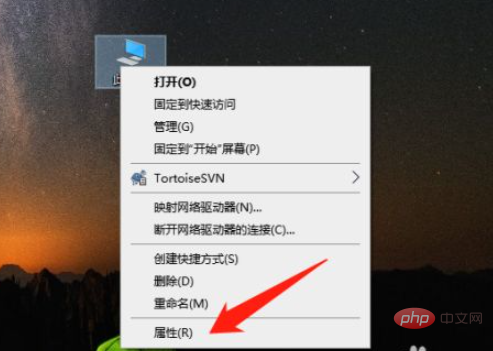
#2. After entering the computer properties, click [Change settings].
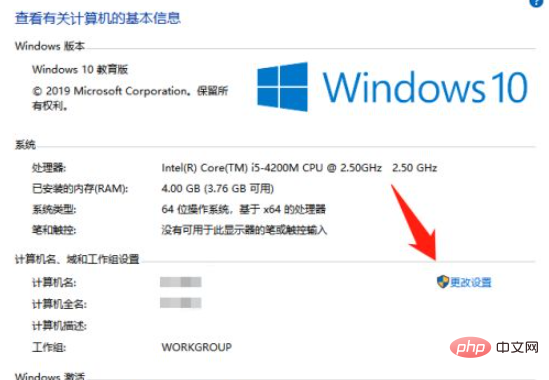
3. Click [Change].
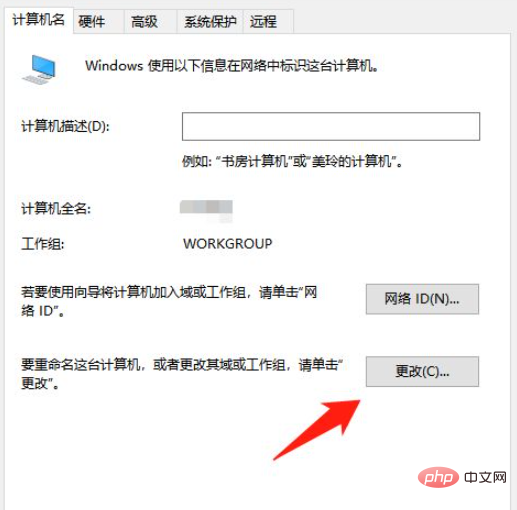
#4. Modify the workgroup name in the workgroup text box and click [OK].
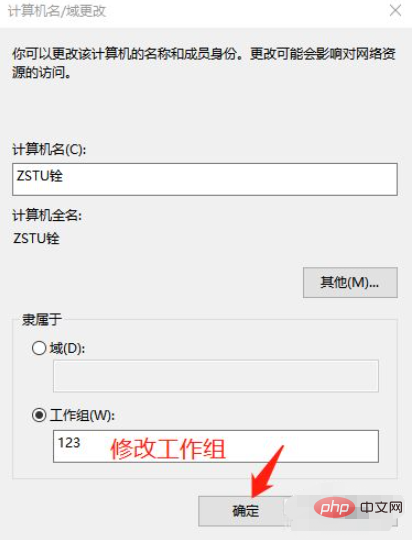
5. Click [OK].
tip: To change the settings, you need to restart the computer to take effect.
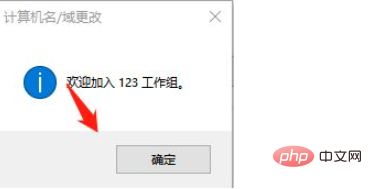
Related learning recommendations: windows server operation and maintenance tutorial
The above is the detailed content of How to break away from organizational management in win10. For more information, please follow other related articles on the PHP Chinese website!




