How to automatically generate consecutive page numbers in word: 1. Open the word document and click the [Insert] column; 2. Click the [Page Number] option and select the [Bottom of Page] option in the pop-up drop-down menu option; 3. , just select the page number style you like.

The operating environment of this article: windows10 system, microsoft office word 2013, thinkpad t480 computer.
(Learning video sharing: Introduction to Programming)
Specific method:
1. Open the Word application.
2. Open the document where you want to set page numbers.
3. Click the [Insert] option, click the [Insert] button, and find the [Page Number] option in the insert drop-down menu.
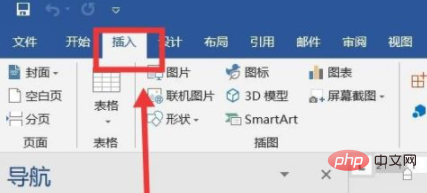
#4. Place the mouse on "Page Number" and you will see a new drop-down menu option. In the option, the editor selects "Bottom of Page" to set the page number. Place the cursor at the end of the text.
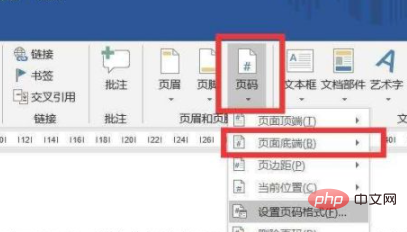
5. Click the "Bottom of Page" option, and an option bar will appear on the right. Then we can choose the page number style we like, click the page number style option, and then text Page numbers will appear at the bottom of the article.
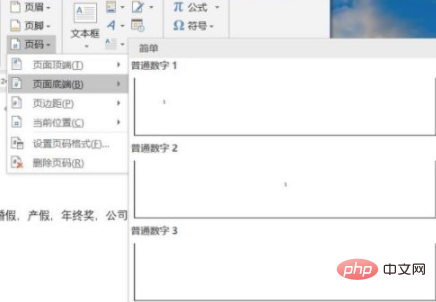
The above is the detailed content of How to automatically generate consecutive page numbers in word. For more information, please follow other related articles on the PHP Chinese website!
 How to change word background color to white
How to change word background color to white
 How to delete the last blank page in word
How to delete the last blank page in word
 Why can't I delete the last blank page in word?
Why can't I delete the last blank page in word?
 Word single page changes paper orientation
Word single page changes paper orientation
 word to ppt
word to ppt
 Word page number starts from the third page as 1 tutorial
Word page number starts from the third page as 1 tutorial
 Tutorial on merging multiple words into one word
Tutorial on merging multiple words into one word
 word insert table
word insert table