
How to turn off the Fn hotkey in win10: 1. Restart the computer and press F2 to enter the BIOS; 2. Switch to the Configuration column and select Hotkey Mode; 3. Set the attribute to disabled and save the settings.

#The operating environment of this article: windows10 system, thinkpad t480 computer.
(Learning video sharing: Introduction to Programming)
Specific method:
Always press F2 to enter the BIOS after booting, as shown in the figure below
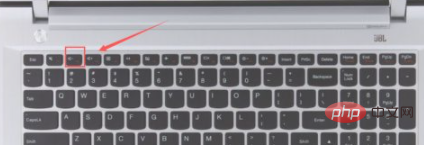
Enter bios, move the cursor to Configuration and press Enter, as shown in the figure below
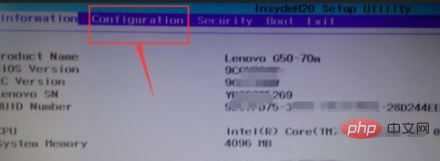
Configuration configuration interface, select Hotkey Mode, move to Press Enter on the following properties and change it to disabled, as shown in the figure below
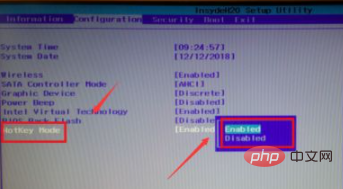
Move to exit and press Enter, select yes to save the settings and press Enter! As shown in the picture below
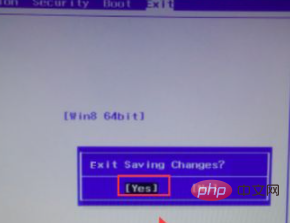
Related recommendations:windows system
The above is the detailed content of How to turn off Fn hotkey in win10. For more information, please follow other related articles on the PHP Chinese website!
 win10 bluetooth switch is missing
win10 bluetooth switch is missing
 Why do all the icons in the lower right corner of win10 show up?
Why do all the icons in the lower right corner of win10 show up?
 The difference between win10 sleep and hibernation
The difference between win10 sleep and hibernation
 Win10 pauses updates
Win10 pauses updates
 What to do if the Bluetooth switch is missing in Windows 10
What to do if the Bluetooth switch is missing in Windows 10
 win10 connect to shared printer
win10 connect to shared printer
 Clean up junk in win10
Clean up junk in win10
 How to share printer in win10
How to share printer in win10




