
How to set the cad point style: first click Format, then Style; then select the point style and the selected point size; finally select to set the size in absolute units.

The operating environment of this article: Windows 7 system, autocad2020 version, Dell G3 computer.
How to set CAD point style:
1. Click Format - Point Style in the open software.

#2. Select the point style as needed.

#3. Then select the size of the point.
When setting the relative screen size, the point size is a dynamic size. No matter what the size of the screen you zoom is, the point size is a constant size relative to the screen.
When you make the graphic smaller and click on the dots, the graphic will be covered. Or when you zoom in to the maximum size, if you click on the dots, you won’t be able to see it at all after zooming out.
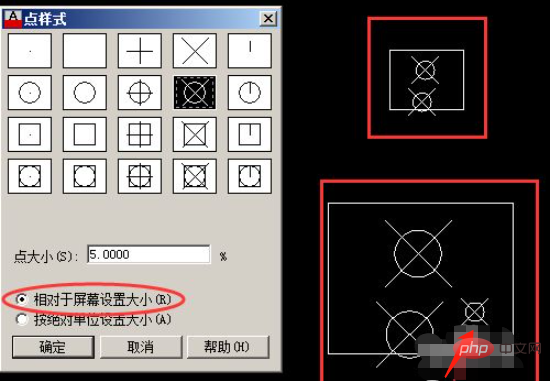
#4. When you choose to set the size in absolute units, the size of the point is the absolute size and will not change due to the size of the screen you display the zoom.
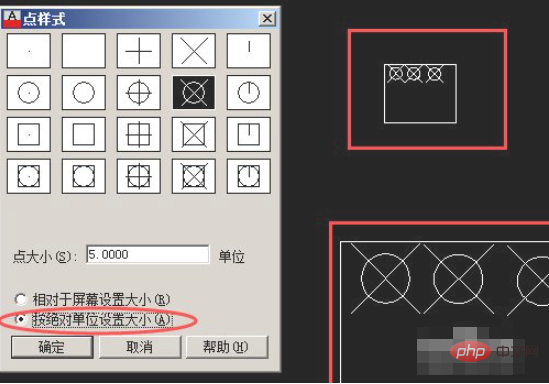
5. Since the point size is set using the first method (setting the size relative to the screen), if you want to unify the size and style, you can also set the point size again. style to change.
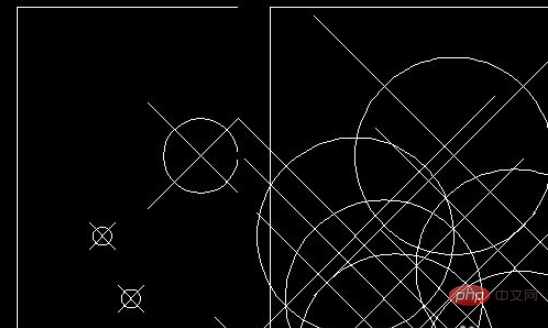
6. The point style will change as the point style changes. After the change, whether it was drawn before or what is to be drawn after the change, it will become the same. a style.
So when we are no longer using points, we can set the point style to the original.
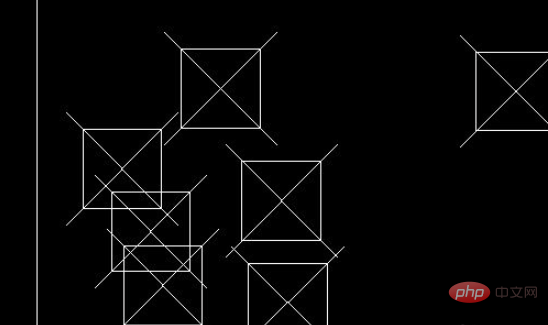
Related video recommendations: PHP programming from entry to proficiency
The above is the detailed content of How to set the point style of cad. For more information, please follow other related articles on the PHP Chinese website!




