Introducing how to install php7.3 on Linux

Recommended (free): PHP7
Please install the dependency package first
$ yum install -y gcc gcc-c make zlib zlib-devel pcre pcre-devel libjpeg libjpeg-devel libpng libpng-devel freetype freetype-devel libxml2 libxml2-devel glibc glibc-devel glib2 glib2-devel bzip2 bzip2-devel ncurses ncurses-devel curl curl- devel e2fsprogs e2fsprogs-devel krb5 krb5-devel openssl openssl-devel openldap openldap-devel nss_ldap openldap-clients openldap-servers
Download php-7.3.0
wget http://cn2.php.net/get/php-7.3.0.tar.gz/from/this/mirror -o php-7.3.0
Unzip
$ tar -zxvf php-7.3.0.tar.gz $ cd php-7.3.0
Configuration
./configure \ --prefix=/usr/local/php \ --exec-prefix=/usr/local/php \ --bindir=/usr/local/php/bin \ --sbindir=/usr/local/php/sbin \ --includedir=/usr/local/php/include \ --libdir=/usr/local/php/lib/php \ --mandir=/usr/local/php/php/man \ --with-config-file-path=/usr/local/php/etc \ --with-openssl \ --enable-mbstring \ --enable-fpm
Compile and install
$ make && make install
In the previously compiled source code package, Find php.ini-production, copy it to /usr/local/php/etc, and rename it to php.ini:
$ cp php.ini-production /usr/local/php/etc/php.ini
Compile the php source code to sapi/fpm/init.d in the directory Copy the .php-fpm file to the system configuration /etc/init.d directory and rename it to php-fpm
[root@localhost php-7.3.0]# cp sapi/fpm/init.d.php-fpm /etc/init.d/php-fpm [root@localhost php-7.3.0]# chmod +x /etc/init.d/php-fpm
Add the php-fpm configuration file
Copy the /usr/local/php/etc/php-fpm.conf.default file in the php installation directory to the same directory and rename it to php-fpm.conf
[root@localhost php-7.3.0]# cp /usr/local/php/etc/php-fpm.conf.default /usr/local/php/etc/php-fpm.conf
Add www.conf configuration file
Copy the /usr/local/php/etc/php-fpm.d/www.conf.default file in the php installation directory In the same directory and rename it to www.conf
[root@localhost php-7.3.0]# cp /usr/local/php/etc/php-fpm.d/www.conf.default /usr/local/php/etc/php-fpm.d/www.conf
Add the php installation directory to the system environment variable
Create and open the file php.sh
[root@localhost php-7.3.0]# vim /etc/profile.d/php.sh
Add the following content :
export PATH=$PATH:/usr/local/php/bin/:/usr/local/php/sbin/
Save and exit
:wq!
Use source to take effect immediately The php environment variables just added
[root@localhost php-7.3.0]# source /etc/profile.d/php.sh
Start php-fpm
[root@localhost php-7.3.0]# service php-fpm start
See It will be successful if you reach port 9000! ! !

Set php to start at boot
修改系统配置目录下的 php-fpm 文件可执行权限 [root@localhost php-src-php-7.1.6]# chmod +x /etc/init.d/php-fpm > 将系统配置目录下的 `php-fpm` 添加到 `系统服务` [root@localhost php-src-php-7.1.6]# chkconfig --add php-fpm > 设置 `php-fpm` `系统服务` 为开机启动 [root@localhost php-src-php-7.1.6]# chkconfig php-fpm on
Check the port after restarting to see if it exists!
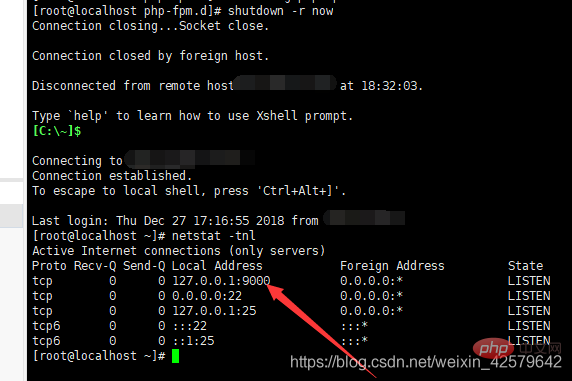
success! ! !
The above is the detailed content of Introducing how to install php7.3 on Linux. For more information, please follow other related articles on the PHP Chinese website!

Hot AI Tools

Undresser.AI Undress
AI-powered app for creating realistic nude photos

AI Clothes Remover
Online AI tool for removing clothes from photos.

Undress AI Tool
Undress images for free

Clothoff.io
AI clothes remover

AI Hentai Generator
Generate AI Hentai for free.

Hot Article

Hot Tools

Notepad++7.3.1
Easy-to-use and free code editor

SublimeText3 Chinese version
Chinese version, very easy to use

Zend Studio 13.0.1
Powerful PHP integrated development environment

Dreamweaver CS6
Visual web development tools

SublimeText3 Mac version
God-level code editing software (SublimeText3)

Hot Topics
 1386
1386
 52
52
 Difference between centos and ubuntu
Apr 14, 2025 pm 09:09 PM
Difference between centos and ubuntu
Apr 14, 2025 pm 09:09 PM
The key differences between CentOS and Ubuntu are: origin (CentOS originates from Red Hat, for enterprises; Ubuntu originates from Debian, for individuals), package management (CentOS uses yum, focusing on stability; Ubuntu uses apt, for high update frequency), support cycle (CentOS provides 10 years of support, Ubuntu provides 5 years of LTS support), community support (CentOS focuses on stability, Ubuntu provides a wide range of tutorials and documents), uses (CentOS is biased towards servers, Ubuntu is suitable for servers and desktops), other differences include installation simplicity (CentOS is thin)
 How to use docker desktop
Apr 15, 2025 am 11:45 AM
How to use docker desktop
Apr 15, 2025 am 11:45 AM
How to use Docker Desktop? Docker Desktop is a tool for running Docker containers on local machines. The steps to use include: 1. Install Docker Desktop; 2. Start Docker Desktop; 3. Create Docker image (using Dockerfile); 4. Build Docker image (using docker build); 5. Run Docker container (using docker run).
 Centos options after stopping maintenance
Apr 14, 2025 pm 08:51 PM
Centos options after stopping maintenance
Apr 14, 2025 pm 08:51 PM
CentOS has been discontinued, alternatives include: 1. Rocky Linux (best compatibility); 2. AlmaLinux (compatible with CentOS); 3. Ubuntu Server (configuration required); 4. Red Hat Enterprise Linux (commercial version, paid license); 5. Oracle Linux (compatible with CentOS and RHEL). When migrating, considerations are: compatibility, availability, support, cost, and community support.
 How to install centos
Apr 14, 2025 pm 09:03 PM
How to install centos
Apr 14, 2025 pm 09:03 PM
CentOS installation steps: Download the ISO image and burn bootable media; boot and select the installation source; select the language and keyboard layout; configure the network; partition the hard disk; set the system clock; create the root user; select the software package; start the installation; restart and boot from the hard disk after the installation is completed.
 How to view the docker process
Apr 15, 2025 am 11:48 AM
How to view the docker process
Apr 15, 2025 am 11:48 AM
Docker process viewing method: 1. Docker CLI command: docker ps; 2. Systemd CLI command: systemctl status docker; 3. Docker Compose CLI command: docker-compose ps; 4. Process Explorer (Windows); 5. /proc directory (Linux).
 Detailed explanation of docker principle
Apr 14, 2025 pm 11:57 PM
Detailed explanation of docker principle
Apr 14, 2025 pm 11:57 PM
Docker uses Linux kernel features to provide an efficient and isolated application running environment. Its working principle is as follows: 1. The mirror is used as a read-only template, which contains everything you need to run the application; 2. The Union File System (UnionFS) stacks multiple file systems, only storing the differences, saving space and speeding up; 3. The daemon manages the mirrors and containers, and the client uses them for interaction; 4. Namespaces and cgroups implement container isolation and resource limitations; 5. Multiple network modes support container interconnection. Only by understanding these core concepts can you better utilize Docker.
 What to do if the docker image fails
Apr 15, 2025 am 11:21 AM
What to do if the docker image fails
Apr 15, 2025 am 11:21 AM
Troubleshooting steps for failed Docker image build: Check Dockerfile syntax and dependency version. Check if the build context contains the required source code and dependencies. View the build log for error details. Use the --target option to build a hierarchical phase to identify failure points. Make sure to use the latest version of Docker engine. Build the image with --t [image-name]:debug mode to debug the problem. Check disk space and make sure it is sufficient. Disable SELinux to prevent interference with the build process. Ask community platforms for help, provide Dockerfiles and build log descriptions for more specific suggestions.
 What computer configuration is required for vscode
Apr 15, 2025 pm 09:48 PM
What computer configuration is required for vscode
Apr 15, 2025 pm 09:48 PM
VS Code system requirements: Operating system: Windows 10 and above, macOS 10.12 and above, Linux distribution processor: minimum 1.6 GHz, recommended 2.0 GHz and above memory: minimum 512 MB, recommended 4 GB and above storage space: minimum 250 MB, recommended 1 GB and above other requirements: stable network connection, Xorg/Wayland (Linux)




