How to widen table cells
Feb 02, 2021 am 11:14 AMHow to widen the cells in the table: First, right-click the mouse and select "Column Width", enter 20, and click the "OK" button; then right-click the mouse and select "Row Height". Just enter 50 in the settings box.

The operating environment of this article: Windows 7 system, Microsoft Office Excel 2010 version, Dell G3 computer.
How to widen cells in a table:
Step 1: Select the column where the cells you want to expand are located, right-click the mouse and select "Column Width".
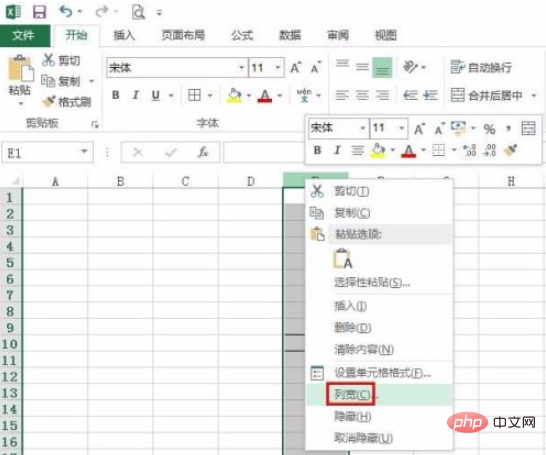
Step 2: In the pop-up column width setting box, enter 20, click the "OK" button, and the column width of the selected column cells will be increased.
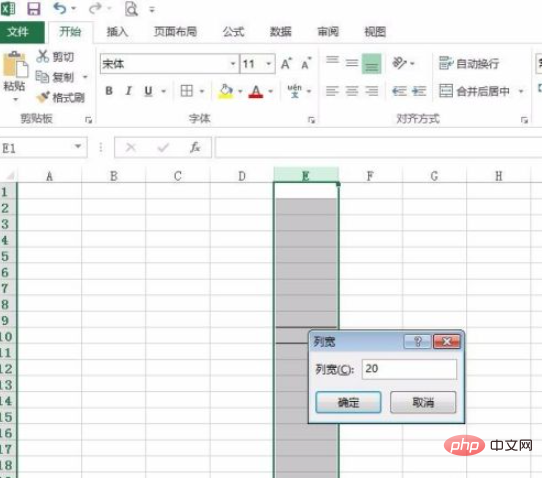
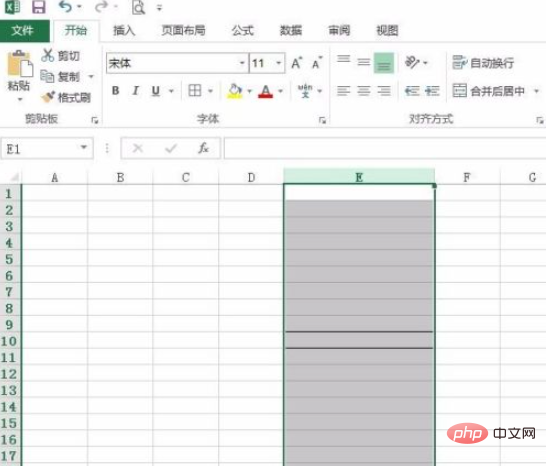
Step 3: Follow the same method, select the row where the cell is to be expanded, right-click the mouse and select "Row Height" .
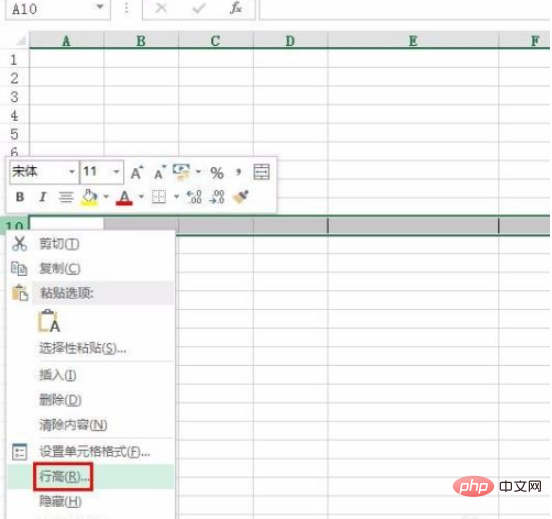
Step 4: Enter 50 in the row height setting box, as shown in the figure below, the cells to be set will be expanded.
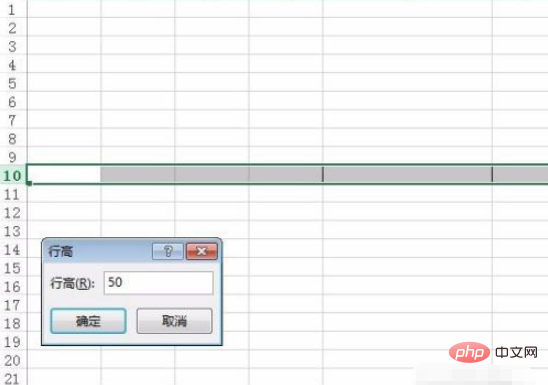
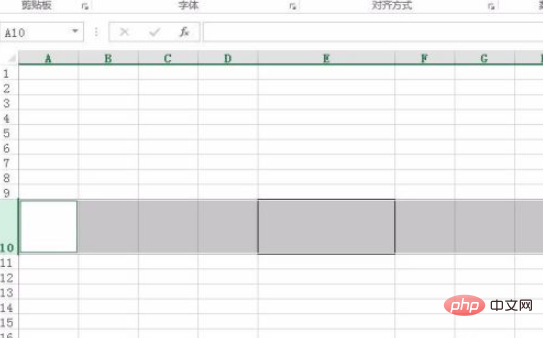
Related learning recommendations: excel basic tutorial
The above is the detailed content of How to widen table cells. For more information, please follow other related articles on the PHP Chinese website!

Hot Article

Hot tools Tags

Hot Article

Hot Article Tags

Notepad++7.3.1
Easy-to-use and free code editor

SublimeText3 Chinese version
Chinese version, very easy to use

Zend Studio 13.0.1
Powerful PHP integrated development environment

Dreamweaver CS6
Visual web development tools

SublimeText3 Mac version
God-level code editing software (SublimeText3)

Hot Topics
 How to create timeline in Excel to filter pivot tables and charts
Mar 22, 2025 am 11:20 AM
How to create timeline in Excel to filter pivot tables and charts
Mar 22, 2025 am 11:20 AM
How to create timeline in Excel to filter pivot tables and charts














