
How to temporarily turn off the anti-virus software in win10 system: 1. Click the Security Center in the taskbar to open the security overview; 2. Find and open the [Virus and Threat Protection] option; 3. Click [Manage Settings] , just turn off the [Real-time Protection] option.

#The operating environment of this article: windows10 system, thinkpad t480 computer.
Specific method:
Find the [Security Center] in the lower right corner of the win10 desktop. If we don’t click the upward arrow, many software will be in it
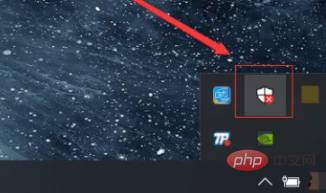
In the Security Center page, we can see that the first option is [Anti-Virus Software]. If we close it, we can also click Start above to open it directly
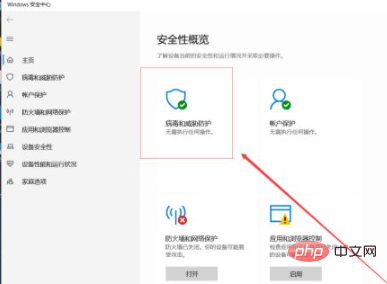
After we open it, [Virus and Threat Protection] will appear. On this page, we can see the number of detections and anti-virus status of [Anti-Virus Software]. Next, we click [Manage Settings]

Next we can cancel [Real-time Protection] and [Cloud Protection], so that our anti-virus software will be temporarily closed
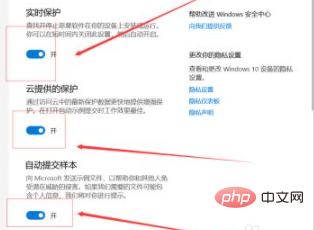
Related recommendations: windows system
The above is the detailed content of How to temporarily turn off anti-virus software in win10 system. For more information, please follow other related articles on the PHP Chinese website!
 antivirus software
antivirus software
 What are the anti-virus software?
What are the anti-virus software?
 Apple mobile phone antivirus
Apple mobile phone antivirus
 win10 bluetooth switch is missing
win10 bluetooth switch is missing
 Why do all the icons in the lower right corner of win10 show up?
Why do all the icons in the lower right corner of win10 show up?
 The difference between win10 sleep and hibernation
The difference between win10 sleep and hibernation
 Win10 pauses updates
Win10 pauses updates
 What to do if the Bluetooth switch is missing in Windows 10
What to do if the Bluetooth switch is missing in Windows 10




