 Operation and Maintenance
Operation and Maintenance
 Windows Operation and Maintenance
Windows Operation and Maintenance
 How to compress files in Windows 10
How to compress files in Windows 10
How to compress files in Windows 10
How to compress files in Windows 10: First, select all the files to be compressed and right-click; then click the [Add to file "XXXX".zip] option in the pop-up option, and you can see that the file is compressed successfully.
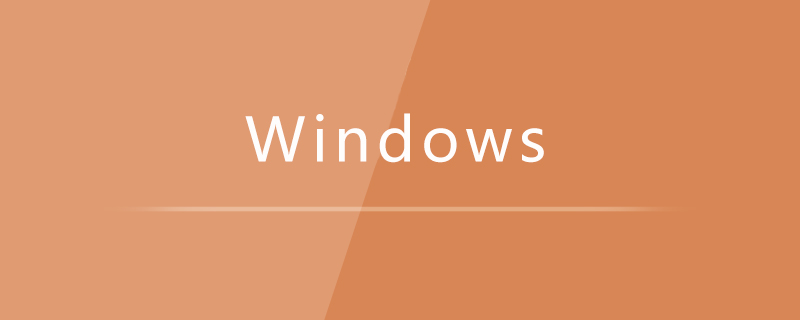
#The operating environment of this article: Windows 10 system, Dell G3 computer.
How to compress files in Windows 10:
1. First, select all the files to be compressed and right-click.
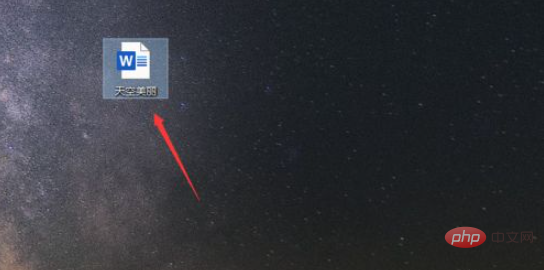
#2. Then click the [Add to file "XXXX".zip] option in the pop-up option.
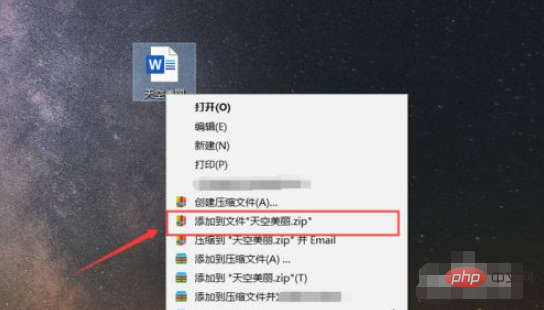
#3. Then you can see the compression progress, we wait for a while.
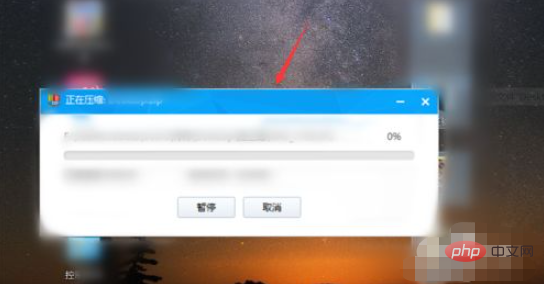
#4. Then you can see that the compressed file is successful and you can double-click it.
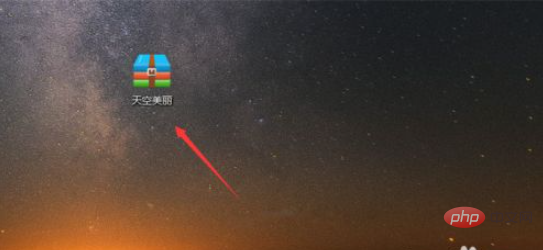
#5. Then open the compressed package to see the compressed file.

Related learning recommendations: windows server operation and maintenance tutorial
The above is the detailed content of How to compress files in Windows 10. For more information, please follow other related articles on the PHP Chinese website!

Hot AI Tools

Undresser.AI Undress
AI-powered app for creating realistic nude photos

AI Clothes Remover
Online AI tool for removing clothes from photos.

Undress AI Tool
Undress images for free

Clothoff.io
AI clothes remover

Video Face Swap
Swap faces in any video effortlessly with our completely free AI face swap tool!

Hot Article

Hot Tools

Notepad++7.3.1
Easy-to-use and free code editor

SublimeText3 Chinese version
Chinese version, very easy to use

Zend Studio 13.0.1
Powerful PHP integrated development environment

Dreamweaver CS6
Visual web development tools

SublimeText3 Mac version
God-level code editing software (SublimeText3)

Hot Topics
 1386
1386
 52
52
 Where to open windows 10 running
Mar 19, 2024 pm 05:57 PM
Where to open windows 10 running
Mar 19, 2024 pm 05:57 PM
Three commonly used methods: 1. The most convenient method is to press the Windows key and R key at the same time; 2. Access "Run" through the shortcut menu or start menu; 3. By entering specific commands, users can quickly start the program, Open files or folders, configure system settings, and more.
 windows10 installation failed
Mar 12, 2024 pm 05:09 PM
windows10 installation failed
Mar 12, 2024 pm 05:09 PM
Solutions to failed Windows 10 installation: 1. Check the hardware; 2. Update the driver; 3. Use reliable installation media; 4. Clean the existing system; 5. Check the system requirements; 6. Adjust BIOS/UEFI settings; 7. Clear Virus.
 windows10 activation key list latest 2024
Mar 19, 2024 pm 03:45 PM
windows10 activation key list latest 2024
Mar 19, 2024 pm 03:45 PM
Obtaining a Windows 10 activation key is key to fully experiencing its capabilities. The legal way is to purchase a genuine key and then activate it through the "Activate" option in the system settings. Using illegal or pirated keys can pose security risks and is a violation of intellectual property rights. This article will guide you through legal means to obtain and activate a Windows 10 activation key, ensuring the security of your computer and supporting the work of software developers.
 What should I do if there is no compressed package option when right-clicking on Windows 10?
Jul 13, 2023 pm 11:05 PM
What should I do if there is no compressed package option when right-clicking on Windows 10?
Jul 13, 2023 pm 11:05 PM
Win10 system has built-in decompression software WinRAR. Generally, you can find the shrink option by right-clicking on the folder. However, some users find that there is no compressed package option when they right-click. What should they do? You first find WinRAR in the menu bar to open, then click the option above, then select Settings, switch to the integrated menu bar in the opening window, click the context menu button, and check "Add to archive". What to do if there is no compressed package option in win10: You can click the "Start/WinRar/Winrar" menu items on the Windows 10 desktop. At this time, the main interface of Winrar software will open, click on the "Options" menu item above. In the drop-down list of options that pops up, click "Settings"
 Win10 screenshot shortcut key sharing
Mar 19, 2024 pm 04:05 PM
Win10 screenshot shortcut key sharing
Mar 19, 2024 pm 04:05 PM
The most commonly used shortcut keys: 1. Frame selection screenshot: Win Shift S, you can select a rectangle, window or area of any format to take a screenshot, and the screenshot is automatically copied to the clipboard; 2. Full screen screenshot: Win Printscreen, save the entire screenshot to " "This PC - Pictures - Screenshots" folder; 3. Take a full-screen screenshot and edit it: Win W, bring up the screen sketch tool, which can crop, edit and save or copy the screenshot; 4. Take a full-screen screenshot to the clipboard: Print Screen.
 Which one is easier to use, windows10 or windows11?
Mar 19, 2024 pm 04:11 PM
Which one is easier to use, windows10 or windows11?
Mar 19, 2024 pm 04:11 PM
Windows 10 has high stability, traditional interface, smooth performance, and good security. Windows 11 introduces new features, optimizes performance, performs well in games, and enhances security. However, Windows 11, as a new system, may have compatibility issues and needs to be carefully evaluated before upgrading.
 How to manage startup items in Windows 10
Feb 07, 2021 am 11:22 AM
How to manage startup items in Windows 10
Feb 07, 2021 am 11:22 AM
Method: 1. Press "win+R" to open the "Run" window, enter the "msconfig" command, and click "Confirm"; 2. In the msconfig setting interface, click the "Startup" tab and click "Open Task Manager"; 3. In the Task Manager interface, click the "Startup" tab; 4. Find and select the unwanted startup item, right-click the mouse, and select "Disable" in the pop-up menu.
 What to do if you forget the password for a compressed file
Aug 16, 2023 pm 02:11 PM
What to do if you forget the password for a compressed file
Aug 16, 2023 pm 02:11 PM
If you forget the password for a compressed file, you can try to use some common passwords, use some password recovery tools, consider seeking professional help and contact the creator or sender of the compressed file to solve the problem. Details: 1. Using some common passwords may cause problems. Use simple passwords, such as birthdays, mobile phone numbers, important dates, etc.; 2. Use some password recovery tools. There are many password recovery tools that can help retrieve forgotten passwords for compressed files; 3. Consider seeking professional help, there are some professional Data recovery companies or technicians can provide password recovery services, etc.



