Detailed explanation of pre-installed Pagoda Linux panel image deployment
The following tutorial column of Pagoda Panel will give you a detailed explanation of the pre-installed Pagoda Linux panel image deployment. I hope it will be helpful to friends in need!

Application scenarios:
1. IDC cloud platform system image
2. Images from major cloud markets
3. Custom image
Preparation:
1. One cloud server
2, Centos7.x / Ubuntu16 .04/Ubuntu18.04 system, Centos7.x
is recommended to start:
1. Upgrade the system kernel and apply to the latest version yum update -y
2. Install Pagoda Linux version 6.8.9
Note:
1. Because it is a packaged image, there is no need to mount the disk. Please install Pagoda directly to System disk
2. Please do not configure the default use of private keys to log in to SSH. The SSH private key will be cleared during the encapsulation process
Encapsulation:
1. Execute in SSH: python /www/server/panel/tools.py package
2. Clear command line records: history -c
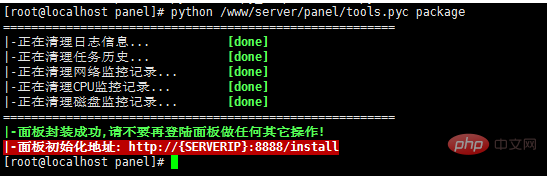
following The information will be cleaned by the encapsulated program:
1. Operation log
2. Scheduled task history, including installation logs, download logs, etc.
3. Network monitoring Record
4, CPU monitoring record
5, Disk monitoring record
6, Security entrance
7, /root/.ssh/*
Advanced:
Before performing encapsulation, you can also make the following presets for the panel:
1. Pre-install the environment (not recommended)
2. Change the default port of the panel, the default is: 8888
3. Preset one or more scheduled tasks, such as: memory release
4. Release specific ports, For example: 443
5. Block a specific IP or IP range, such as: 10.0.0.1/24
6. Set an alias
7. Modify the default administrator user name
8. System security configuration
9. Customized initialization page template:/www/server/panel/BTPanel/templates/default/install.html
Completion:
1. After the encapsulation is completed, it can be packaged into an image.
2. Panel initialization address: http://server IP:8888/install
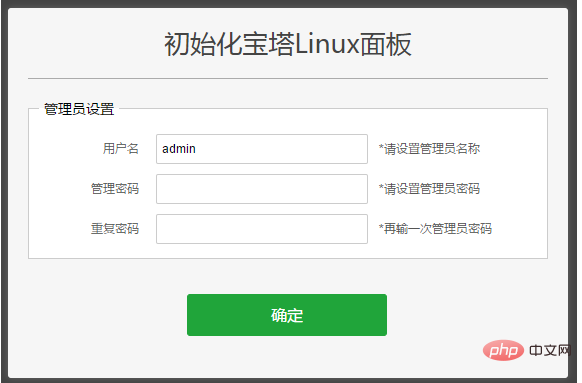
Supplement:
If you want the system to automatically regenerate a random user name and password when it is first started, please enter the following command before packaging:
echo > /www/server/panel/aliyun.pl
After using the automatically generated random user name and password, the user will no longer be prompted to initialize the panel when accessing the panel for the first time. The user needs to enter SSH and use the following command to obtain the panel default user name and password:
bt default
The above is the detailed content of Detailed explanation of pre-installed Pagoda Linux panel image deployment. For more information, please follow other related articles on the PHP Chinese website!

Hot AI Tools

Undresser.AI Undress
AI-powered app for creating realistic nude photos

AI Clothes Remover
Online AI tool for removing clothes from photos.

Undress AI Tool
Undress images for free

Clothoff.io
AI clothes remover

AI Hentai Generator
Generate AI Hentai for free.

Hot Article

Hot Tools

Notepad++7.3.1
Easy-to-use and free code editor

SublimeText3 Chinese version
Chinese version, very easy to use

Zend Studio 13.0.1
Powerful PHP integrated development environment

Dreamweaver CS6
Visual web development tools

SublimeText3 Mac version
God-level code editing software (SublimeText3)

Hot Topics
 1377
1377
 52
52
 Can Pagoda Panel deploy Go language projects?
Mar 23, 2024 pm 06:54 PM
Can Pagoda Panel deploy Go language projects?
Mar 23, 2024 pm 06:54 PM
Title: How does the Pagoda panel deploy Go language projects? In today's Internet era, Go language is favored by more and more developers as an efficient, concise and powerful programming language with strong concurrency performance. As a powerful server management tool, Pagoda Panel provides convenient interface operations and various automated deployment functions. So, can the Pagoda panel deploy Go language projects? The answer is yes. Next, we will explain in detail how to deploy Go language projects on the Pagoda panel and provide specific code examples. At first, we
 How to perform website performance stress testing and tuning through the Pagoda Panel
Jun 21, 2023 pm 01:31 PM
How to perform website performance stress testing and tuning through the Pagoda Panel
Jun 21, 2023 pm 01:31 PM
With the rapid development of the Internet, website performance has an increasing impact on user experience and SEO rankings. In order to improve the performance of our website, we need to perform performance stress testing and tuning to locate problems and optimize them. As a popular service management panel, Pagoda Panel provides convenient and simple performance stress testing and tuning tools. The following will introduce how to perform website performance stress testing and tuning through the Pagoda Panel. 1. Performance stress testing Performance stress testing is to test the load capacity and response speed of the website by simulating user access. In the Pagoda panel, we can
 Pagoda PHP version switching: Interpretation of detailed operation steps
Mar 04, 2024 pm 05:48 PM
Pagoda PHP version switching: Interpretation of detailed operation steps
Mar 04, 2024 pm 05:48 PM
Pagoda PHP version switching: Interpretation of detailed operation steps, specific code examples are required. With the continuous development of Internet technology, website development often involves the use of different versions of PHP. Pagoda Panel is a simple and easy-to-use server management software that can help users quickly build and manage server environments. In the process of website development, sometimes it is necessary to switch the PHP version to adapt to different needs. This article will explain in detail how to switch the PHP version in the Pagoda panel, and give specific operating steps and code examples. Step 1: Log in to Pagoda Noodles
 Must-read for Pagoda Linux: PHP5.2.0 version installation tips
Mar 07, 2024 pm 12:33 PM
Must-read for Pagoda Linux: PHP5.2.0 version installation tips
Mar 07, 2024 pm 12:33 PM
Pagoda Linux must-read: PHP5.2.0 version installation tips In the process of using the Pagoda Linux panel to build a website, some old versions of the PHP environment may be required, such as PHP5.2.0 version. This article will introduce how to install PHP5.2.0 version on the Pagoda Linux panel, and provide specific code examples to help readers quickly complete the installation process. 1. Install PHP5.2.0 version Step 1: Enter the Pagoda Linux panel. First, enter your server IP address in the browser.
 How to switch between different versions when installing PHP in Pagoda
Jun 19, 2023 am 11:18 AM
How to switch between different versions when installing PHP in Pagoda
Jun 19, 2023 am 11:18 AM
The method for installing PHP in Pagoda and switching between versions is: 1. Click "My Website" on the home page of Pagoda Panel; 2. Find the corresponding website and click the "Settings" button on the right; 3. Click "Apache/Nginx" on the left "tab, you can see the PHP version currently in use; 4. Click the "Switch" button behind the PHP version and select the version you want to switch; 5. Restart the relevant services.
 Pagoda Linux Tutorial: Detailed steps to install PHP5.2.0
Mar 06, 2024 pm 02:27 PM
Pagoda Linux Tutorial: Detailed steps to install PHP5.2.0
Mar 06, 2024 pm 02:27 PM
In this article, I will introduce in detail the steps on how to install PHP5.2.0 version on the Pagoda panel, including specific code examples. Although PHP5.2.0 is relatively old, there are still some projects with special needs that need to use this version. Hope this tutorial is helpful to everyone. In the process of using the Pagoda Linux panel, sometimes we encounter situations where we need to install PHP5.2.0. In this tutorial, I will introduce you in detail how to install PHP5 on the Pagoda panel.
 One click to get it done! Guide to installing PHP5.2.0 on Pagoda Linux
Mar 06, 2024 pm 04:33 PM
One click to get it done! Guide to installing PHP5.2.0 on Pagoda Linux
Mar 06, 2024 pm 04:33 PM
Title: One click to get it done! Guide to installing PHP5.2.0 on Pagoda Linux In the current Internet era, website development is inseparable from PHP. The PHP5.2.0 version is outdated compared to the current version, but sometimes we still need to install the PHP5.2.0 version on the Pagoda panel, perhaps for compatibility with some old projects or requirements. In this article, we will introduce how to install PHP5.2.0 on Pagoda Linux with one click. We hope it will be helpful to you. step one
 宝塔一键安装PHP,轻松切换各版本
Mar 04, 2024 pm 03:12 PM
宝塔一键安装PHP,轻松切换各版本
Mar 04, 2024 pm 03:12 PM
宝塔一键安装PHP,轻松切换各版本宝塔是一款网络服务器管理软件,提供了一键安装和管理各种服务器环境的功能,包括PHP、MySQL、Nginx等。本文将介绍如何通过宝塔一键安装PHP,并且演示如何轻松切换各个PHP版本。一、安装宝塔面板首先,我们需要在服务器上安装宝塔面板。可以通过以下命令进行安装:wget-Oinstall.shhttp://downl




