How to set two spaces at the beginning of a word paragraph: First open the word document that needs to be operated, and select the relevant paragraph text; then right-click the mouse to select "Paragraph", and select "Paragraph" from the options menu under Special Format First line indent"; finally enter "2 characters" in the point size and click the OK button.

The operating environment of this article: Windows7 system, Dell G3 computer, Microsoft Office word2010.
There are two spaces at the beginning of the word. You can set the first line to be indented by 2 characters in the paragraph format.
The steps are as follows:
1. Open the WORD document that needs to be operated, select the relevant paragraph text, right-click the mouse and select "Paragraph".
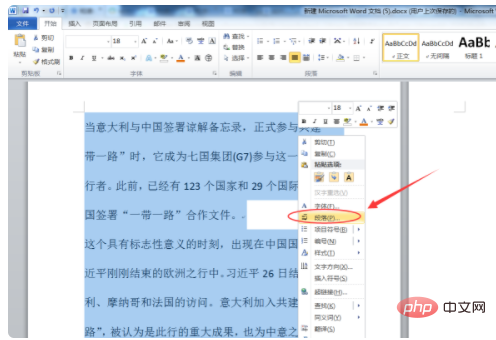
#2. Select "First Line Indent" in the option menu under Special Format, enter 2 characters after it, and click the OK button below.
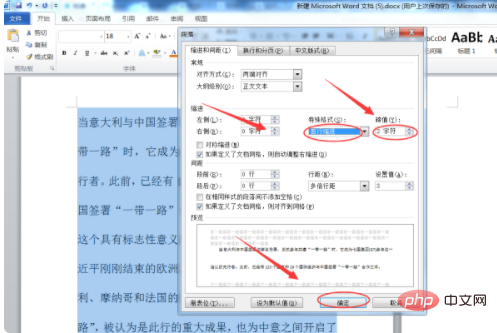
#3. Return to the WORD document and find that the first line of the paragraph has been successfully indented by 2 characters, that is, there are two spaces at the beginning.
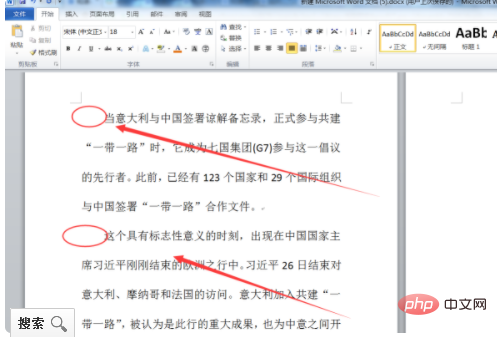
Recommended: "Word Tutorial"
The above is the detailed content of How to set two spaces at the beginning of a word paragraph. For more information, please follow other related articles on the PHP Chinese website!
 How to change word background color to white
How to change word background color to white
 How to delete the last blank page in word
How to delete the last blank page in word
 Why can't I delete the last blank page in word?
Why can't I delete the last blank page in word?
 Word single page changes paper orientation
Word single page changes paper orientation
 word to ppt
word to ppt
 Word page number starts from the third page as 1 tutorial
Word page number starts from the third page as 1 tutorial
 Tutorial on merging multiple words into one word
Tutorial on merging multiple words into one word
 word insert table
word insert table