How to hit the word point in the middle of two words
How to click the word between two words: first open the file and click the Insert button; then click the Symbol button and click on other symbols; finally pull down to select the black point and click Insert.

The operating environment of this article: Windows 7 system, Microsoft Office Word 2010 version, Dell G3 computer.
Word click to reach the middle of two words:
1. First, we open the file. After opening, we will see that there is a To insert a button, we just click the insert button, and we go to this menu.
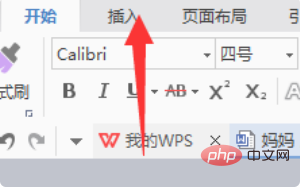
#2. In the menu column, we will see a button with a symbol. We have to select this symbol button to perform the next operation.
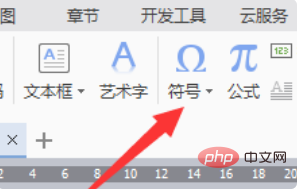
3. In this symbol button, we need to see other symbols written at the bottom. Then we can click on this. If you have used it this time, There is no need to click on this next time. Just click on the nearest one and you will find the one you use.
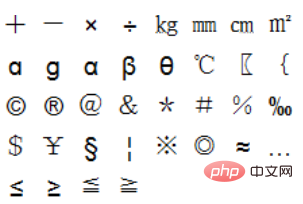
4. We have to continue to scroll down. We will see a black dot, which is relatively large. In fact, this is what we need to use. Just click on this. .
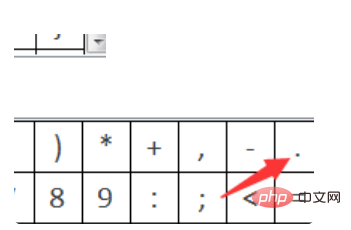
#5. After clicking this, we will see that the color has become heavier, and then click Insert below. After inserting, we will click Close.
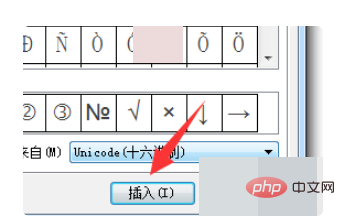
If you want to learn more about programming, please pay attention to the php training column!
The above is the detailed content of How to hit the word point in the middle of two words. For more information, please follow other related articles on the PHP Chinese website!

Hot AI Tools

Undresser.AI Undress
AI-powered app for creating realistic nude photos

AI Clothes Remover
Online AI tool for removing clothes from photos.

Undress AI Tool
Undress images for free

Clothoff.io
AI clothes remover

Video Face Swap
Swap faces in any video effortlessly with our completely free AI face swap tool!

Hot Article

Hot Tools

Notepad++7.3.1
Easy-to-use and free code editor

SublimeText3 Chinese version
Chinese version, very easy to use

Zend Studio 13.0.1
Powerful PHP integrated development environment

Dreamweaver CS6
Visual web development tools

SublimeText3 Mac version
God-level code editing software (SublimeText3)

Hot Topics
 1386
1386
 52
52


