
Solution to unsuccessful installation of net3.5 in Windows 10: First, right-click "This Computer" and click "Properties"; then open the Control Panel, find and click Programs and Features; then click Turn On or Off For Windows features, select the NET3.5 option and click OK; finally select "Let Windows..." to enable it.

#The operating environment of this article: Windows 10 system, Dell G3 computer.
Solution to unsuccessful installation of net3.5 in Windows 10:
1. Right-click "This Computer" and then click "Properties".
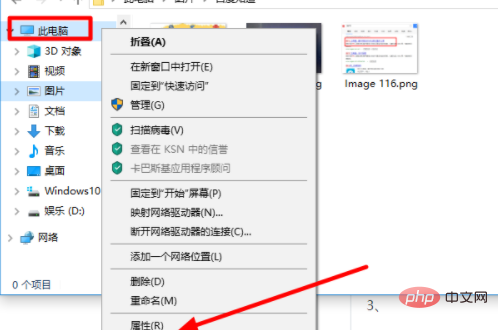
#2. Click the home page of the control panel to open the control panel.
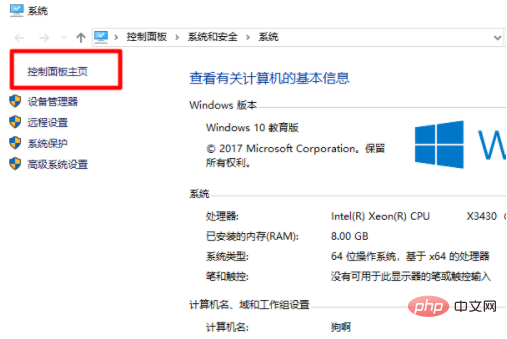
#3. Find and click on programs and functions.
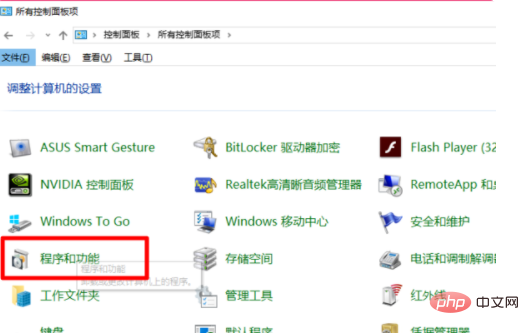
#4. Click to turn on or off Windows functions. There are advanced functions of Windows. Some can be turned on and off directly, and some need to be downloaded from the server.

5. Check. NETFramework3.5Services option and click OK.
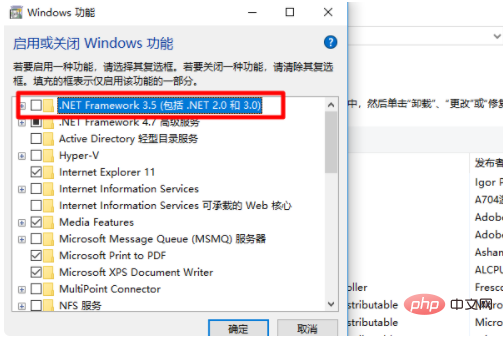
#6. Select "Let Windows update download files for you" to enable it. NET Framework 3.5 successfully
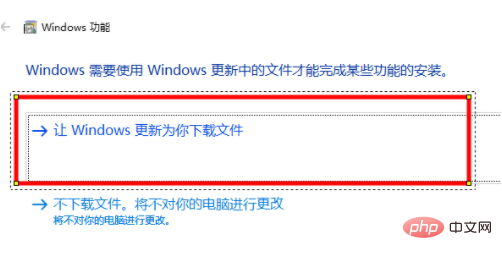
##Related learning recommendations: windows server operation Dimensional tutorial
The above is the detailed content of What should I do if the installation of net3.5 on Windows 10 fails?. For more information, please follow other related articles on the PHP Chinese website!
 The role of Cortana in Windows 10
The role of Cortana in Windows 10
 windows10 installation failed
windows10 installation failed
 Windows 10 activation key list
Windows 10 activation key list
 Windows 10 startup password setting tutorial
Windows 10 startup password setting tutorial
 Windows 10 running opening location introduction
Windows 10 running opening location introduction
 How to solve the invalid mysql identifier error
How to solve the invalid mysql identifier error
 How to make a call without showing your number
How to make a call without showing your number
 what does os mean
what does os mean
 ps adjust edge shortcut keys
ps adjust edge shortcut keys




