 Operation and Maintenance
Operation and Maintenance
 Windows Operation and Maintenance
Windows Operation and Maintenance
 What should I do if I can't log in to OneDrive on my Windows 10 computer?
What should I do if I can't log in to OneDrive on my Windows 10 computer?
What should I do if I can't log in to OneDrive on my Windows 10 computer?
Solution to the problem that Windows 10 computer OneDrive cannot log in: First, click [Start-Onedrive] and enter your account and password to log in; then select the OneDrive file location and click "Next", and click "Open My.. ";Finally check the backup file.
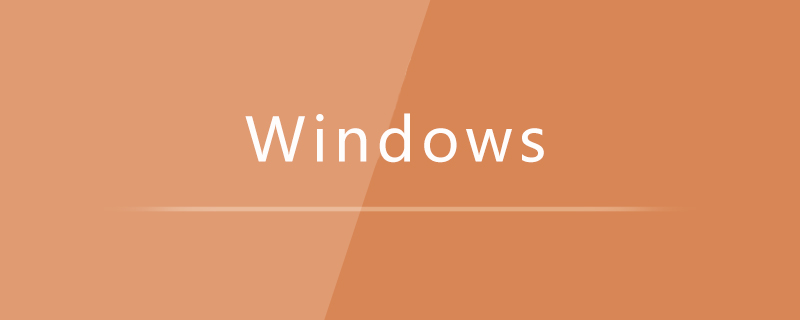
The operating environment of this article: Windows7 system, onedrive v20.052.0311.0011 version, Dell G3 computer.
Solution to the problem that Windows 10 computer OneDrive cannot log in:
1. After turning on the computer, click Start—Onedrive.
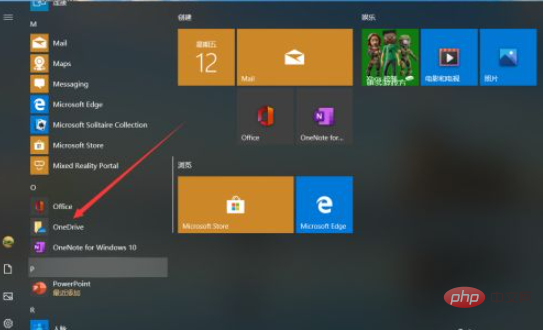
#2. After opening the Onedrive interface, enter the account number and click "Login". If you don't have an account, click Create Account.
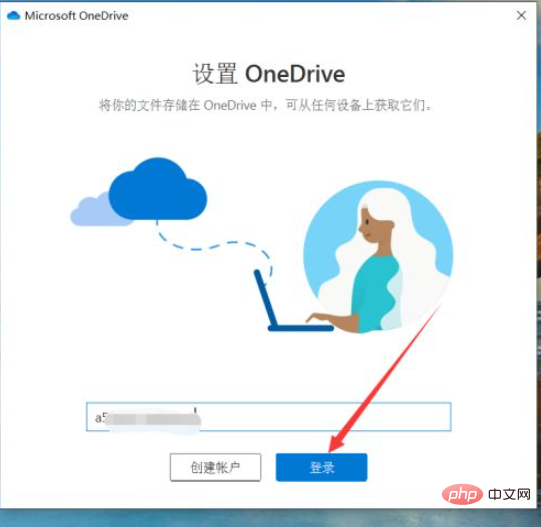
#3. After entering the account number, enter the password on the interface to log in.
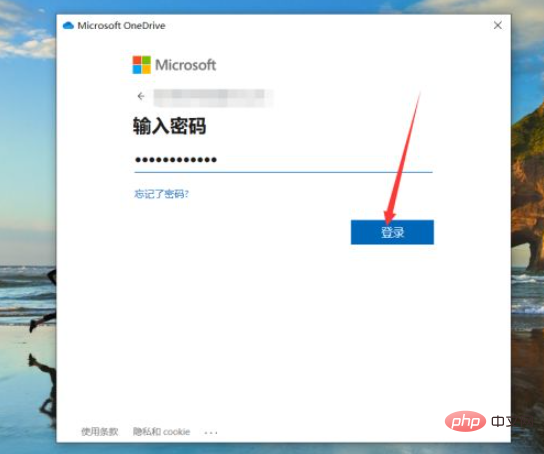
#4. After logging in successfully, select the onedrive file location and click "Next".
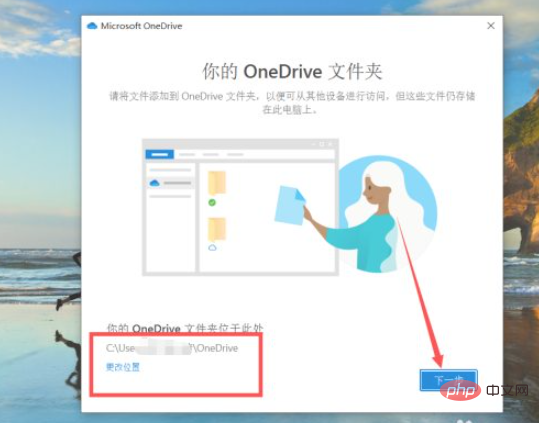
#5. After the settings are completed, click "Open my Onedrive folder".
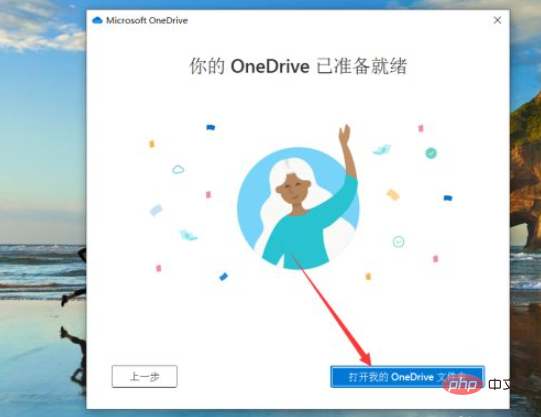
#6. After opening the Onedrive folder, check the backed up files.
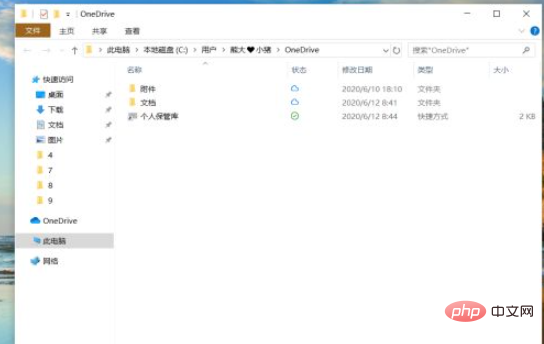
Related learning recommendations: windows server operation and maintenance tutorial
The above is the detailed content of What should I do if I can't log in to OneDrive on my Windows 10 computer?. For more information, please follow other related articles on the PHP Chinese website!

Hot AI Tools

Undresser.AI Undress
AI-powered app for creating realistic nude photos

AI Clothes Remover
Online AI tool for removing clothes from photos.

Undress AI Tool
Undress images for free

Clothoff.io
AI clothes remover

AI Hentai Generator
Generate AI Hentai for free.

Hot Article

Hot Tools

Notepad++7.3.1
Easy-to-use and free code editor

SublimeText3 Chinese version
Chinese version, very easy to use

Zend Studio 13.0.1
Powerful PHP integrated development environment

Dreamweaver CS6
Visual web development tools

SublimeText3 Mac version
God-level code editing software (SublimeText3)

Hot Topics
 1359
1359
 52
52
 onedrive login error code 0x8004def7 no solution
Jan 16, 2024 pm 08:00 PM
onedrive login error code 0x8004def7 no solution
Jan 16, 2024 pm 08:00 PM
When we want to use Win11 OneDrive to back up files, we may encounter the problem that Win11 cannot log in to OneDrive error code 0x8004def7. At this time, we only need to activate it with the mobile version. Win11 cannot log in to onedrive error code 0x8004def7: 1. When encountering this problem, it is mainly because the account has not been used for a long time and has been frozen. 2. Therefore, we need to use the mobile version of onedrive to activate it. 3. We only need to download a "onedrive" online. 4. Then log in to the same Microsoft account on the mobile phone as on the computer.
 Where to open windows 10 running
Mar 19, 2024 pm 05:57 PM
Where to open windows 10 running
Mar 19, 2024 pm 05:57 PM
Three commonly used methods: 1. The most convenient method is to press the Windows key and R key at the same time; 2. Access "Run" through the shortcut menu or start menu; 3. By entering specific commands, users can quickly start the program, Open files or folders, configure system settings, and more.
 windows10 installation failed
Mar 12, 2024 pm 05:09 PM
windows10 installation failed
Mar 12, 2024 pm 05:09 PM
Solutions to failed Windows 10 installation: 1. Check the hardware; 2. Update the driver; 3. Use reliable installation media; 4. Clean the existing system; 5. Check the system requirements; 6. Adjust BIOS/UEFI settings; 7. Clear Virus.
 How to add Google Drive, OneDrive, DropBox to Files app on iPhone
Feb 02, 2024 pm 04:48 PM
How to add Google Drive, OneDrive, DropBox to Files app on iPhone
Feb 02, 2024 pm 04:48 PM
The "Files" app on iOS displays two storage locations by default: iCloud Drive and "My iPhone." In addition, when you use third-party storage applications such as Google Drive, you can also browse files in these storage services directly through the Files application. Whether stored in iCloud or a third-party app, the Files app provides a convenient way to manage and access your files. This brings greater flexibility and convenience to users, allowing them to easily browse and organize their files. No matter which storage service you choose to use, the Files app gives you a centralized place to manage your files, allowing you to manage them more efficiently. This article will introduce how to convert the
 windows10 activation key list latest 2024
Mar 19, 2024 pm 03:45 PM
windows10 activation key list latest 2024
Mar 19, 2024 pm 03:45 PM
Obtaining a Windows 10 activation key is key to fully experiencing its capabilities. The legal way is to purchase a genuine key and then activate it through the "Activate" option in the system settings. Using illegal or pirated keys can pose security risks and is a violation of intellectual property rights. This article will guide you through legal means to obtain and activate a Windows 10 activation key, ensuring the security of your computer and supporting the work of software developers.
 How to free up disk space using OneDrive on Windows 11
Feb 19, 2024 pm 10:37 PM
How to free up disk space using OneDrive on Windows 11
Feb 19, 2024 pm 10:37 PM
When you turn on this computer, you find that the disk storage space is full and you need to clean up the local disk to make more space. You can consider deleting some unnecessary files or freeing up disk space on Windows 11 by using OneDrive to help you solve this problem. In order to use this method successfully, you must enable OneDriveFilesOn-Demand. We'll teach you how to convert your files to this mode. As long as your OneDrive cloud storage has more space, you can free up more space on your local disk. Has OneDrive freed up space? OneDrive utilizes storage awareness to automatically free up local drive space without deleting files. It allows W
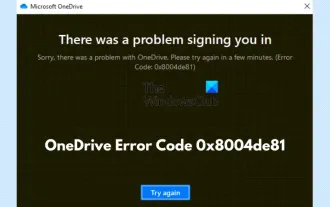 Fix OneDrive error code 0x8004de81
Feb 20, 2024 pm 12:24 PM
Fix OneDrive error code 0x8004de81
Feb 20, 2024 pm 12:24 PM
Many users have encountered OneDrive error code 0x8004de81, which means they cannot log in to their account. There are many reports of this issue occurring after trying to sync SharePoint with OneDrive. However, with some proven troubleshooting methods, this issue can usually be resolved. This article will describe several fixes to help you eliminate the error code and regain access to your account. How to Fix OneDrive Error Code 0x8004de81 Let’s see the proven fixes and workarounds that you should implement to resolve OneDrive error code 0x8004de81: Unlink and relink OneDrive Reset OneDrive app Reset your
 How to download all OneDrive files to PC at once
Feb 19, 2024 pm 06:51 PM
How to download all OneDrive files to PC at once
Feb 19, 2024 pm 06:51 PM
This article will teach you how to download all OneDrive files to your PC at once. OneDrive is a powerful cloud storage platform that allows users to access their files anytime, anywhere. Sometimes, users may need to back up files locally or access them offline. Read on to learn how to do this easily. How to download all OneDrive files to PC at once? Follow these steps to download all OneDrive files to your Windows PC at once: Launch Onedrive and navigate to My Files. All files uploaded on OneDrive will be available here. Press CTRL+A to select all files, or check the checkbox to toggle selection of all items. Click on the download option at the top,



