
How to create and name folders in batches: First create a new folder and right-click to select New, Text Document; then enter the letters md in the document and enter the name of the folder; then save the document and add the suffix Change from [.txt] to [.bat]; finally double-click to open the gear icon style file.

#The operating environment of this article: Windows 7 system, Dell G3 computer.
How to create and name folders in batches:
1. Right-click any empty space on the desktop or folder, and select New-Text Document. You can see that a new text document with the suffix txt has been created.
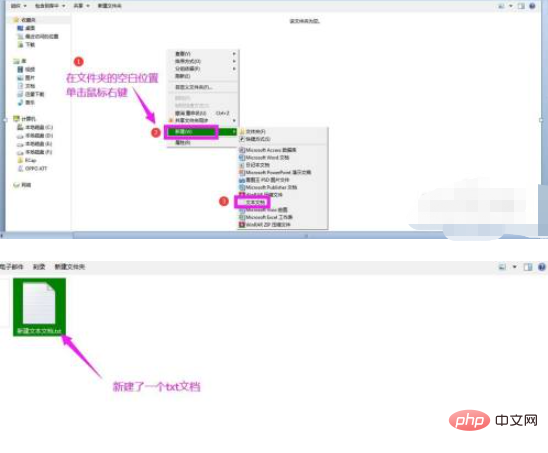
2. Open the txt document, enter the letters md in the document, followed by 1 space, and then enter the name of the folder. After recording one, change the line and then record the next one. .
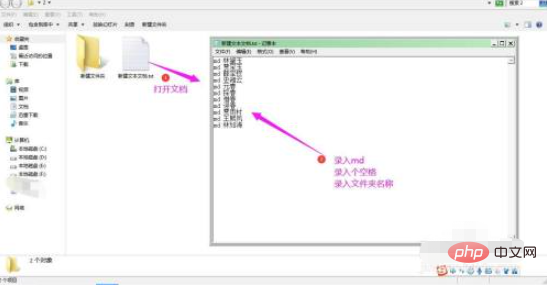
#3. Press the Ctrl and letter S keys at the same time to save the document and close the txt document.
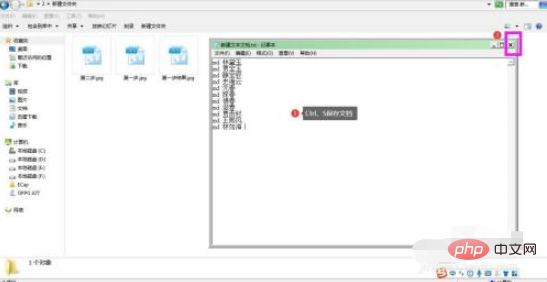
#4. Change the suffix in the document name from .txt to .bat.
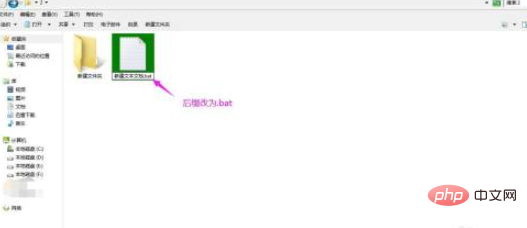
#5. A rename dialog box will pop up, click Yes. You will see that the original text document icon changes to a gear style.
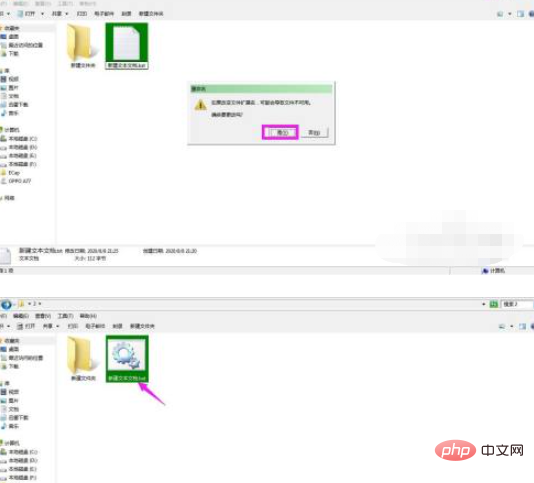
#6. Double-click to open the file with the gear icon style, and you will see that folders have been created in batches based on the entered content.
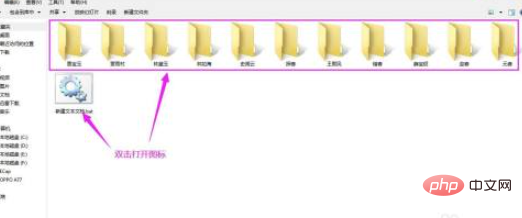
If you want to learn more about programming, please pay attention to the php training column!
The above is the detailed content of How to create folders in batches and name them. For more information, please follow other related articles on the PHP Chinese website!
 Folder becomes exe
Folder becomes exe
 Folder exe virus solution
Folder exe virus solution
 How to solve the problem that the folder does not have security options
How to solve the problem that the folder does not have security options
 How to modify folder 777 permissions
How to modify folder 777 permissions
 what python can do
what python can do
 How to center the web page in dreamweaver
How to center the web page in dreamweaver
 border-radius
border-radius
 What are the video formats
What are the video formats
 Detailed explanation of onbeforeunload event
Detailed explanation of onbeforeunload event




