How to change font color to black
How to change the font color to black: First open the Word document window, select the text block that needs to change the font color; then in the "Font" group of the "Start" ribbon, click the "Font Color" drop-down Click the triangle button; then open the font color panel; and finally select the "Black" module in "Theme Color".

The operating environment of this article: Windows 7 system, Microsoft Office word 2010 version, DELL G3 computer.
How to change the font color to black in a word document
Step 1, open the Word document window and select the text block that needs to change the font color.
Step 2. In the "Font" group of the "Start" ribbon, click the "Font Color" drop-down triangle button.
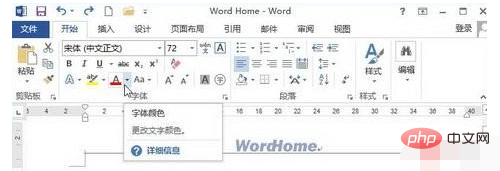
Open the font color panel
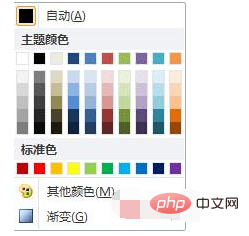
Step 3, select the "Black" module in "Theme Color" that is Can.
Recommended: "Word Tutorial"
Description: Font color panel
"Auto" includes black and white, and is determined by the background Color determines which font color to use;
"Theme Color" provides a variety of gradient colors for each commonly used color; "Standard Color" includes 10 standard colors. Users can click any color in the color panel to set the font color. If the colors in the color panel cannot meet the user's needs, you can click the "Other Colors" button.
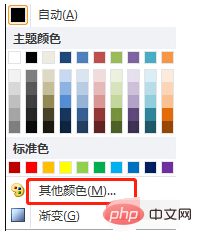
In the opened "Color" dialog box, you can choose a richer color, in which you can choose standard colors in the "Standard" tab, and in the "Custom" tab In the tab, you can use the RGB color standard to precisely define a certain color. Click the "OK" button when you have completed your selection.
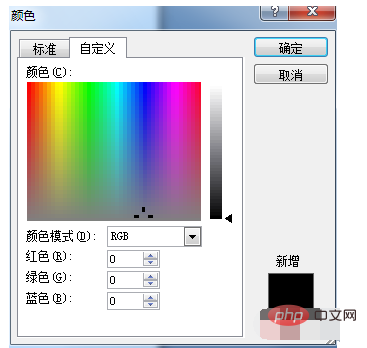
The above is the detailed content of How to change font color to black. For more information, please follow other related articles on the PHP Chinese website!

Hot AI Tools

Undresser.AI Undress
AI-powered app for creating realistic nude photos

AI Clothes Remover
Online AI tool for removing clothes from photos.

Undress AI Tool
Undress images for free

Clothoff.io
AI clothes remover

AI Hentai Generator
Generate AI Hentai for free.

Hot Article

Hot Tools

Notepad++7.3.1
Easy-to-use and free code editor

SublimeText3 Chinese version
Chinese version, very easy to use

Zend Studio 13.0.1
Powerful PHP integrated development environment

Dreamweaver CS6
Visual web development tools

SublimeText3 Mac version
God-level code editing software (SublimeText3)

Hot Topics
 How to set the tick symbol in the word box
Mar 07, 2025 pm 02:29 PM
How to set the tick symbol in the word box
Mar 07, 2025 pm 02:29 PM
This article details methods for inserting checkmarks into Microsoft Word text boxes. It explains two primary approaches: using the "Symbols" feature (via the "Insert" tab) and directly inserting from the "Symbols" grou
 How to make a word directory into a table style
Mar 07, 2025 pm 02:36 PM
How to make a word directory into a table style
Mar 07, 2025 pm 02:36 PM
This article details how to create a Word table of contents visually resembling a table. It explains a workaround involving converting the automatically generated TOC to a table, then customizing its appearance using table formatting options. The m
 How to delete blank pages on word
Mar 07, 2025 pm 02:31 PM
How to delete blank pages on word
Mar 07, 2025 pm 02:31 PM
This article addresses how to remove blank pages from the beginning of Word documents. The main issue is hidden formatting, primarily section breaks and extra paragraph marks. Solutions involve using the "Show/Hide" feature to identify an
 What is the reason why the word picture is not in the middle?
Mar 07, 2025 pm 02:33 PM
What is the reason why the word picture is not in the middle?
Mar 07, 2025 pm 02:33 PM
This article addresses common Microsoft Word image-centering problems. Incorrect text wrapping, paragraph alignment, table cell alignment, conflicting styles, and section breaks are identified as frequent causes. Troubleshooting steps involve check
 How to delete blank pages in word
Mar 07, 2025 pm 02:38 PM
How to delete blank pages in word
Mar 07, 2025 pm 02:38 PM
This article addresses how to delete blank pages in Word documents. It details troubleshooting steps, including checking for hidden paragraph marks, page breaks, section breaks, and hidden text/objects. Solutions for persistent issues and preventat
 How to set the correct number in the word box
Mar 07, 2025 pm 02:37 PM
How to set the correct number in the word box
Mar 07, 2025 pm 02:37 PM
This article explains how to add checkmarks to Microsoft Word text boxes. It details two methods: inserting a static checkmark symbol using the "Insert Symbol" feature, and creating a functional checkbox using form fields. The simplest me
 How to create page code for word directory
Mar 07, 2025 pm 02:40 PM
How to create page code for word directory
Mar 07, 2025 pm 02:40 PM
This article explains how to create and update automatic page numbers in a Word table of contents. It details using heading styles, the "Update Field" function, and pre-defined/custom styles to control page number appearance and formatting
 How to create a mobile phone word directory
Mar 07, 2025 pm 02:35 PM
How to create a mobile phone word directory
Mar 07, 2025 pm 02:35 PM
This article explains how to create a table of contents (TOC) in Microsoft Word on mobile devices. It details the process, emphasizing the importance of correctly formatted headings. While automatic generation is possible, mobile TOC creation has li






