CSS draws fan-shaped progress bar

Foreword:
This article shares with you how to draw a circular progress bar using pure CSS. When using the method in this article, it is recommended to first understand the central angle, Knowledge of radian system, trigonometric functions, etc.
We have worked hard to achieve the following effects:
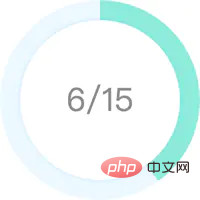
Of course you can embrace Svg... Here we share how to create a ring progress bar with pure Css, which only takes three steps step!
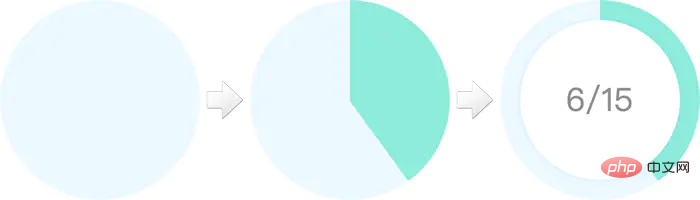
This item is 2 1 sandwich biscuits, the blue and green part is jam. It is obvious that the biscuits are two divs cut into circles. We focus on demonstrating how to make jam:
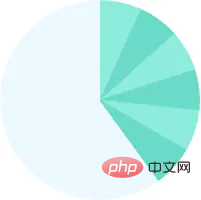
As shown in the picture, the large fan shape is composed of 6 small fans. , each small fan-shaped occupies 1/15 of the entire round cake, and the large fan-shaped occupies 6/15 of the entire round cake. We only need to construct a sector unit, copy it into 6 copies, rotate them at corresponding angles and connect them together.
How to construct a sector? Use triangles to disguise...
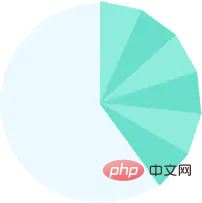
#How to calculate the width and height of a triangle? Assume the circle radius $radius is 100px and the fraction $count is 15. Then the central angle of the small sector is 360deg / 15, the height of the triangle is 100px, and the width is 2 * 100px * tan(360deg / 15 / 2). Among them, 360deg / 15 / 2 is converted into radians as PI / 15 (PI == 360deg / 2).
span {
width: 0;
height: 0;
border: $radius solid transparent;
$borderWidth: tan(pi() / $count) * $radius;
border-left-width: $borderWidth;
border-right-width: $borderWidth;
}Students who are not good at mathematics, please educate yourself...
Special handling is required when $count is 1 or 2, because tan(PI) and tan(PI / 2) are Infinite value. If you don’t understand, please study the tangent function image:
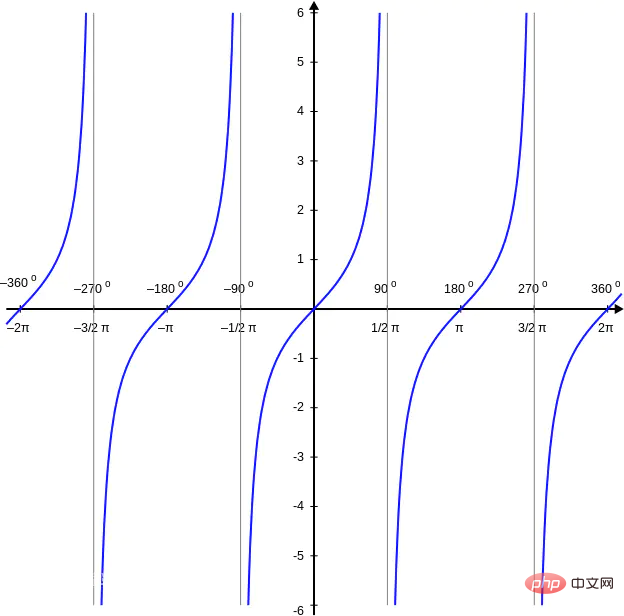
Related code (where $diameter = 2 * $radius is the diameter of the circle):
span {
@if $count == 1 {
width: $diameter;
height: $diameter;
} @else if $count == 2 {
width: $diameter;
height: $radius;
} @else {
width: 0;
height: 0;
border: $radius solid transparent;
$borderWidth: tan(pi() / $count) * $radius;
border-left-width: $borderWidth;
border-right-width: $borderWidth;
}
}Finally, copy and rotate the fan-shaped units one by one:
@for $index from 0 to $count {
span:nth-child(#{$index + 1}) {
$transform: translate(-50%, 0) rotate(360deg / $count / 2 + 360deg * $index / $count);
$origin: if($count == 2, bottom, center);
-webkit-transform: $transform;
transform: $transform;
-webkit-transform-origin: $origin;
transform-origin: $origin;
}
}The jam is made, please add other embellishments by yourself... The complete code of this example is here .
Continued on 2017/11/14
Since this example introduces mathematical operations such as trigonometric functions, use Sass to precompile. Students who have not installed Sass can download the compiled source code and open sector.html to view the effect.
To install Sass, please refer to the installation tutorial at the end of the article sunmengyuan.github.io/garden/2017….
Debugging method for this example:
cd sector sass --watch style.scss:style.css --debug-info
Author: Dailianxiaomiao
My back garden: sunmengyuan.github.io/garden/
My github: github.com/sunmengyuan
Original link: sunmengyuan.github.io/garden/2017…
Related recommendations: css tutorial
The above is the detailed content of CSS draws fan-shaped progress bar. For more information, please follow other related articles on the PHP Chinese website!

Hot AI Tools

Undresser.AI Undress
AI-powered app for creating realistic nude photos

AI Clothes Remover
Online AI tool for removing clothes from photos.

Undress AI Tool
Undress images for free

Clothoff.io
AI clothes remover

Video Face Swap
Swap faces in any video effortlessly with our completely free AI face swap tool!

Hot Article

Hot Tools

Notepad++7.3.1
Easy-to-use and free code editor

SublimeText3 Chinese version
Chinese version, very easy to use

Zend Studio 13.0.1
Powerful PHP integrated development environment

Dreamweaver CS6
Visual web development tools

SublimeText3 Mac version
God-level code editing software (SublimeText3)

Hot Topics
 1386
1386
 52
52
 How to use bootstrap in vue
Apr 07, 2025 pm 11:33 PM
How to use bootstrap in vue
Apr 07, 2025 pm 11:33 PM
Using Bootstrap in Vue.js is divided into five steps: Install Bootstrap. Import Bootstrap in main.js. Use the Bootstrap component directly in the template. Optional: Custom style. Optional: Use plug-ins.
 The Roles of HTML, CSS, and JavaScript: Core Responsibilities
Apr 08, 2025 pm 07:05 PM
The Roles of HTML, CSS, and JavaScript: Core Responsibilities
Apr 08, 2025 pm 07:05 PM
HTML defines the web structure, CSS is responsible for style and layout, and JavaScript gives dynamic interaction. The three perform their duties in web development and jointly build a colorful website.
 How to write split lines on bootstrap
Apr 07, 2025 pm 03:12 PM
How to write split lines on bootstrap
Apr 07, 2025 pm 03:12 PM
There are two ways to create a Bootstrap split line: using the tag, which creates a horizontal split line. Use the CSS border property to create custom style split lines.
 Understanding HTML, CSS, and JavaScript: A Beginner's Guide
Apr 12, 2025 am 12:02 AM
Understanding HTML, CSS, and JavaScript: A Beginner's Guide
Apr 12, 2025 am 12:02 AM
WebdevelopmentreliesonHTML,CSS,andJavaScript:1)HTMLstructurescontent,2)CSSstylesit,and3)JavaScriptaddsinteractivity,formingthebasisofmodernwebexperiences.
 How to set up the framework for bootstrap
Apr 07, 2025 pm 03:27 PM
How to set up the framework for bootstrap
Apr 07, 2025 pm 03:27 PM
To set up the Bootstrap framework, you need to follow these steps: 1. Reference the Bootstrap file via CDN; 2. Download and host the file on your own server; 3. Include the Bootstrap file in HTML; 4. Compile Sass/Less as needed; 5. Import a custom file (optional). Once setup is complete, you can use Bootstrap's grid systems, components, and styles to create responsive websites and applications.
 How to resize bootstrap
Apr 07, 2025 pm 03:18 PM
How to resize bootstrap
Apr 07, 2025 pm 03:18 PM
To adjust the size of elements in Bootstrap, you can use the dimension class, which includes: adjusting width: .col-, .w-, .mw-adjust height: .h-, .min-h-, .max-h-
 How to insert pictures on bootstrap
Apr 07, 2025 pm 03:30 PM
How to insert pictures on bootstrap
Apr 07, 2025 pm 03:30 PM
There are several ways to insert images in Bootstrap: insert images directly, using the HTML img tag. With the Bootstrap image component, you can provide responsive images and more styles. Set the image size, use the img-fluid class to make the image adaptable. Set the border, using the img-bordered class. Set the rounded corners and use the img-rounded class. Set the shadow, use the shadow class. Resize and position the image, using CSS style. Using the background image, use the background-image CSS property.
 How to use bootstrap button
Apr 07, 2025 pm 03:09 PM
How to use bootstrap button
Apr 07, 2025 pm 03:09 PM
How to use the Bootstrap button? Introduce Bootstrap CSS to create button elements and add Bootstrap button class to add button text




