
How to set the background color of pycharm: 1. Open pycharm, click [file], [settings]; 2. Find [editor], select [color scheme]; 3. Select the appropriate background color as needed. Can.
The operating environment of this article: windows10 system, pycharm community 2020.3, Acer S40-51 computer.
Specific method:
First, open the PyCharm software. The default window color is white.
Click [File] in the upper left corner of the menu bar and select [Settings].
Shortcut keys: [ctrl] [Alt] [s].
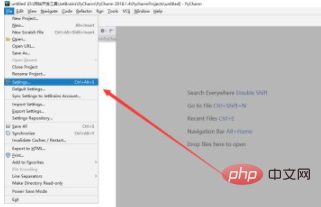
Click [Editor] in the pop-up Settings window and select [color Scheme].
There are six default Schemes.
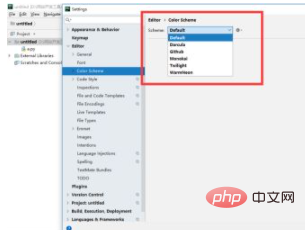
We can choose one of six styles. Here we take [monokai] as an example and click [apply].
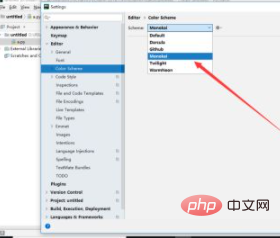
Click [YES] in the pop-up confirmation window.
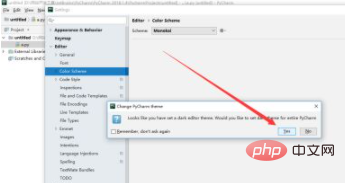
As shown in the picture, the color of the window has changed to black.
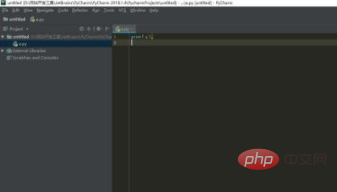
Related recommendations: Introduction to Programming
The above is the detailed content of How to set the background color in pycharm. For more information, please follow other related articles on the PHP Chinese website!
 How to change pycharm to Chinese
How to change pycharm to Chinese
 pycharm installation tutorial
pycharm installation tutorial
 How to solve the problem that pycharm cannot find the module
How to solve the problem that pycharm cannot find the module
 How to install pycharm
How to install pycharm
 The difference between python and pycharm
The difference between python and pycharm
 How to configure the pycharm environment
How to configure the pycharm environment
 How to install the pycharm interpreter
How to install the pycharm interpreter
 What does pycharm mean when running in parallel?
What does pycharm mean when running in parallel?




