What does it mean when leaves appear on the power display?
The appearance of leaves on the power display means that the Huawei phone is in power saving mode. Then the user can turn off the power saving mode through "Settings->Battery->Power Saving Mode", and the leaf icon will disappear.

The operating environment of this article: Huawei P30/EMUI9.1.0.226.
Some netizens reported that after upgrading the operating system of their Huawei mobile phones, an icon similar to a "leaf" occasionally appeared on the top power display. What does this mean? How to close it?

What do the little leaves on Huawei’s power display mean
The leaf icon on the status bar represents the mobile phone In power saving mode. You can turn off power saving mode through Settings >Battery> and the leaf icon will disappear.

In addition to the power saving mode, Huawei mobile phones also have super power saving mode and performance mode, both of which optimize the use of mobile phones through system optimization.
1. Power saving mode: Reduce the power consumption of your phone by limiting background application activities, weakening or turning off some visual effects and system prompts.

2. Super power saving mode: more strictly control background applications. Of course, we can manually add a small number of applications as needed. It closes all except WLAN and data services. System switch.
3. Performance mode: The mobile phone’s CPU, GPU and other hardware run without restrictions, and the mobile phone’s performance reaches optimal levels, which will improve our operating experience.

To read more related articles, please visit PHP Chinese website! !
The above is the detailed content of What does it mean when leaves appear on the power display?. For more information, please follow other related articles on the PHP Chinese website!

Hot AI Tools

Undresser.AI Undress
AI-powered app for creating realistic nude photos

AI Clothes Remover
Online AI tool for removing clothes from photos.

Undress AI Tool
Undress images for free

Clothoff.io
AI clothes remover

Video Face Swap
Swap faces in any video effortlessly with our completely free AI face swap tool!

Hot Article

Hot Tools

Notepad++7.3.1
Easy-to-use and free code editor

SublimeText3 Chinese version
Chinese version, very easy to use

Zend Studio 13.0.1
Powerful PHP integrated development environment

Dreamweaver CS6
Visual web development tools

SublimeText3 Mac version
God-level code editing software (SublimeText3)

Hot Topics
 1664
1664
 14
14
 1422
1422
 52
52
 1317
1317
 25
25
 1268
1268
 29
29
 1242
1242
 24
24
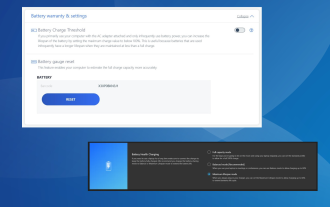 How to limit battery power to 80% on Windows 11
Aug 22, 2023 pm 11:25 PM
How to limit battery power to 80% on Windows 11
Aug 22, 2023 pm 11:25 PM
Battery health on your laptop is crucial. Extended battery life will help you save a lot of money. For users who have their Windows 11 laptop plugged in for long periods of time, it's important to limit the battery charge to 80%. While the operating system doesn't provide a built-in way to set a custom battery charge limit, there are ways to configure battery settings in Windows 11 and limit it to 80 percent, or for some laptop manufacturers, set another limit. Read on to learn all about it! How does Windows handle battery settings? Both Windows 11 and Windows 10 offer a variety of battery settings, but no option to set charging limits. This would have been a great addition, but so far
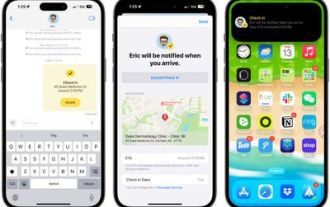 Using Apple's Check-In Feature: A Guide to the Messages App in iOS 17
Sep 14, 2023 pm 09:13 PM
Using Apple's Check-In Feature: A Guide to the Messages App in iOS 17
Sep 14, 2023 pm 09:13 PM
Apple in iOS 17 has added a new feature in Messages to let loved ones know when you're home safely. It's called check-in, and here's how you use it. Whether you're walking home after dark or going for an early morning run, you can start checking in with family or friends in Apple's Messages app to let them know when you're home safely. Upon your arrival, CheckIn automatically detects when you are home and notifies your friends. When they are alerted and the check-in has ended, you will also be notified. If something unexpected happens and you're delayed en route, CheckTab will even recognize that you're not making progress and check in with you, asking if you want to increase your ETA. if you don't have
 Make sure your Apple Magic Keyboard has enough power: Check battery status on macOS
Dec 05, 2023 pm 08:15 PM
Make sure your Apple Magic Keyboard has enough power: Check battery status on macOS
Dec 05, 2023 pm 08:15 PM
Apple's Magic Keyboard combines a sleek design with a stable scissor mechanism beneath each key and a built-in rechargeable battery that charges via the included Lightning to USB cable, meaning you don't have to worry about replacing AA batteries . The built-in battery is very durable and should power your keyboard for about a month or more between charges. If you're not sure how much power you have left, you can always check the battery level in macOS. The following steps demonstrate how to do this. Click the Apple symbol () in the menu bar in the upper left corner of your Mac screen. Select "System Settings...". Select Keyboard in the sidebar. Look at the percentage level next to Magic Keyboard in the "My Devices" column. This is the percentage of battery life remaining. You also
 How many kilowatt hours of electricity does 12 watts produce per day?
Jul 06, 2023 pm 03:36 PM
How many kilowatt hours of electricity does 12 watts produce per day?
Jul 06, 2023 pm 03:36 PM
12 watts consumes 0.288 kilowatt hours of electricity per day, and the power of the electrical appliance is 12W, then "12x24-1000=0.288", that is, a 12W electrical appliance consumes 0.288 kilowatt hours of electricity per day. The kilowatt is a power unit. It was originally a power unit of electricity in its early days and has a tendency to be extended to a power unit in the entire field of physics. In electricity, kilowatt hours are exactly the same as degrees, but they have different names.
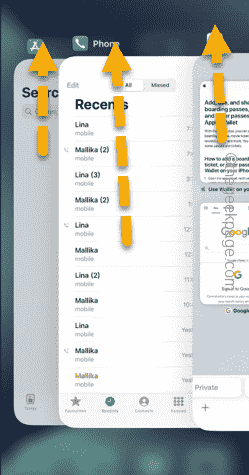 iPhone didn't update overnight: How to fix it
Jun 06, 2024 pm 05:16 PM
iPhone didn't update overnight: How to fix it
Jun 06, 2024 pm 05:16 PM
Scheduling your iPhone to update overnight is a great way to save time. If you have scheduled to update your iPhone overnight but the phone refuses to do so, the following solutions will help. There are some basic requirements for iPhone update software, but Apple doesn't mention them directly on the software update page. So go through these words and try to follow them and your iPhone will be updated tonight! Fix 1 – Make sure your iPhone has enough battery. Your phone needs to have at least 50% battery for the update process. You can go one step ahead and plug your phone into the charger before going to sleep. The update process will start automatically when your phone has enough battery power. Fix 2 – Put down the device early only if the phone is inactive
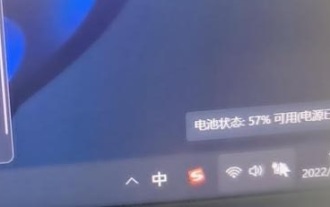 How to solve the problem of Win11 battery always staying at 57
Dec 30, 2023 pm 08:05 PM
How to solve the problem of Win11 battery always staying at 57
Dec 30, 2023 pm 08:05 PM
Generally, computers like to be charged to 100%. As a result, sometimes we encounter the problem that the power of Win11 is always at 57% and cannot be charged. This may be a fault of our battery or a problem with the power cord. The power of win11 is always at 57: Method 1: 1. First open the power tool in the lower right corner and click the button as shown. 2. Then click the "Settings" button in the upper right corner. 3. Then turn off the "Battery Conservation Mode". Method 2: 1. If it is not a problem with the battery maintenance mode, then it is most likely that the battery is broken. 2. At this time, we first shut down the computer and then take out the battery from the back of the notebook. 3. After disassembly, connect the power cord to charge directly and see if it can be turned on and used normally. 4. If it works, it means the battery is broken.
 How to check the battery level of freebudspro2
Feb 05, 2024 am 10:36 AM
How to check the battery level of freebudspro2
Feb 05, 2024 am 10:36 AM
Many users want to check the battery level of the earphones when using Huawei freebudspro2 headphones, but don't know how to check it. In fact, you can see the battery level as long as they are connected or in the Huawei Smart Life APP. How to check the battery level of freebudspro2: 1. First open the headset charging compartment and bring it close to the phone. 2. In the pop-up window that appears, you can see the battery level of the headset. 3. You can also click on the headset to enter in Huawei Smart Life. 4. Finally, the battery level of the headset will also be displayed inside.
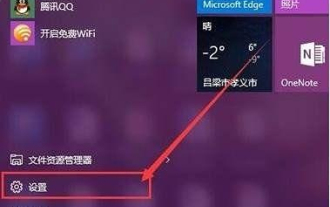 What to do if win10 home version does not display battery power
Feb 13, 2024 pm 09:50 PM
What to do if win10 home version does not display battery power
Feb 13, 2024 pm 09:50 PM
For Windows 10 device users, the power display is undoubtedly a crucial function. It can promptly display the remaining battery power information to the user. Recently, our friends have encountered a problem, and our power icon has disappeared. . How to display battery power in win10 home version 1. First, we click the start button in the lower left corner, find settings and click in. At this time we enter the settings interface. 2. After entering the setting interface, we find the system option on the far left and click it to open the system setting interface. 3. In the win10 system settings interface, click on the option to select notifications and operations, and click on the right end of this option to select the option to enable or disable system icons. 4. Then we entered the system



