
How to clear browser cache: First open the browser, click the icon in the upper right corner; then click the [History] option and [Recently Closed Tabs]; then click [Clear Browsing Data] on the left ; Finally, select [Time Range] and click [Clear Data].

The operating environment of this article: Windows 7 system, Google Chrome version 87.0.4280.88, Dell G3 computer.
How to clear browser cache:
1. Open the chrome browser and click the icon in the upper right corner
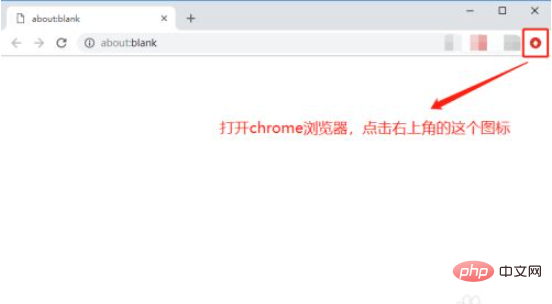
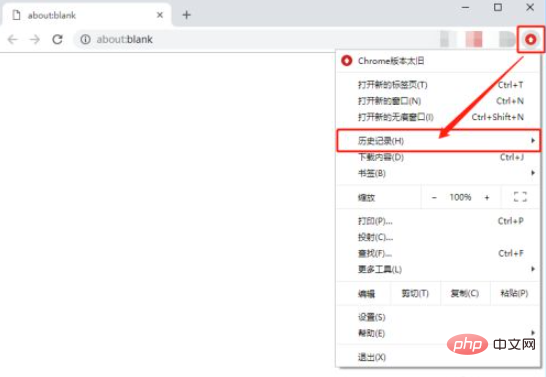
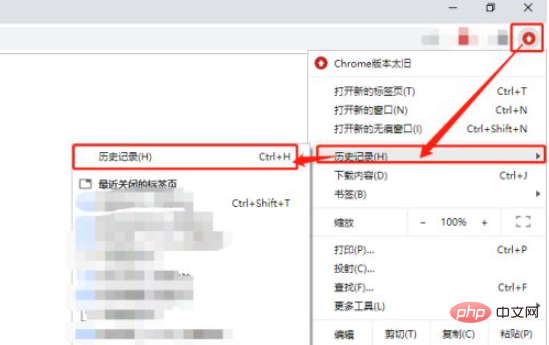
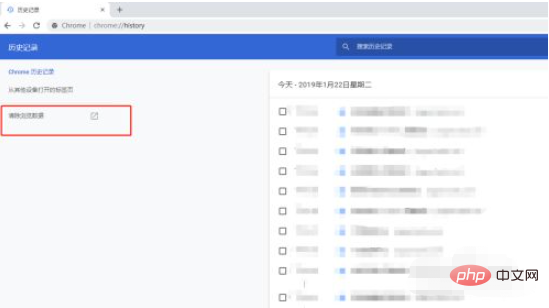
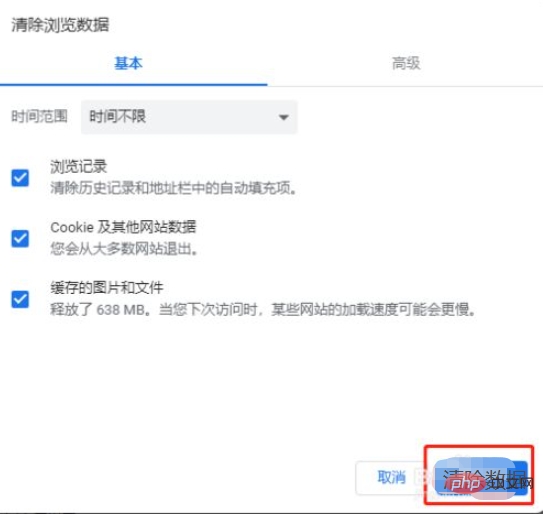
Related learning recommendations:
The above is the detailed content of How to clear browser cache. For more information, please follow other related articles on the PHP Chinese website!




