A brief discussion on the use of negative margin in css layout
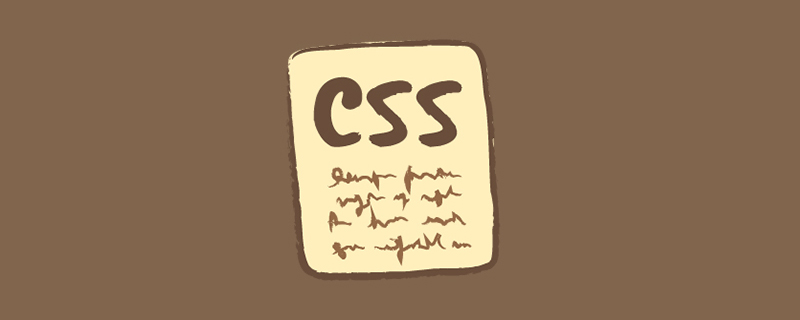
[Recommended tutorial: CSS video tutorial]
1. The width of the left and right columns is fixed, and the width of the middle column is adaptive
<!DOCTYPE html>
<html>
<head>
<meta charset="UTF-8">
<title>左右栏宽度固定,中间栏宽度自适应</title>
<style>
body{
margin: 0;
padding: 0;
min-width:600px;
color: #fff;
font-weight: bold;
font-size: 30px;
text-align: center;
}
.main{
width: 100%;
float:left;
}
.content{
margin:0 250px;
background: #000;
height: 200px;
}
.fl,.fr{
float: left;
width:240px;
height:200px;
}
.fl{
margin-left: -100%;
background: red;
}
.fr{
margin-left: -240px;
background: green;
}
</style>
</head>
<body>
<div>
<div>main</div>
</div>
<div>left</div>
<div>right</div>
</body>
</html>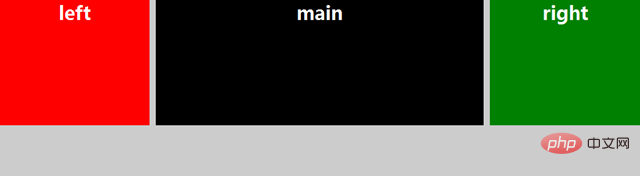
The effect of reducing the window:
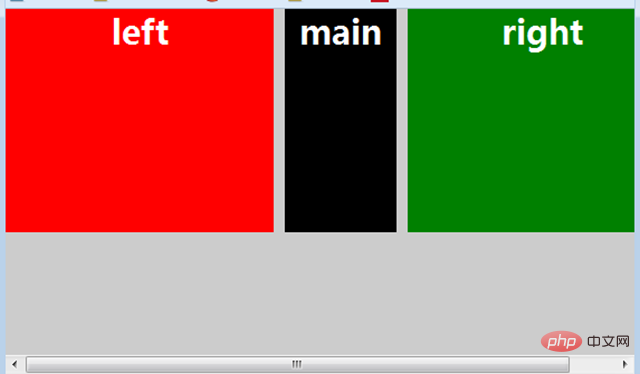
2. Remove the right border of the list
<!DOCTYPE html>
<html>
<head>
<meta charset="UTF-8">
<title>除去列表右边框</title>
<style>
*{margin:0;padding: 0;}
body{background: #000000}
ul,li{list-style: none;}
#content{
width:630px;
height:400px;
background: #ccc;
margin:30px auto;
}
#content ul{margin-right:-10px;}
#content ul li{
float: left;
width:150px;
height:195px;
margin-right: 10px;
margin-bottom: 10px;
background: #e4004e;
color:#fff;
font-weight:bold;
}
</style>
</head>
<body>
<div id="content">
<ul>
<li>除去列表右边框</li>
<li>除去列表右边框</li>
<li>除去列表右边框</li>
<li>除去列表右边框</li>
<li>除去列表右边框</li>
<li>除去列表右边框</li>
<li>除去列表右边框</li>
<li>除去列表右边框</li>
</ul>
</div>
</body>
</html>Effect:
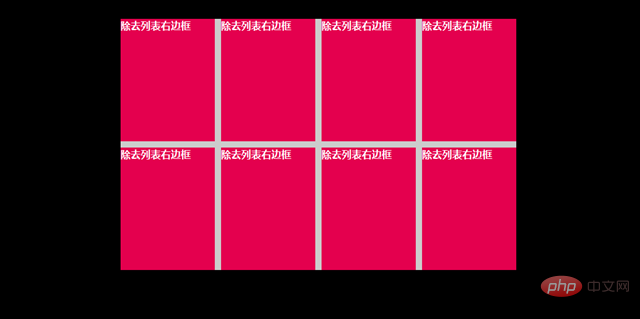
3. Remove the bottom border (border-bottom) of the last li in the list
Container There is a border, and the list in the container also has a bottom border (border-bottom), causing the border-bottom of the last li to overlap with the outer border of the container. This situation is usually encountered in classified lists;
As shown in the figure:
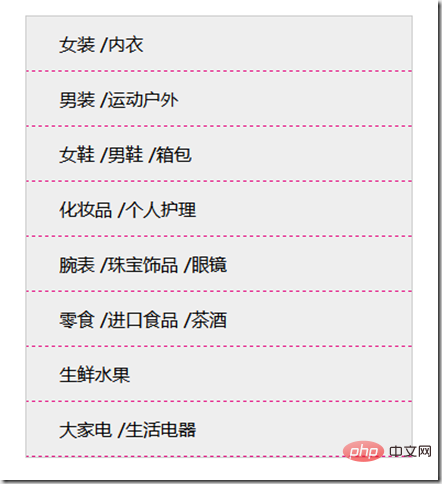
Example:
<!DOCTYPE html>
<html>
<head>
<meta charset="UTF-8">
<title>除去列表最后一个li的底边框</title>
<style>
*{padding: 0;margin:0;}
ul,li{list-style: none;}
#category{
margin:30px auto;
width:350px;
background: #eee;
border: 1px solid #ccc;
overflow: hidden;/*将超出的部分隐藏,最后一个li的border-bottom超出,被隐藏了;*/
}
#category li{
width:100%;
height:49px;
line-height:49px;
text-indent: 30px;
border-bottom: 1px dashed #e4007e;
margin-bottom: -1px;
}
</style>
</head>
<body>
<ul id="category">
<li>女装 /内衣</li>
<li>男装 /运动户外</li>
<li>女鞋 /男鞋 /箱包</li>
<li>化妆品 /个人护理</li>
<li> 腕表 /珠宝饰品 /眼镜</li>
<li>零食 /进口食品 /茶酒</li>
<li>生鲜水果</li>
<li>大家电 /生活电器</li>
</ul>
</body>
</html>Effect:
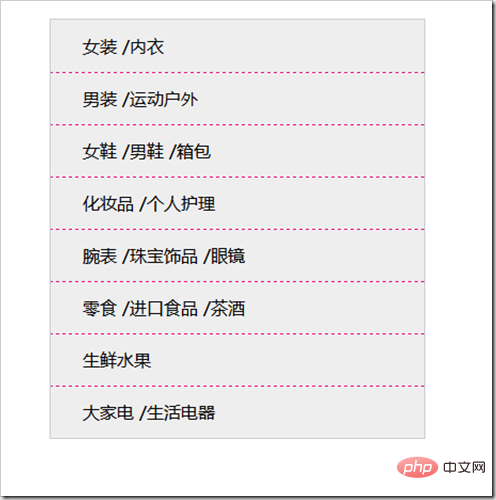
Note: When the container border color and the container When the colors of the list borders are different, add overflow: hidden on the container element; to hide the overflow part;
For more programming-related knowledge, please visit: Programming Video! !
The above is the detailed content of A brief discussion on the use of negative margin in css layout. For more information, please follow other related articles on the PHP Chinese website!

Hot AI Tools

Undresser.AI Undress
AI-powered app for creating realistic nude photos

AI Clothes Remover
Online AI tool for removing clothes from photos.

Undress AI Tool
Undress images for free

Clothoff.io
AI clothes remover

Video Face Swap
Swap faces in any video effortlessly with our completely free AI face swap tool!

Hot Article

Hot Tools

Notepad++7.3.1
Easy-to-use and free code editor

SublimeText3 Chinese version
Chinese version, very easy to use

Zend Studio 13.0.1
Powerful PHP integrated development environment

Dreamweaver CS6
Visual web development tools

SublimeText3 Mac version
God-level code editing software (SublimeText3)

Hot Topics
 1386
1386
 52
52
 How to use bootstrap in vue
Apr 07, 2025 pm 11:33 PM
How to use bootstrap in vue
Apr 07, 2025 pm 11:33 PM
Using Bootstrap in Vue.js is divided into five steps: Install Bootstrap. Import Bootstrap in main.js. Use the Bootstrap component directly in the template. Optional: Custom style. Optional: Use plug-ins.
 The Roles of HTML, CSS, and JavaScript: Core Responsibilities
Apr 08, 2025 pm 07:05 PM
The Roles of HTML, CSS, and JavaScript: Core Responsibilities
Apr 08, 2025 pm 07:05 PM
HTML defines the web structure, CSS is responsible for style and layout, and JavaScript gives dynamic interaction. The three perform their duties in web development and jointly build a colorful website.
 How to write split lines on bootstrap
Apr 07, 2025 pm 03:12 PM
How to write split lines on bootstrap
Apr 07, 2025 pm 03:12 PM
There are two ways to create a Bootstrap split line: using the tag, which creates a horizontal split line. Use the CSS border property to create custom style split lines.
 Understanding HTML, CSS, and JavaScript: A Beginner's Guide
Apr 12, 2025 am 12:02 AM
Understanding HTML, CSS, and JavaScript: A Beginner's Guide
Apr 12, 2025 am 12:02 AM
WebdevelopmentreliesonHTML,CSS,andJavaScript:1)HTMLstructurescontent,2)CSSstylesit,and3)JavaScriptaddsinteractivity,formingthebasisofmodernwebexperiences.
 How to set up the framework for bootstrap
Apr 07, 2025 pm 03:27 PM
How to set up the framework for bootstrap
Apr 07, 2025 pm 03:27 PM
To set up the Bootstrap framework, you need to follow these steps: 1. Reference the Bootstrap file via CDN; 2. Download and host the file on your own server; 3. Include the Bootstrap file in HTML; 4. Compile Sass/Less as needed; 5. Import a custom file (optional). Once setup is complete, you can use Bootstrap's grid systems, components, and styles to create responsive websites and applications.
 How to resize bootstrap
Apr 07, 2025 pm 03:18 PM
How to resize bootstrap
Apr 07, 2025 pm 03:18 PM
To adjust the size of elements in Bootstrap, you can use the dimension class, which includes: adjusting width: .col-, .w-, .mw-adjust height: .h-, .min-h-, .max-h-
 How to use bootstrap button
Apr 07, 2025 pm 03:09 PM
How to use bootstrap button
Apr 07, 2025 pm 03:09 PM
How to use the Bootstrap button? Introduce Bootstrap CSS to create button elements and add Bootstrap button class to add button text
 How to insert pictures on bootstrap
Apr 07, 2025 pm 03:30 PM
How to insert pictures on bootstrap
Apr 07, 2025 pm 03:30 PM
There are several ways to insert images in Bootstrap: insert images directly, using the HTML img tag. With the Bootstrap image component, you can provide responsive images and more styles. Set the image size, use the img-fluid class to make the image adaptable. Set the border, using the img-bordered class. Set the rounded corners and use the img-rounded class. Set the shadow, use the shadow class. Resize and position the image, using CSS style. Using the background image, use the background-image CSS property.




