
The keyboard shortcut for returning the computer to the desktop is the "Windows" key and the "D" key; press both keys at the same time, or hold down the "Windows" key and then press the "D" key to quickly return to the desktop; this This method is useful at any time and can be very fast when used skillfully.

The operating environment of this article: Windows 7 system, Dell G3 computer.
"Windows" key + "D" key.
Press both keys at the same time, or hold down the "Windows" key and then press the "D" key. This method is useful at any time and can be very fast when used skillfully.
After using this method to return to the desktop, without performing other operations, repeating the "Windows" key + "D" key will return to the previous interface, so this method is very practical. .
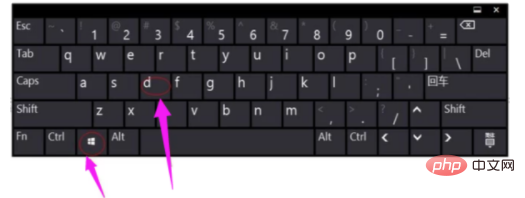
Extended information:
Valid range of computer shortcut keys:
(1) System-level shortcut keys can respond globally, regardless of the current Wherever the focus is and what program is running, it will work when pressed;
(2) Application-level hotkeys can only work in the currently active program. When the definition program of the application hotkey does not When active or running in the background, hotkeys are invalid;
(3) Control-level hotkeys only work in the current control.
(4) General system and application shortcut keys can be customized according to your own operating habits.
For more related questions, please visit the FAQ column!
The above is the detailed content of What is the keyboard shortcut for returning the computer to the desktop?. For more information, please follow other related articles on the PHP Chinese website!
 Computer is infected and cannot be turned on
Computer is infected and cannot be turned on
 How to prevent the computer from automatically installing software
How to prevent the computer from automatically installing software
 Summary of commonly used computer shortcut keys
Summary of commonly used computer shortcut keys
 Computer freeze screen stuck
Computer freeze screen stuck
 How to measure internet speed on computer
How to measure internet speed on computer
 How to set the computer to automatically connect to WiFi
How to set the computer to automatically connect to WiFi
 Computer 404 error page
Computer 404 error page
 How to set up computer virtual memory
How to set up computer virtual memory