
The following tutorial column of notepad will introduce to you how to realize automatic code typesetting (calling Astyle) in notepad. I hope it will be helpful to friends who need it!
I will first introduce how to call the original astyle in notepad.
In notepad: Run or F5,

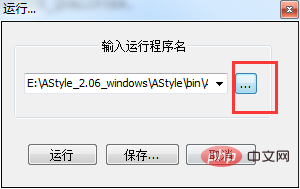
E:\AStyle_2.06_windows\AStyle\bin\AStyle.exe
Add some parameters to the path of the input box command you just ran:E:\AStyle_2.06_windows\AStyle\bin\AStyle.exe --style= ansi -S -N -n "$(FULL_CURRENT_PATH)" "$(FULL_CURRENT_PATH)"
[Remarks]--style=ansi -S -N -nSet the layout format parameters for astyle. You can modify them according to your own situationClick save,
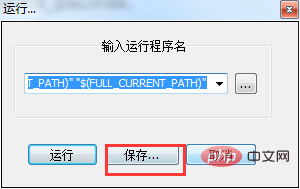
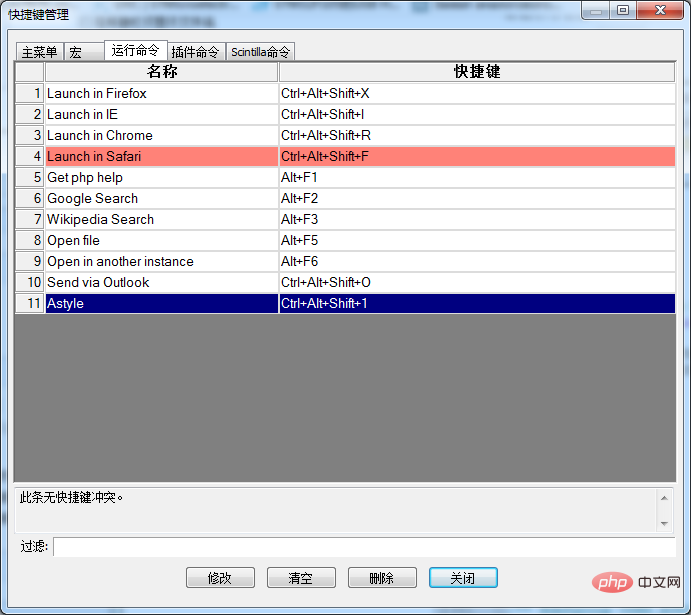
Finally, "Settings"-> "Preferences"->"Others", check automatic updates, and that's it. You're done.
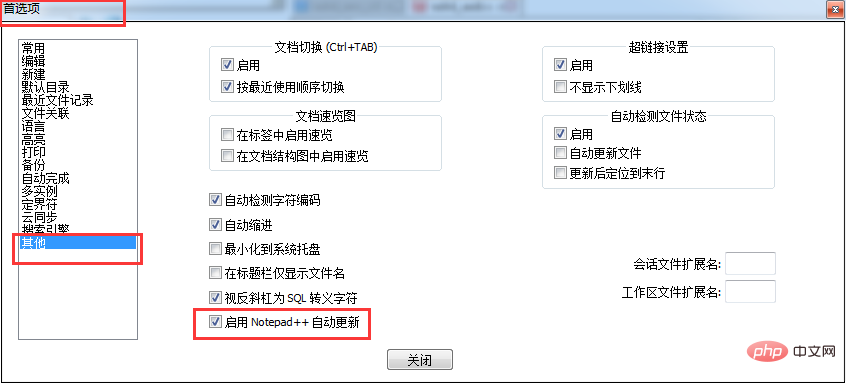
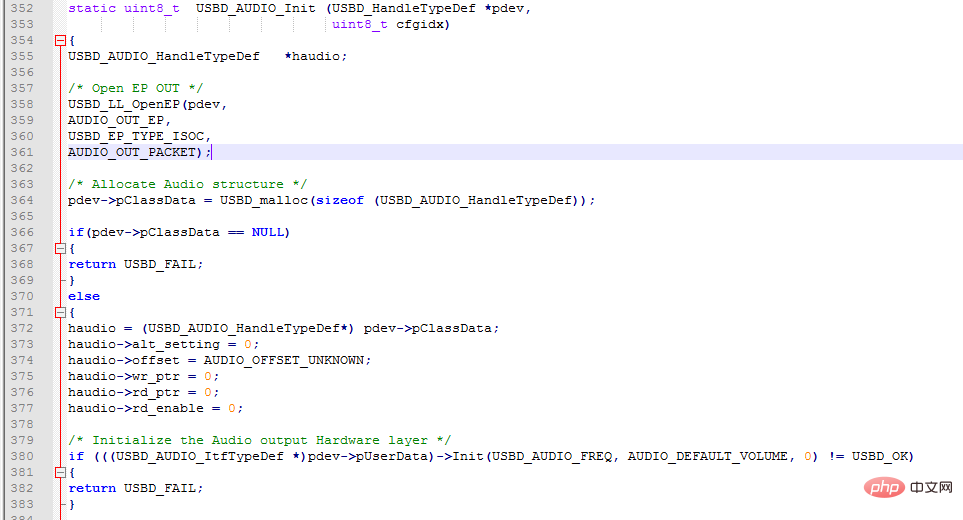
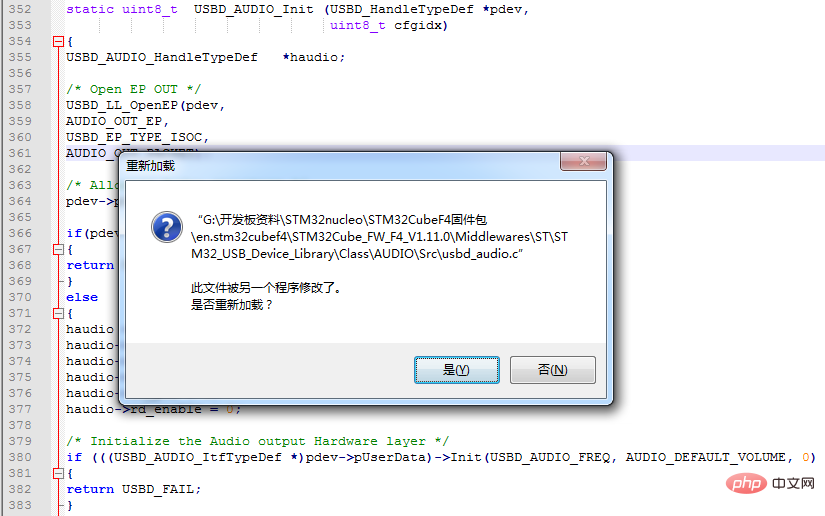
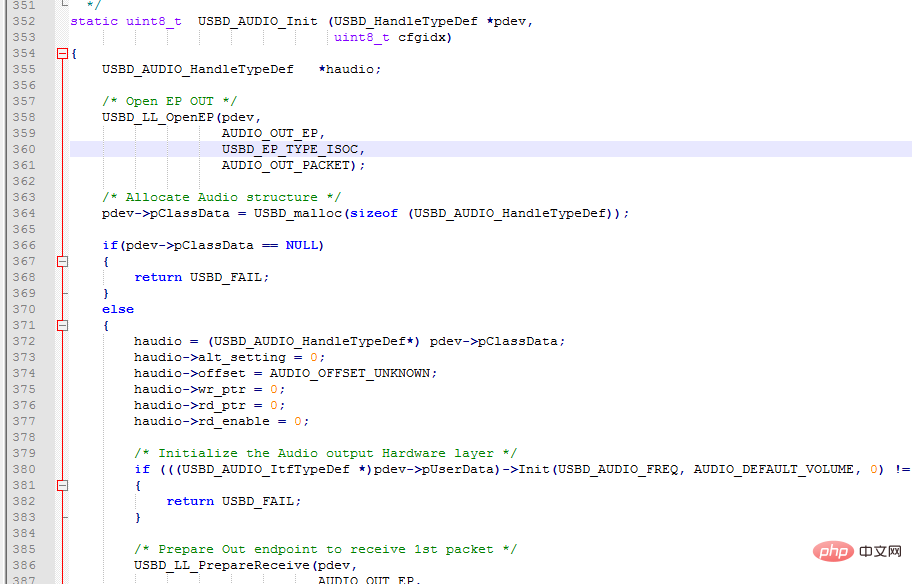
The above is the detailed content of Implement automatic code typesetting in notepad++ (calling Astyle). For more information, please follow other related articles on the PHP Chinese website!