Installation and use of phpstudy2018
Many novices who have just started learning PHP will always face the installation and environment configuration process of MySQL, Apache, PHP because of their own computer The software environment is different from that of some tutorials, which leads to some problems during the installation process. In the end, a lot of time is wasted on solving these problems, which consumes a lot of energy, consumes one's willpower, and gives oneself the opportunity to learn. The road has brought many ups and downs, so let me give you an installation tutorial on phpstudy.
1. Download phpstudy and unzip it
The link is here: https://www.xp.cn/
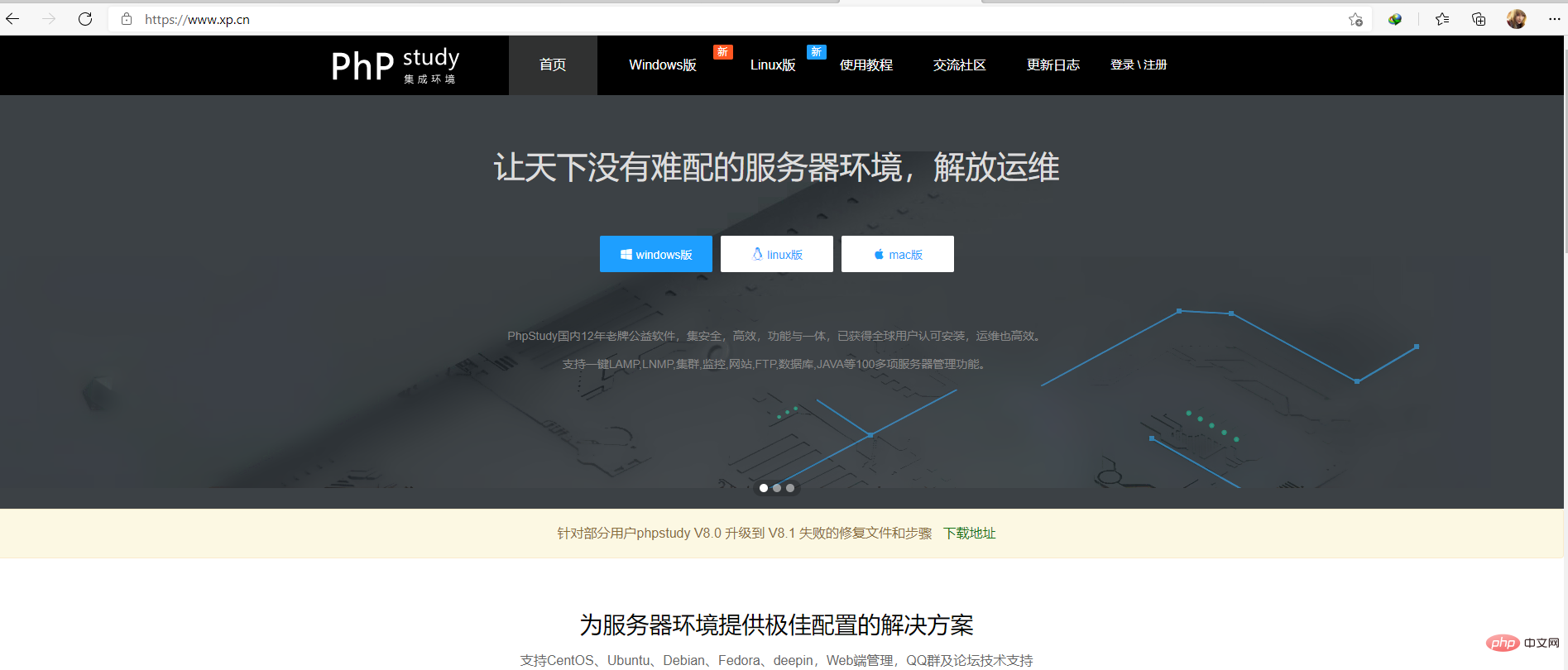
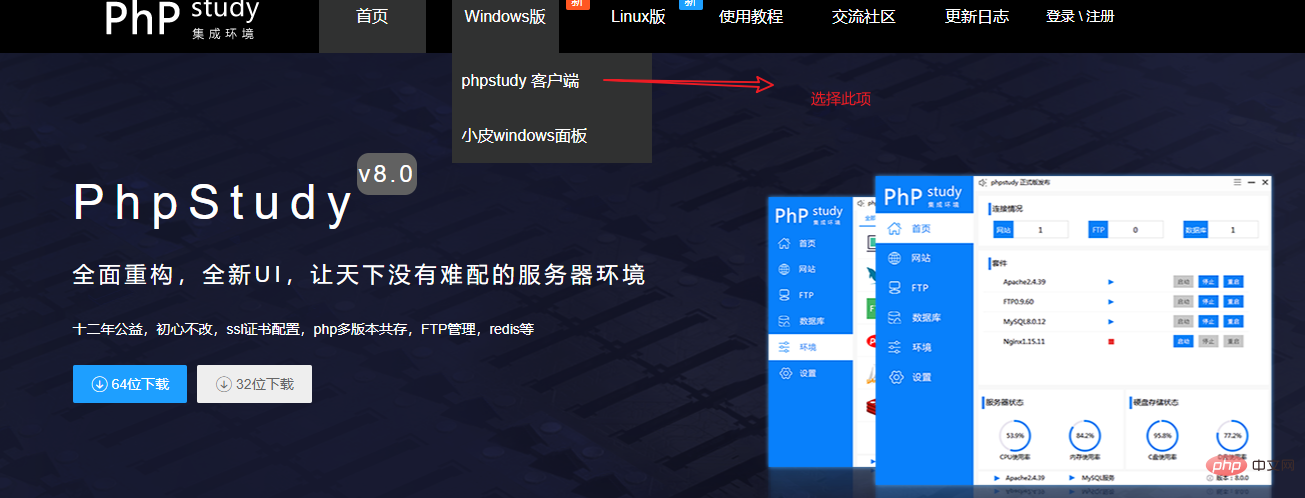
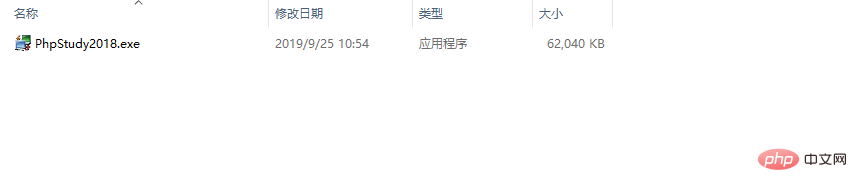
##2. Install phpstudy
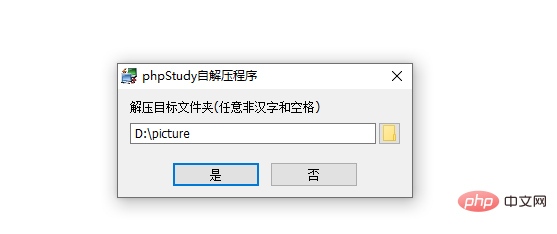
In the decompression directory of the software, the path should not appear in Chinese to avoid some problems)
3. Use phpstudy
Open in the decompression directory
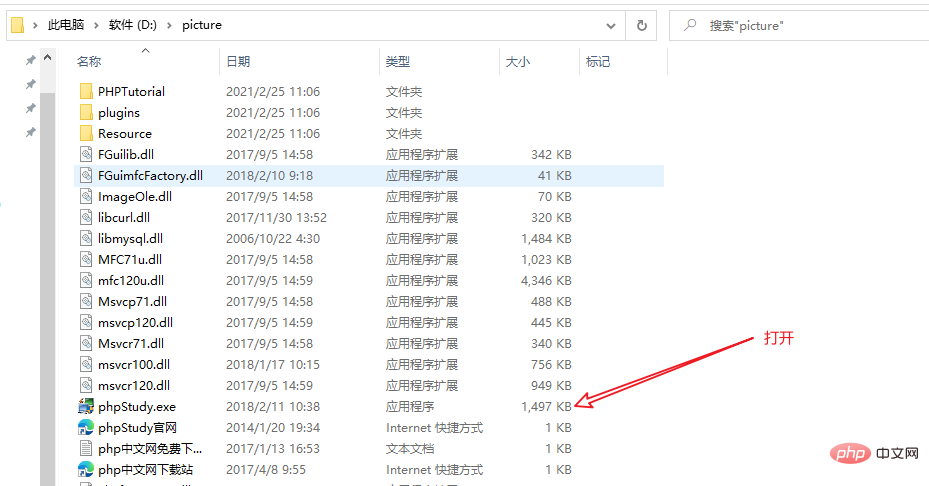
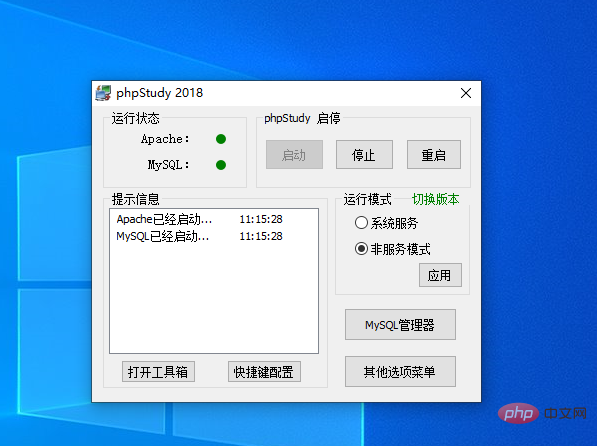
Click on the other options menu and select Website root directory; you can open the Website root directory. PHP projects or files need to be placed in this root directory to run.
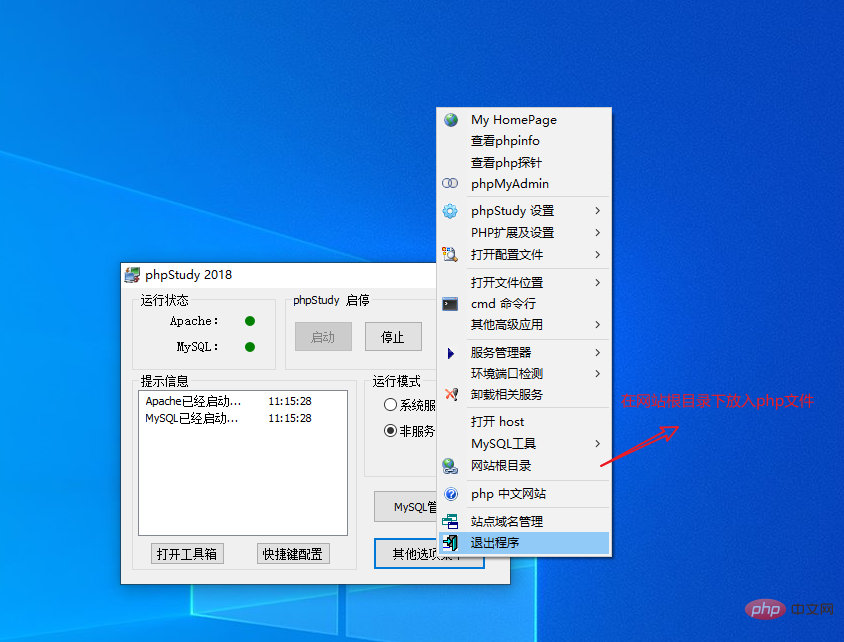
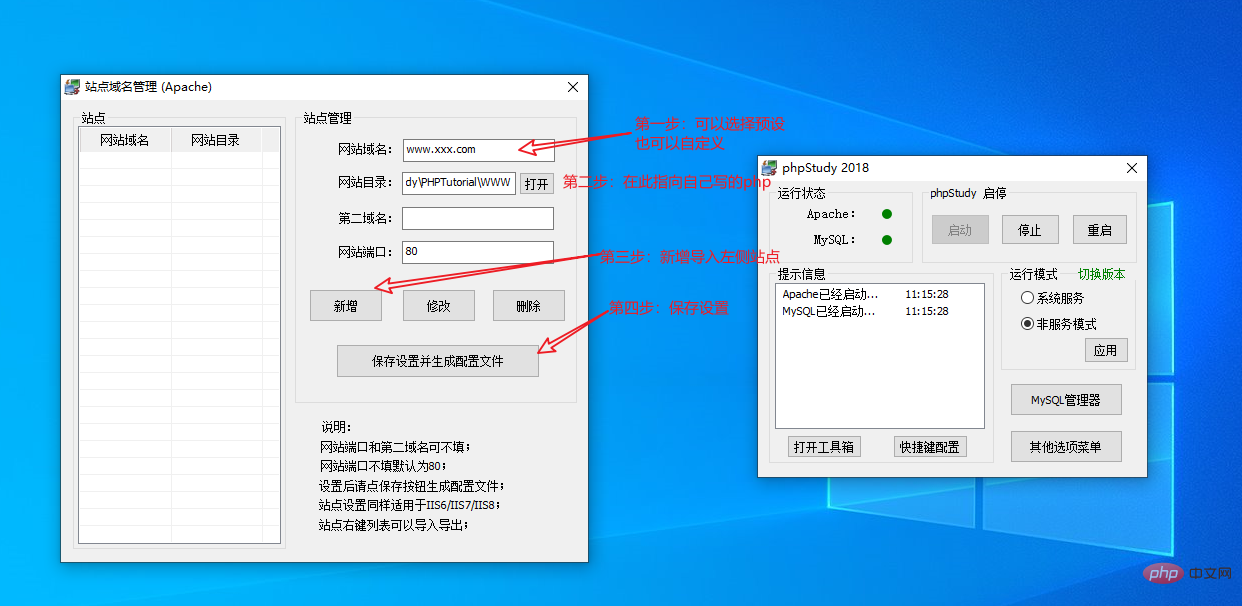
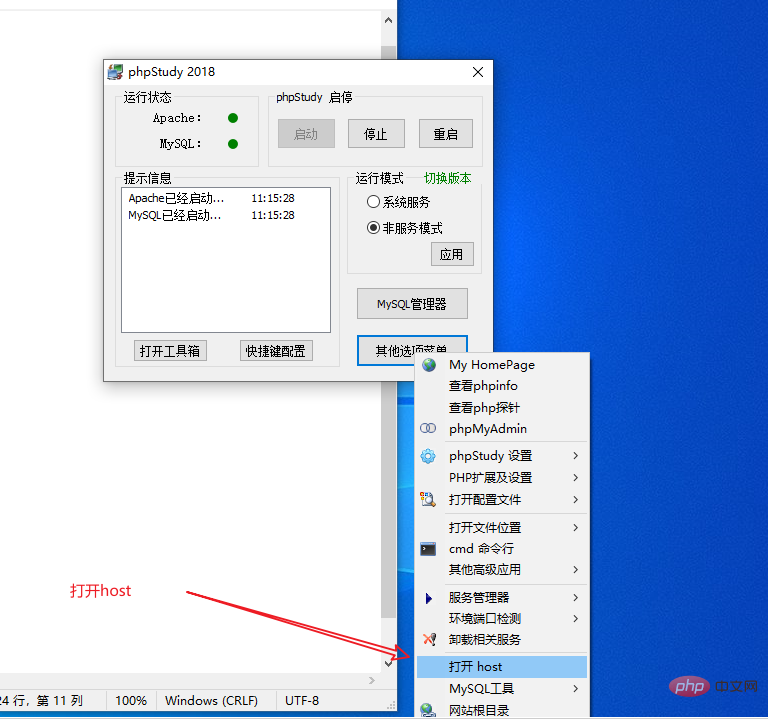
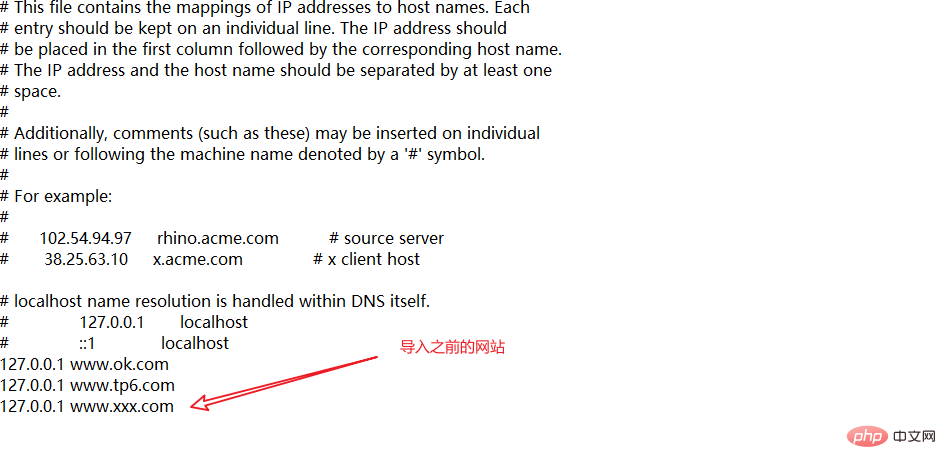
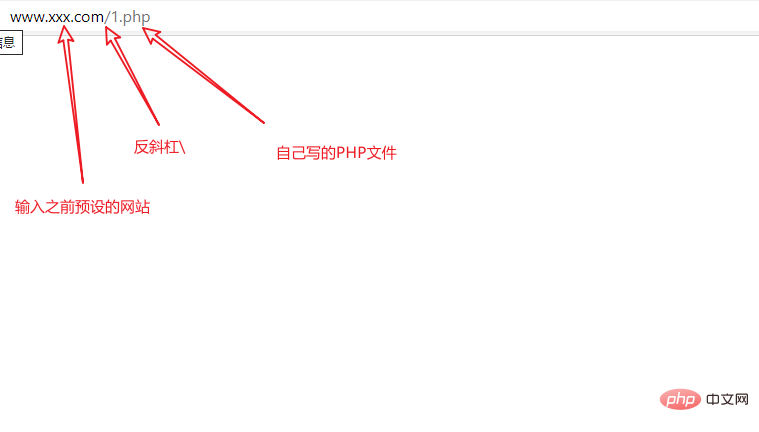
You’re done! ! ! ! !
PS: Install it! Naturally, problems will arise. Here is a brief summary of the problemQuestion 1: Error message, lack of runtime library
## PHPSTUDUDY Integrated Installation Environment
VC9-VC14 (32 64-bit) download collection VC9 (32-bit) free Download link http://www.php.cn/xiazai/gongju/1479
VC10 (64-bit) Free download link http://www.php.cn/ xiazai/gongju/1480
VC11 (32 -bit) free download link http://www.php.cn/xiazai/gongju/1481
VC12 (32 64 -bit) Free download link to download the link for free http://www.php.cn/xiazai/gongju/1482
http://www.php. cn/xiazai/gongju/1483
http://www.php.cn/xiazai/gongju/1484
Question 2: Port occupation
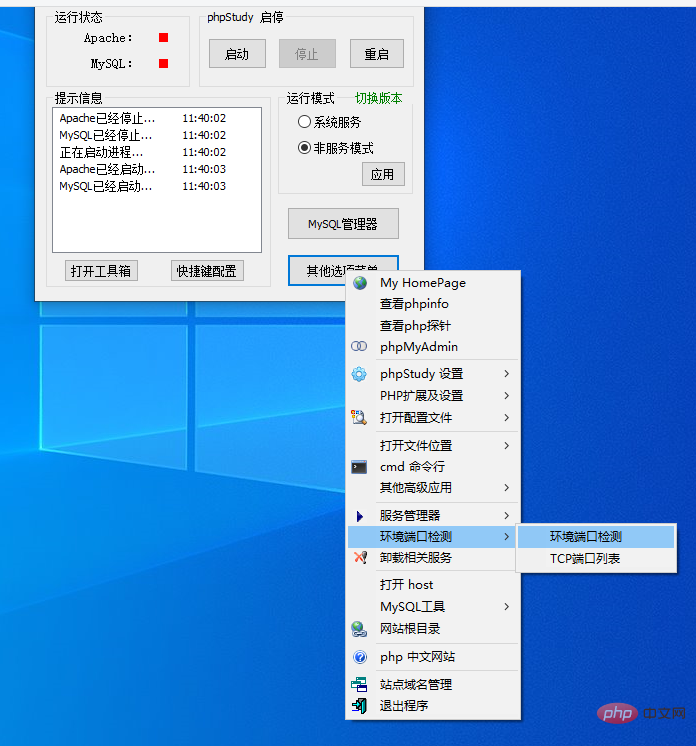 ## Use the method above to detect Port, find the port
## Use the method above to detect Port, find the port
, use ctrl alt del<span style="max-width:90%" microsoft yahei arial helvetica sans-serif font-size: background-color: rgb></span><span style="color: rgb(17, 17, 17); font-family: " microsoft yahei arial helvetica sans-serif font-size: background-color: rgb></span><span style="color: rgb(17, 17, 17); font-family: " microsoft yahei arial helvetica sans-serif font-size: background-color: rgb></span>, and close the process. If the problem still cannot be solved, change the website port to another port number during the domain name management process.
Question 3: The source code may not be opened due to version issues Recommended: phpstudy 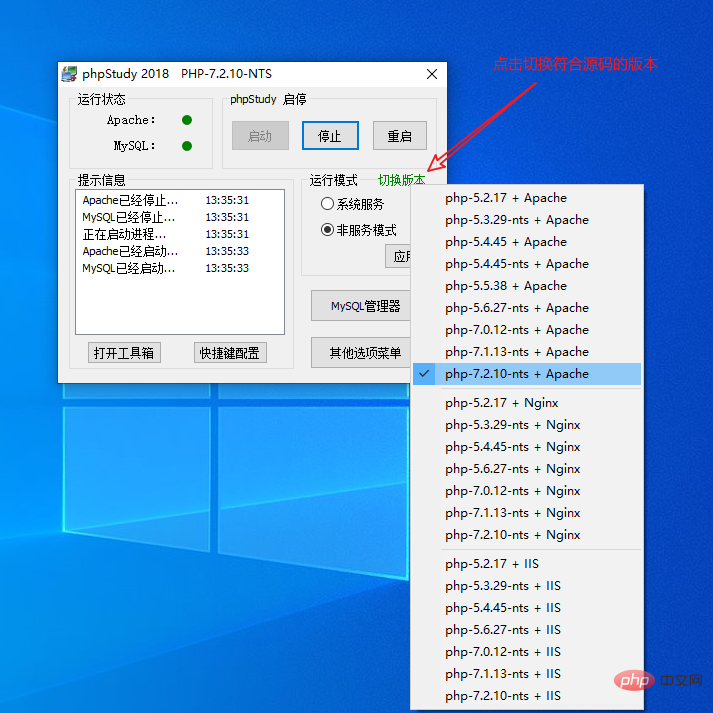
The above is the detailed content of Installation and use of phpstudy2018. For more information, please follow other related articles on the PHP Chinese website!

Hot AI Tools

Undresser.AI Undress
AI-powered app for creating realistic nude photos

AI Clothes Remover
Online AI tool for removing clothes from photos.

Undress AI Tool
Undress images for free

Clothoff.io
AI clothes remover

AI Hentai Generator
Generate AI Hentai for free.

Hot Article

Hot Tools

Notepad++7.3.1
Easy-to-use and free code editor

SublimeText3 Chinese version
Chinese version, very easy to use

Zend Studio 13.0.1
Powerful PHP integrated development environment

Dreamweaver CS6
Visual web development tools

SublimeText3 Mac version
God-level code editing software (SublimeText3)

Hot Topics
 1385
1385
 52
52


