
How to use the cad rectangle shortcut command: first enter the command REC followed by a space; then specify the first corner point and determine the corner point; then specify another corner point and determine the corner point; finally determine the rectangle Click the lower right corner to complete the drawing of the rectangle.

The operating environment of this article: Windows 7 system, autocad2020 version, Dell G3 computer.
How to use the cad rectangle shortcut key command:
1. Enter the command REC followed by a space.
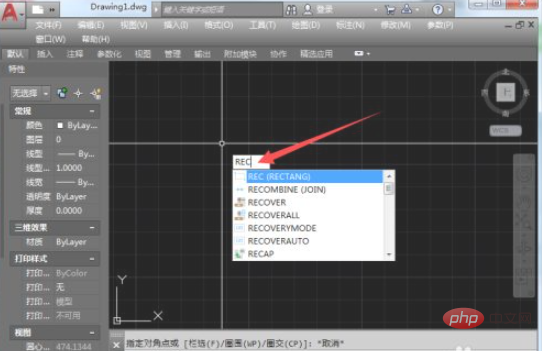
#2. Specify the first corner point, which is the upper left corner point of the rectangle, and click the left mouse button to determine the corner point.
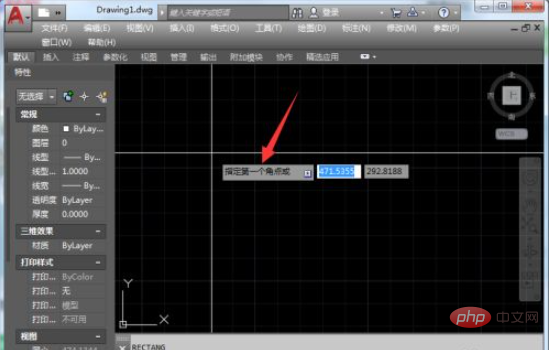
#3. Specify another corner point, which is the lower right corner of the rectangle, and click the left mouse button to determine the corner point.

#4. Determine the lower right corner point of the rectangle and complete the drawing of the rectangle.
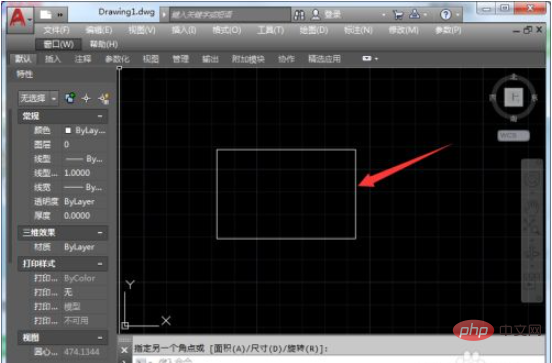
#5. Select the rectangle, and the shape and size of the rectangle can be changed by adjusting the control contacts.
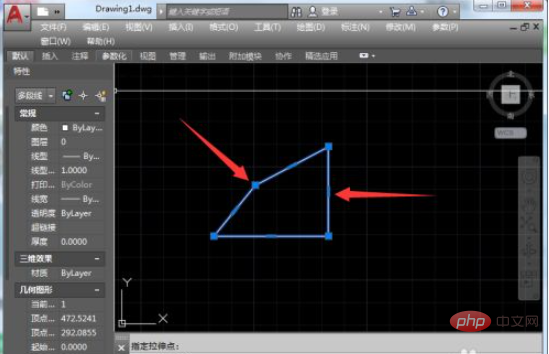
Related video recommendations: PHP programming from entry to proficiency
The above is the detailed content of How to use the cad rectangle shortcut key command. For more information, please follow other related articles on the PHP Chinese website!




