How to run html files in VS Code
How to run html files with VS Code: First open the VS Code software and create a new HTML file; then click "Extension" on the left side of the VS Code software and find "open in browser"; finally install and run document.

The operating environment of this tutorial: Windows 7 system, Visual Studio Code version 1.52.1, DELL G3 computer. This method is suitable for all brands of computers.
How to run html files with VS Code:
Step 1: First open our VS Code software, and then create a new HTML file. Note that in the VS Code software Create a new file inside, and its suffix must also be written with
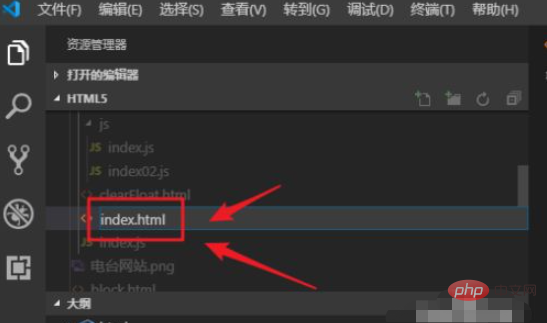
# Step 2: After we have written the HTML content, we right-click and find that the HTML file is not running. button, so how do we run the HTML file?
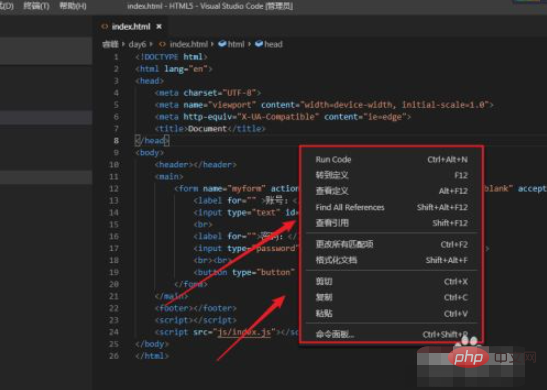
Step 3: We need to click "Extension" on the left side of the VS Code software, or hold down the Ctrl shift I key on the keyboard at the same time to enter the "Extension" interface
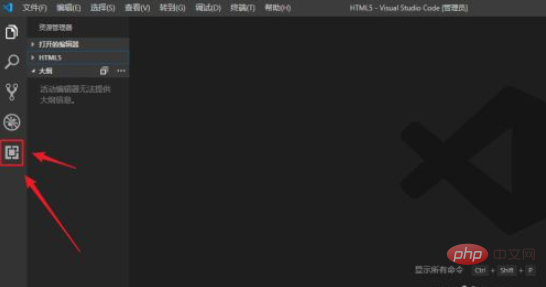
Step 4: After entering the "Extension" interface, we enter "open" in the search box, then find "open in browser" and click "install" in the lower right corner to install
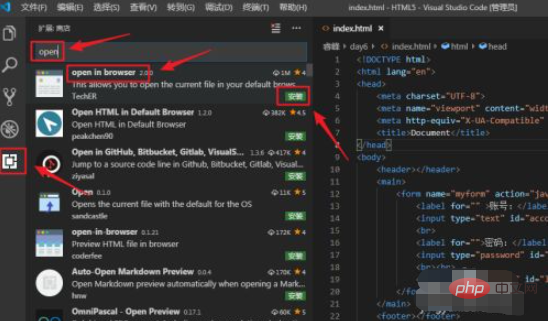
Step 5: After installation, we can run our HTML file. After the installation is completed, we return to our HTML interface, then right-click the mouse and find the option marked below to run
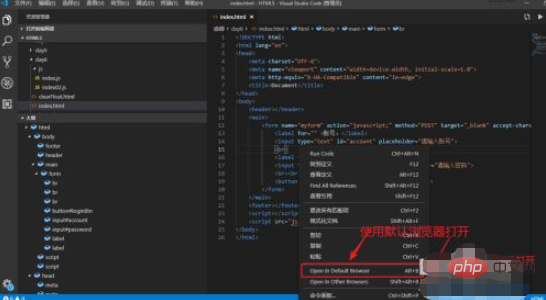
Step 6: We can also directly press and hold Press the Alt B key on the keyboard to run. At this time we can see on the web page that our HTML file has been run.
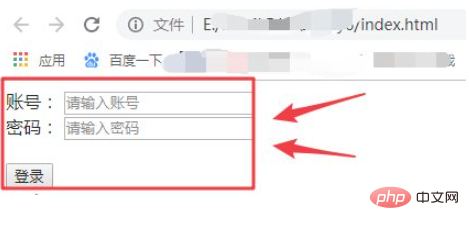
Related learning recommendations: html video tutorial
The above is the detailed content of How to run html files in VS Code. For more information, please follow other related articles on the PHP Chinese website!

Hot AI Tools

Undresser.AI Undress
AI-powered app for creating realistic nude photos

AI Clothes Remover
Online AI tool for removing clothes from photos.

Undress AI Tool
Undress images for free

Clothoff.io
AI clothes remover

Video Face Swap
Swap faces in any video effortlessly with our completely free AI face swap tool!

Hot Article

Hot Tools

Notepad++7.3.1
Easy-to-use and free code editor

SublimeText3 Chinese version
Chinese version, very easy to use

Zend Studio 13.0.1
Powerful PHP integrated development environment

Dreamweaver CS6
Visual web development tools

SublimeText3 Mac version
God-level code editing software (SublimeText3)

Hot Topics
 1386
1386
 52
52
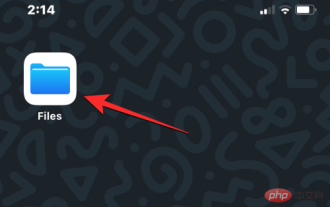 How to open HTML files on iPhone
May 13, 2023 pm 03:28 PM
How to open HTML files on iPhone
May 13, 2023 pm 03:28 PM
How to Open HTML Files on iPhone HTML files are usually saved in the iPhone’s local storage, so to open them you need to use iOS’s built-in Files app, where you can find all the HTML files you have stored on your iPhone for a long time. If you have an HTML file saved on your iPhone, open the Files app on iOS. When the app opens, tap the Browse tab at the bottom and select On My iPhone under "Locations." In My iPhone, go to the folder or location where you may have saved the HTML file, probably the Downloads folder. find it
 How to open html file on ipad
Apr 02, 2024 pm 02:38 PM
How to open html file on ipad
Apr 02, 2024 pm 02:38 PM
Opening method: 1. With the help of browser software, such as Safari or Chrome. Users can transfer HTML files to iPad and then open them through a browser. 2. Use a file management application (such as local file management or cloud storage service) to open the HTML file. 3. Download an application specifically for viewing and editing HTML files.
 How to open html file on mobile phone
Apr 01, 2024 pm 05:45 PM
How to open html file on mobile phone
Apr 01, 2024 pm 05:45 PM
Three methods: 1. Open through a browser, use a special HTML viewer or upload to a web server. 2. Use a dedicated HTML viewer application. It is easiest to open the browser, but the viewer application provides more functions. 3. View through a web server. The web server allows you to access your HTML files through a browser on any device, making it an excellent choice for sharing files or viewing files between different devices.
 How to compress html files into zip
Mar 26, 2024 pm 02:40 PM
How to compress html files into zip
Mar 26, 2024 pm 02:40 PM
Compressing HTML files into a ZIP file involves gathering the HTML files and their associated resources (such as CSS, JavaScript, images), organizing them into a folder, and using a compression tool (such as Windows' "Send to" function or Mac's " Compress" function) to compress it. The compression process requires considerations such as path validity, file size, and backing up the original files. After successful compression, ZIP files facilitate storage, transmission, and deployment, ensuring file integrity and portability.
 html file opens blank
Mar 26, 2024 pm 02:35 PM
html file opens blank
Mar 26, 2024 pm 02:35 PM
HTML files opening blank is a common problem that can be caused by several reasons. This article introduces common reasons why HTML files open blank, including HTML structure issues, CSS style issues, JavaScript issues, encoding issues, server or network issues, browser compatibility issues, and other reasons. For each reason, this article provides corresponding solutions, including checking DOCTYPE declarations, closing HTML tags, fixing CSS errors, checking JavaScript code, matching file encoding, checking server configuration, clearing browser cache, updating browsers, etc. By following these workarounds, users can troubleshoot and resolve the issue of HTML files opening blank step by step.
 How to open Baidu Netdisk html file
Apr 02, 2024 pm 02:47 PM
How to open Baidu Netdisk html file
Apr 02, 2024 pm 02:47 PM
Opening steps: 1. Log in to Baidu Netdisk and upload the HTML file; 2. Find the uploaded file in the Netdisk, double-click or right-click and select "Preview" to open it; 3. Baidu Netdisk has a simple built-in file preview function. The content of the HTML file can be previewed in the network disk; 4. The file can be downloaded locally and then opened with a browser to view the complete web page effect.
 How to open WeChat html file
Mar 27, 2024 pm 05:14 PM
How to open WeChat html file
Mar 27, 2024 pm 05:14 PM
Methods to open WeChat html files: 1. Use the default browser to open; 2. Share the file to the browser; 3. Use a third-party application.
 How to solve the problem of IntelliSense not working in VS Code
Apr 21, 2023 pm 07:31 PM
How to solve the problem of IntelliSense not working in VS Code
Apr 21, 2023 pm 07:31 PM
Visual Studio Code, most commonly known as VSCode, is one of the tools used by developers for coding. Intellisense is a feature included in VSCode that makes coders’ lives easy. It provides suggestions or tool tips for writing code. This is the kind of extension that developers prefer. People who are used to IntelliSense will find it difficult to code when it doesn't work. Are you one of them? If so, go through this article to find different solutions to fix IntelliSense not working in VS Code. Intellisense is shown below. It provides suggestions as you code. Check first




