The solution to the problem that the blank page cannot be deleted in word: first click the word option in the word icon; then check all the marks under the column "Always show these formatting marks on the screen"; finally delete the page breaks or Use the clear format tool to clear the document format.

The operating environment of this article: Windows 7 system, Microsoft Office word 2003 version, Dell G3 computer.
First of all, you have to believe that there is no problem that cannot be solved. Many cases where blank pages cannot be deleted are due to the original document creator bringing page breaks or other special symbols into the word document, and you It is caused by not setting the display edit mark, so setting the display edit mark is the first step. First, click to select the icon showing edit marks under the Start menu.

The second step is to click on the word option in the word icon in the upper left corner.
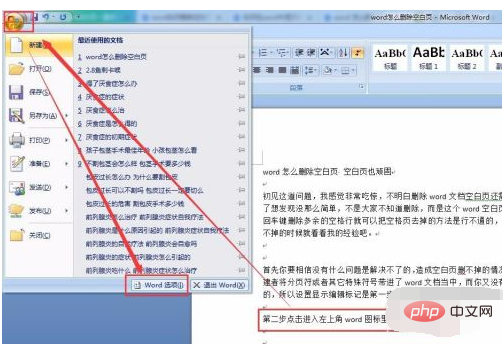
In the word options, select the Show menu and check all the tags under the "Always show these formatting tags on the screen" column, especially "Show all formatting Mark "Confirm that these special characters will be displayed in the document after saving.
[Recommended: Word Tutorial]
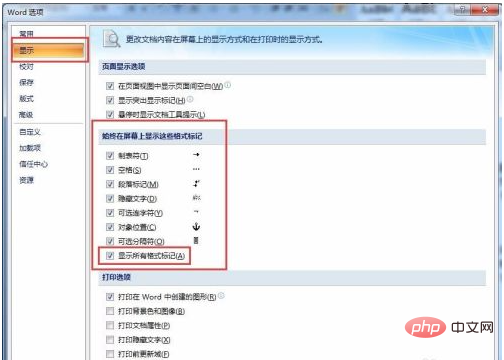
The third step is to delete these page breaks that cause blank pages in Word to not be deleted. , the first thing to delete is the page break. If you find that a blank page has a page break mark like the picture, just delete it.
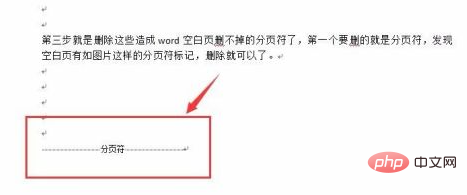
The second thing to adjust is the table from top to bottom in word. Everyone should know that the table cannot be deleted directly using the backspace key, because there must be a certain number behind the table. There is a carriage return character, and this carriage return character cannot be deleted. As a result, the previous table cannot be deleted, so the blank page cannot be deleted. In this case, just slightly adjust the table row height.
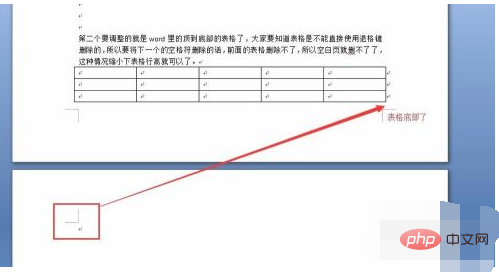
Of course, many students think that I don’t want this form anymore, I can just delete it, but when the backspace key cannot delete it, then this method is used. . Select all tables and press the keyboard shortcut (Shift Delete) to delete them. Remember, all tables must be selected to be effective.
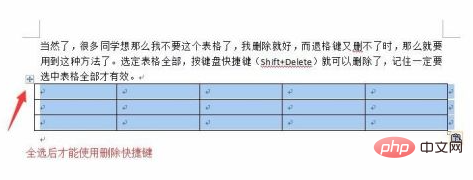
Of course, the situation where blank pages cannot be deleted in wps documents is the same as in word documents. It can still be deleted according to the above method.
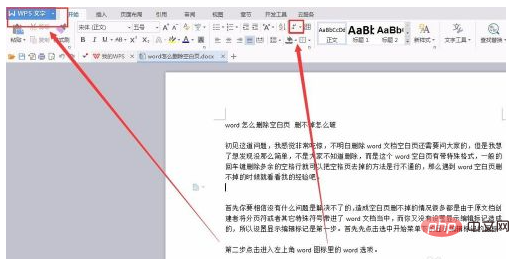
Of course, if neither of the above two problems are encountered by you, then it will be more troublesome to find the cause. The most convenient way is to use the format clearing tool to clear the format. Once the document format is cleared, normal use can be resumed.
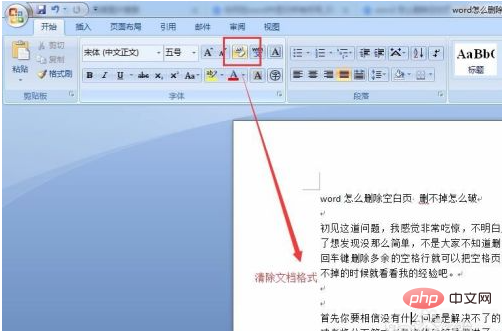
The above is the detailed content of What should I do if there is a blank page in Word and I cannot delete it?. For more information, please follow other related articles on the PHP Chinese website!
 How to change word background color to white
How to change word background color to white
 How to delete the last blank page in word
How to delete the last blank page in word
 Why can't I delete the last blank page in word?
Why can't I delete the last blank page in word?
 Word single page changes paper orientation
Word single page changes paper orientation
 word to ppt
word to ppt
 Word page number starts from the third page as 1 tutorial
Word page number starts from the third page as 1 tutorial
 Tutorial on merging multiple words into one word
Tutorial on merging multiple words into one word
 word insert table
word insert table