
How to install jupyter: First open the command prompt and enter python; then execute the jupyter installation command "pip install jupyter"; finally execute the jupyter startup command "jupyter notebook --ip=0.0.0.0" that is Can.

The operating environment of this article: Windows 7 system, python version 3.6.4, DELL G3 computer.
Open the command prompt and enter python to ensure that python can run normally, as shown in the figure below.
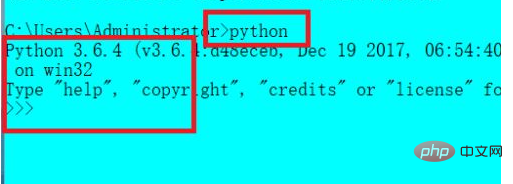
Then execute the installation command of jupyter:
pip install jupyter
pip will automatically download the corresponding dependencies of jupyter, and then the installation is completed. As shown in the second picture below, there seem to be more packages installed than on the Linux version.
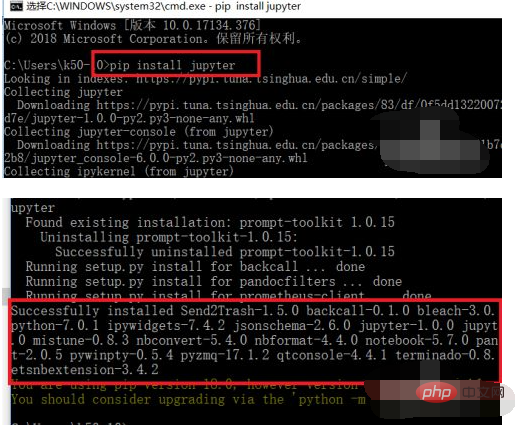
After the installation is complete, execute the jupyter startup command:
jupyter notebook --ip=0.0.0.0 --port=8000
[Recommended learning: python video tutorial]
means listening on all network card addresses, and the listening port is 8000.
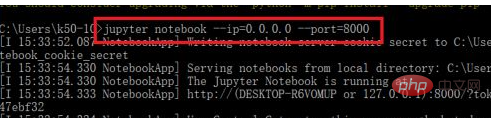
Then jupyter will automatically pop up the browser to open an address such as http://0.0.0.0:8000/?token=.... But the difference between Windows and Linux is that in Windows, the address 0.0.0.0 is an invalid address, so the corresponding web page cannot be opened. As shown in the picture below:
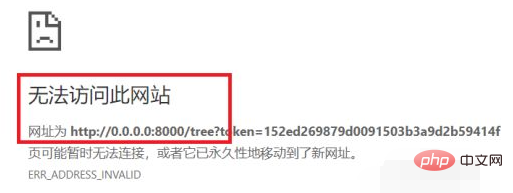
Therefore we need to change 0.0.0.0 to the address 127.0.0.1, as shown in the picture below:
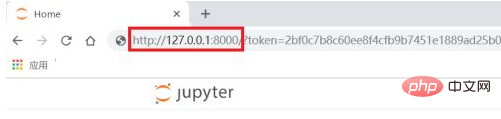
After the modification is completed, press Enter and you will jump to the home page of jupyter. The default startup path in windows is: C:\users\administrator\
So you can see Go to all subdirectories in this directory, as shown in the picture below:
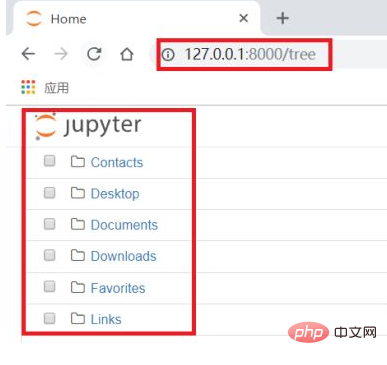
Then click the new button on the right side of the page, select python3, and the new project file will open, as follows As shown in the picture above, in the project file, you can directly enter the python statement to run. As shown in the second picture below, the configuration is complete here.
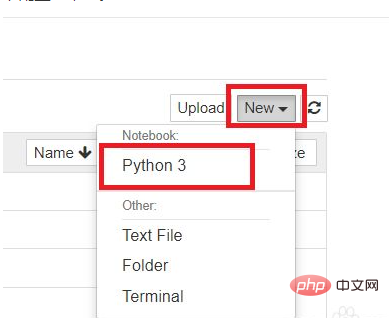
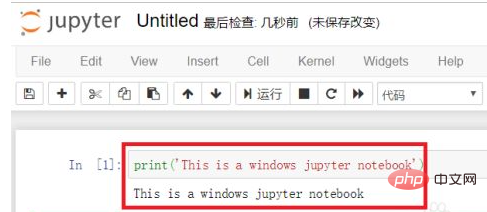
The above is the detailed content of How to install jupyter. For more information, please follow other related articles on the PHP Chinese website!