How to install go language environment under linux
Method: 1. Download the go installation package from the official website; 2. Execute the tar command to decompress the installation package to the specified directory; 3. Execute "vi /etc/profile" and "export PATH=$PATH: installation Directory" command to add the PATH environment variable.
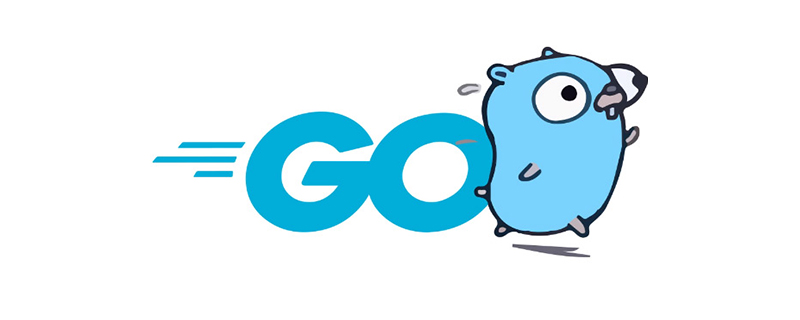
#The operating environment of this tutorial: Centos7 system, GO version 1.18, thinkpad t480 computer.
Installation of Go language under Centos:
Note that the following commands require root identity, Or run with sudo.
Note that if you want to customize the installation location, you need to configure the GOROOT environment variable, so here we use the default directory for installation, and you do not need to configure the GOROOT environment variable.
First go to the official website to download the go installation package. The one used here is: go1.5.1.linux-amd64.tar.gz
■ 1. Select the installation path
Since the default go path is under /usr/local, use the following command to decompress and create /usr/local/go
tar -C /usr/local -xzf go1.5.1.linux-amd64.tar.gz
■ 2. Add the PATH environment Variable
vi /etc/profile
and then add the following line:
export PATH=$PATH:/usr/local/go/bin
■ 3. Create the Go workspace (workspace, which is the directory pointed to by the GOPATH environment variable)
GO code must be within the workspace. The workspace is a directory that contains three subdirectories:
src ---- Each subdirectory inside is a package. Inside the package is the Go source code file
pkg ---- generated after compilation, and the target file of the package
bin ---- the generated executable file.
Here, we create a folder named gopath (can be other than gopath, any name is acceptable) in the /home directory,
and then create three subfolders (subfiles) The folder name must be src, pkg, bin). As shown below:

■ 4. Set the GOPATH environment variable
vi /etc/profile
and add the following line:
export GOPATH=/home/gopath
After saving, execute the following command to make the environment variables take effect immediately:
source /etc/profile
At this point, the Go language environment has been installed. Let’s start with HelloWorld
■ 5. Create a new project (application package)
Generally speaking, it is recommended that the package name and directory name be consistent, so in the src file Under the folder, organize the folder paths according to the name of the package you want to create.
Here, we create the hello folder under /home/gopath/src.
Note:
If your package name is mygo/first/hello, then you need this directory structure: /home/gopath/src/mygo/first/hello
If you consider introducing git repository management, you can create a package name like this: github.com/mytest.
■ 6. Create a new go code
Under /home/gopath/src/hello, create the helloworld.go file, edit it, and add the following code:
package main
import "fmt"
func main() {
fmt.Printf("Hello, world.\n")
}■ 7. Compile and generate the go program
In any file path, run:
go install hello
You can also enter the path of the project (application package), and then run:
go install
Note that when compiling and generating a go program, go will actually go to two places to find the package:
The src folder under GOROOT, and the src folder under GOPATH .
In the program package, automatically find the main function of the main package as the program entry, and then compile it.
■ 8. Run the go program
Under /home/gopath/bin/, you will find a hello executable file. Run it with the following command:
./hello
Recommended learning: Golang tutorial
The above is the detailed content of How to install go language environment under linux. For more information, please follow other related articles on the PHP Chinese website!

Hot AI Tools

Undresser.AI Undress
AI-powered app for creating realistic nude photos

AI Clothes Remover
Online AI tool for removing clothes from photos.

Undress AI Tool
Undress images for free

Clothoff.io
AI clothes remover

AI Hentai Generator
Generate AI Hentai for free.

Hot Article

Hot Tools

Notepad++7.3.1
Easy-to-use and free code editor

SublimeText3 Chinese version
Chinese version, very easy to use

Zend Studio 13.0.1
Powerful PHP integrated development environment

Dreamweaver CS6
Visual web development tools

SublimeText3 Mac version
God-level code editing software (SublimeText3)

Hot Topics
 1377
1377
 52
52
 Unable to log in to mysql as root
Apr 08, 2025 pm 04:54 PM
Unable to log in to mysql as root
Apr 08, 2025 pm 04:54 PM
The main reasons why you cannot log in to MySQL as root are permission problems, configuration file errors, password inconsistent, socket file problems, or firewall interception. The solution includes: check whether the bind-address parameter in the configuration file is configured correctly. Check whether the root user permissions have been modified or deleted and reset. Verify that the password is accurate, including case and special characters. Check socket file permission settings and paths. Check that the firewall blocks connections to the MySQL server.
 C language conditional compilation: a detailed guide for beginners to practical applications
Apr 04, 2025 am 10:48 AM
C language conditional compilation: a detailed guide for beginners to practical applications
Apr 04, 2025 am 10:48 AM
C language conditional compilation is a mechanism for selectively compiling code blocks based on compile-time conditions. The introductory methods include: using #if and #else directives to select code blocks based on conditions. Commonly used conditional expressions include STDC, _WIN32 and linux. Practical case: Print different messages according to the operating system. Use different data types according to the number of digits of the system. Different header files are supported according to the compiler. Conditional compilation enhances the portability and flexibility of the code, making it adaptable to compiler, operating system, and CPU architecture changes.
 【Rust Self-study】Introduction
Apr 04, 2025 am 08:03 AM
【Rust Self-study】Introduction
Apr 04, 2025 am 08:03 AM
1.0.1 Preface This project (including code and comments) was recorded during my self-taught Rust. There may be inaccurate or unclear statements, please apologize. If you benefit from it, it's even better. 1.0.2 Why is RustRust reliable and efficient? Rust can replace C and C, with similar performance but higher security, and does not require frequent recompilation to check for errors like C and C. The main advantages include: memory security (preventing null pointers from dereferences, dangling pointers, and data contention). Thread-safe (make sure multi-threaded code is safe before execution). Avoid undefined behavior (e.g., array out of bounds, uninitialized variables, or access to freed memory). Rust provides modern language features such as generics
 What are the 5 basic components of Linux?
Apr 06, 2025 am 12:05 AM
What are the 5 basic components of Linux?
Apr 06, 2025 am 12:05 AM
The five basic components of Linux are: 1. The kernel, managing hardware resources; 2. The system library, providing functions and services; 3. Shell, the interface for users to interact with the system; 4. The file system, storing and organizing data; 5. Applications, using system resources to implement functions.
 How to solve mysql cannot be started
Apr 08, 2025 pm 02:21 PM
How to solve mysql cannot be started
Apr 08, 2025 pm 02:21 PM
There are many reasons why MySQL startup fails, and it can be diagnosed by checking the error log. Common causes include port conflicts (check port occupancy and modify configuration), permission issues (check service running user permissions), configuration file errors (check parameter settings), data directory corruption (restore data or rebuild table space), InnoDB table space issues (check ibdata1 files), plug-in loading failure (check error log). When solving problems, you should analyze them based on the error log, find the root cause of the problem, and develop the habit of backing up data regularly to prevent and solve problems.
 Can mysql run on android
Apr 08, 2025 pm 05:03 PM
Can mysql run on android
Apr 08, 2025 pm 05:03 PM
MySQL cannot run directly on Android, but it can be implemented indirectly by using the following methods: using the lightweight database SQLite, which is built on the Android system, does not require a separate server, and has a small resource usage, which is very suitable for mobile device applications. Remotely connect to the MySQL server and connect to the MySQL database on the remote server through the network for data reading and writing, but there are disadvantages such as strong network dependencies, security issues and server costs.
 Solutions to the errors reported by MySQL on a specific system version
Apr 08, 2025 am 11:54 AM
Solutions to the errors reported by MySQL on a specific system version
Apr 08, 2025 am 11:54 AM
The solution to MySQL installation error is: 1. Carefully check the system environment to ensure that the MySQL dependency library requirements are met. Different operating systems and version requirements are different; 2. Carefully read the error message and take corresponding measures according to prompts (such as missing library files or insufficient permissions), such as installing dependencies or using sudo commands; 3. If necessary, try to install the source code and carefully check the compilation log, but this requires a certain amount of Linux knowledge and experience. The key to ultimately solving the problem is to carefully check the system environment and error information, and refer to the official documents.
 MySQL can't be installed after downloading
Apr 08, 2025 am 11:24 AM
MySQL can't be installed after downloading
Apr 08, 2025 am 11:24 AM
The main reasons for MySQL installation failure are: 1. Permission issues, you need to run as an administrator or use the sudo command; 2. Dependencies are missing, and you need to install relevant development packages; 3. Port conflicts, you need to close the program that occupies port 3306 or modify the configuration file; 4. The installation package is corrupt, you need to download and verify the integrity; 5. The environment variable is incorrectly configured, and the environment variables must be correctly configured according to the operating system. Solve these problems and carefully check each step to successfully install MySQL.





