How to make two divs display on the same line with css
How to display two divs on the same line: 1. Set the "display:inline;" or "display:inline-block;" style to the two div elements to convert them into inline elements or inline Block elements will do. 2. Set the "float:left;" style to the two div elements.

The operating environment of this tutorial: Windows 7 system, CSS3&&HTML5 version, Dell G3 computer.
In HTML, the div element is a block element, and each block-level element occupies its own line; therefore, multiple div elements cannot be displayed on one line.
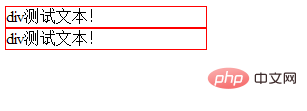
So how to make two divs display on the same line? Let me introduce it to you below.
Method 1: Use the display attribute to convert it into an inline element or an inline block element
The display attribute is used to define the type of display box generated by the element when creating a layout.
display:inline;: The element will be displayed as an inline element, with no line breaks before and after the element.display:inline-block;: The element will be displayed as an inline block element, with no line breaks before and after the element.
Example:
<!DOCTYPE html>
<html>
<head>
<meta charset="utf-8">
<style type="text/css">
div{
width: 200px;
border: 1px solid red;
display: inline-block;
/*display:inline;*/
}
</style>
</head>
<body>
<div>div测试文本!</div>
<div>div测试文本!</div>
</body>
</html>Rendering:

[Recommended tutorial: CSS Video Tutorial】
Method 2: Use float to display Div side by side
We can solve the problem of not displaying side by side by setting a float attribute on the div, as long as you If the total width of the side-by-side div boxes is less than or equal to the width of the outermost box, multiple div objects can be displayed side by side.
<!DOCTYPE html>
<html>
<head>
<meta charset="utf-8">
<style type="text/css">
div{
width: 200px;
border: 1px solid red;
float: left;
}
</style>
</head>
<body>
<div>div测试文本!</div>
<div>div测试文本!</div>
</body>
</html>Rendering:

The float attribute defines in which direction the element floats. Historically this property has always been applied to images, causing the text to wrap around the image, but in CSS, any element can be floated. A floated element creates a block-level box, regardless of what type of element it is.
If floating non-replaced elements, specify an explicit width; otherwise, they are made as narrow as possible.
For more programming related knowledge, please visit: Programming Video! !
The above is the detailed content of How to make two divs display on the same line with css. For more information, please follow other related articles on the PHP Chinese website!

Hot AI Tools

Undresser.AI Undress
AI-powered app for creating realistic nude photos

AI Clothes Remover
Online AI tool for removing clothes from photos.

Undress AI Tool
Undress images for free

Clothoff.io
AI clothes remover

AI Hentai Generator
Generate AI Hentai for free.

Hot Article

Hot Tools

Notepad++7.3.1
Easy-to-use and free code editor

SublimeText3 Chinese version
Chinese version, very easy to use

Zend Studio 13.0.1
Powerful PHP integrated development environment

Dreamweaver CS6
Visual web development tools

SublimeText3 Mac version
God-level code editing software (SublimeText3)

Hot Topics
 1378
1378
 52
52
 How to write split lines on bootstrap
Apr 07, 2025 pm 03:12 PM
How to write split lines on bootstrap
Apr 07, 2025 pm 03:12 PM
There are two ways to create a Bootstrap split line: using the tag, which creates a horizontal split line. Use the CSS border property to create custom style split lines.
 The Roles of HTML, CSS, and JavaScript: Core Responsibilities
Apr 08, 2025 pm 07:05 PM
The Roles of HTML, CSS, and JavaScript: Core Responsibilities
Apr 08, 2025 pm 07:05 PM
HTML defines the web structure, CSS is responsible for style and layout, and JavaScript gives dynamic interaction. The three perform their duties in web development and jointly build a colorful website.
 How to use bootstrap in vue
Apr 07, 2025 pm 11:33 PM
How to use bootstrap in vue
Apr 07, 2025 pm 11:33 PM
Using Bootstrap in Vue.js is divided into five steps: Install Bootstrap. Import Bootstrap in main.js. Use the Bootstrap component directly in the template. Optional: Custom style. Optional: Use plug-ins.
 How to insert pictures on bootstrap
Apr 07, 2025 pm 03:30 PM
How to insert pictures on bootstrap
Apr 07, 2025 pm 03:30 PM
There are several ways to insert images in Bootstrap: insert images directly, using the HTML img tag. With the Bootstrap image component, you can provide responsive images and more styles. Set the image size, use the img-fluid class to make the image adaptable. Set the border, using the img-bordered class. Set the rounded corners and use the img-rounded class. Set the shadow, use the shadow class. Resize and position the image, using CSS style. Using the background image, use the background-image CSS property.
 How to resize bootstrap
Apr 07, 2025 pm 03:18 PM
How to resize bootstrap
Apr 07, 2025 pm 03:18 PM
To adjust the size of elements in Bootstrap, you can use the dimension class, which includes: adjusting width: .col-, .w-, .mw-adjust height: .h-, .min-h-, .max-h-
 How to set up the framework for bootstrap
Apr 07, 2025 pm 03:27 PM
How to set up the framework for bootstrap
Apr 07, 2025 pm 03:27 PM
To set up the Bootstrap framework, you need to follow these steps: 1. Reference the Bootstrap file via CDN; 2. Download and host the file on your own server; 3. Include the Bootstrap file in HTML; 4. Compile Sass/Less as needed; 5. Import a custom file (optional). Once setup is complete, you can use Bootstrap's grid systems, components, and styles to create responsive websites and applications.
 How to use bootstrap button
Apr 07, 2025 pm 03:09 PM
How to use bootstrap button
Apr 07, 2025 pm 03:09 PM
How to use the Bootstrap button? Introduce Bootstrap CSS to create button elements and add Bootstrap button class to add button text
 How to view the date of bootstrap
Apr 07, 2025 pm 03:03 PM
How to view the date of bootstrap
Apr 07, 2025 pm 03:03 PM
Answer: You can use the date picker component of Bootstrap to view dates in the page. Steps: Introduce the Bootstrap framework. Create a date selector input box in HTML. Bootstrap will automatically add styles to the selector. Use JavaScript to get the selected date.




